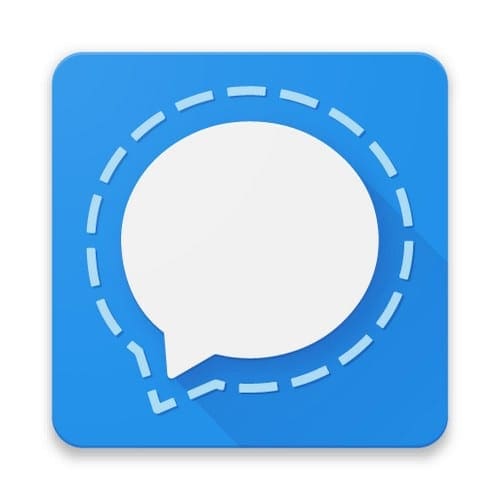Being able to glance down at your wrist to view any incoming notifications is enough of a reason to consider picking up a smartwatch. However, there are numerous other benefits at your disposal as well. For instance, along with keeping track of your workouts, you can also track heart rate on Google Pixel Watch and pretty much every modern smartwatch or fitness tracker out there.
Contents
How to Track Heart Rate on Pixel Watch
According to Google and Fitbit, tracking heart rate on Pixel Watch is possible as the sensors check your pulse every second. This is done to provide real-time readings, which can come in handy for those who want to be able to look at their watch and see their heart rate, as opposed to using an app or other device to track heart rate manually.
- Press the crown on your Pixel Watch.
- Scroll down and tap Fitbit Today.
- Scroll down again and tap the Heart Rate card.
- Wait a moment.
After a moment or two, the Heart Rate card should be updated with your “at that moment” heart rate level. There’s also more information available in this card, as you can scroll down to view the following:
- Fat burn
- Cardio
- Peak
- In heart rate zones
And because all of this information is handled by the Fitbit integration, you can view more in-depth details on your heart rate from the Fitbit app installed on your Android phone.
View Resting Heart Rate Data on Pixel Watch
Viewing and tracking heart rate on Pixel Watch in real-time is only part of the overall heart health equation. You’ll want to keep an eye on other factors, such as your resting heart rate. These are usually measured while you’re sleeping and can help indicate why you might be a bit more tired than normal or if you should reach out to a healthcare professional.
- Press the crown on your Pixel Watch.
- Scroll down and tap Fitbit Today.
- Scroll down again and tap the Resting Heart Rate card.
- Swipe up to see your average resting heart rate.
As a note, the Fitbit Today app on the Pixel Watch “only” captures and stores your average resting heart from the past week. You’ll need to tap the Heart Rate tile if you want to view your resting heart rate data from the past 30 days. Additionally, you can view all of this information from the Fitbit app installed on your phone from the Health Metrics section.
How to Improve Accuracy of Heart Rate Tracking on Pixel Watch
When it comes to the Pixel Watch and most of the other best smartwatches on the market, there are a few things that we would like to point out. For one, you shouldn’t consider wearables as replacements for actual in-person tests and evaluations. Instead, you should consider smartwatches as a “tool” that can help provide a guideline or starting point if something feels off.
Additionally, suppose you are trying to see how well you can track heart rate on Pixel Watch compared to another device. In that case, Fitbit provides a few recommendations to improve the accuracy.
- Wear your Pixel Watch on top of your wrist, and ensure the back of the device is in contact with your skin.
- Wear your device a finger’s width above your wrist bone when you’re not exercising.
- Wear your device tighter and higher for an improved fit during exercise. The band should be snug but not constricting (a tight band restricts blood flow, potentially affecting the heart-rate signal). Many exercises, such as bike riding or weight lifting, cause you to bend your wrist frequently, which could interfere with the heart-rate signal if the watch is lower on your wrist.
At the end of the day, the Pixel Watch can help provide a “birds-eye view” of what’s going on with you and your health. But you should still pay attention to how your body feels and reacts to different scenarios. And if something isn’t “right,” reach out to a healthcare professional to see what steps you should take.