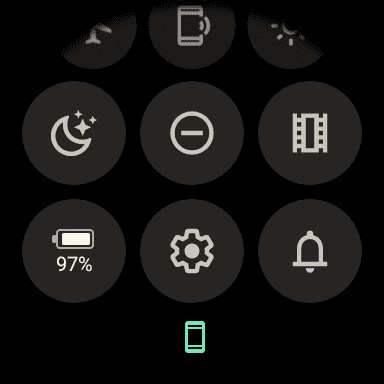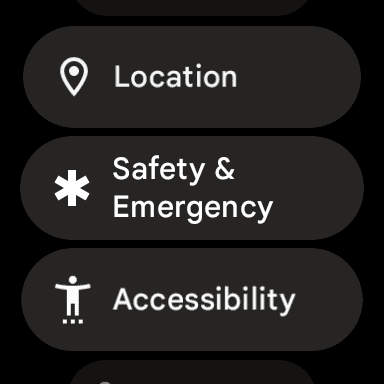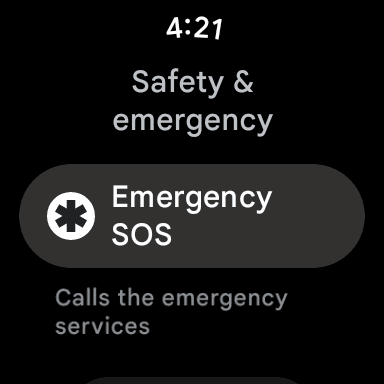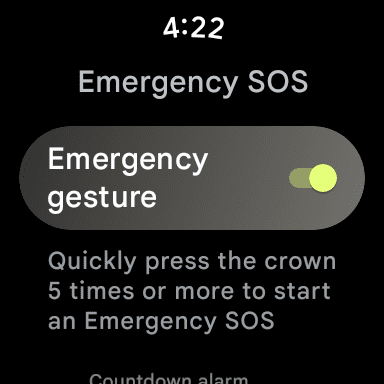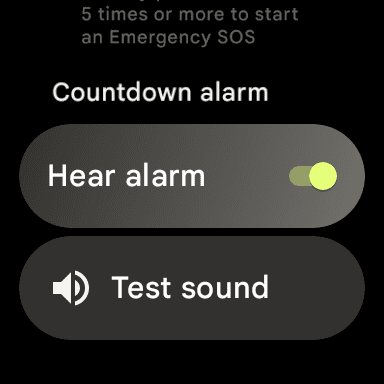One important feature that we’ve been seeing make its way to more and more smartphones and smartwatches is “Emergency SOS”. It’s a feature that Apple has been making a point of showing off at seemingly every recent keynote event, along with being prominently displayed in commercials. But the Apple Watch isn’t the only wearable equipped with this functionality built-in, as the new Google Pixel Watch also includes it.
Contents
What Is Emergency SOS?
In addition to improving the stability and reliability of the health and benefits of your devices, Google is also implementing different tools to help you in various ways. One of which is the Emergency SOS functionality which can be activated from either your Android phone or Pixel Watch. When activated, this will call or notify emergency services, providing them with your location, and start a phone call. But Emergency SOS can also be used to notify emergency contacts, and even provide first responders with your Medical ID.
How to Set up Emergency SOS on Google Pixel Watch
As Google notes, going through the process to set up Emergency SOS on Google Pixel Watch does not also set up this feature on your Android phone. This is true even for Google’s own lineup of Pixel phones, including the recently-released Pixel 7 and Pixel 7 Pro. With that in mind, you’ll instead need to manually set up Emergency SOS on Google Pixel Watch manually, and here’s how you can do so:
- Wake your Pixel Watch by tapping the screen or pressing either the side button or crown.
- Swipe down on the watch face to reveal the Quick Settings panel.
- Tap the Settings (cog icon) button.
- Scroll down and tap Safety & Emergency.
- Tap Emergency SOS.
- Tap the toggle next to the following options to enable them:
- Emergency gesture – Quickly press the crown 5 times or more to start an Emergency SOS.
- Countdown alarm
- Go back to the previous screen and tap Emergency location service.
- Tap the toggle next to use Emergency Location Service.
- Press the crown on your Pixel Watch to exit the Settings app.
After you have finished setting up Emergency SOS, you’ll want to go through the steps in the next section to add emergency contacts.
How to Add Emergency Contacts for Emergency SOS on Google Pixel Watch
For one reason or another, Google and Wear OS require users to set up Emergency SOS before setting up emergency contacts. However, the nice thing here is that you don’t need to set all of this up from your Android phone and hope that the information syncs over properly. Emergency Contacts are self-selected individuals who can also be notified when they need to use the Emergency SOS functionality of their Android phone or Pixel Watch.
- Wake your Pixel Watch by tapping the screen or pressing either the side button or crown.
- Swipe down on the watch face to reveal the Quick Settings panel.
- Tap the Settings (cog icon) button.
- Scroll down and tap Safety & Emergency.
- Tap Emergency SOS.
- Tap the Add contact button.
- Provide the Pixel Watch with access to your contacts by tapping Allow.
- Select the contact that you wish to use. If there are multiple numbers attached to a contact, select the phone number you wish to use.
- Tap Emergency Services and highlight the contact that you want to add.
- Push the crown on your Pixel Watch to save your changes and exit the Settings app.
It’s important to set up and add emergency contacts, as these individual(s), will be notified in the event that you need assistance. In addition to automatically contacting emergency services, those on your approved list will also receive a text message providing the necessary information. This includes your current location, which will update if you are transported to an emergency facility.
How to Remove Emergency Contacts for Emergency SOS on Google Pixel Watch
Sometimes, you might find yourself needing to change or remove emergency contacts for Emergency SOS on the Pixel Watch. It’s essentially the same steps as adding the pertinent contacts, but once a few contacts have been added, you’ll also be able to remove them.
- Wake your Pixel Watch by tapping the screen or pressing either the side button or the crown.
- Swipe down on the watch face to reveal the Quick Settings panel.
- Tap the Settings (cog icon) button.
- Scroll down and tap Safety & Emergency.
- Tap Emergency SOS.
- Tap the Edit contacts button.
- Locate the contact that you want to remove.
- Tap the Delete button.
- Push the crown on your Pixel Watch to save your changes and exit the Settings app.
As you might expect, you’ll also be able to go back through and update the list of emergency contacts tied to Emergency SOS on the Pixel Watch. Of course, this likely isn’t something that you’ll be doing very frequently, but it’s a nice touch to see Google make all of this possible, right from the Pixel Watch.
How to Use Emergency SOS on Pixel Watch
When it comes to actually using Emergency SOS on your Pixel Watch, this can be done by pressing the crown at least five times. Then, emergency services will be contacted, providing them with your current location. However, there are a couple of things to be mindful of with Emergency SOS, depending on which Pixel Watch model you own:
- Google Pixel Watch Wi-Fi – needs to be in range of your phone and connected with Bluetooth to call emergency services. You will not be able to make a call if your watch is not connected to a phone.
- Google Pixel Watch LTE – needs an active LTE connection on your watch to call emergency services without your phone nearby.
Outside of the LTE connectivity, there aren’t any other differences between the two models. So no matter which one you go with, you’ll still have access and the ability to use Emergency SOS on Pixel Watch.