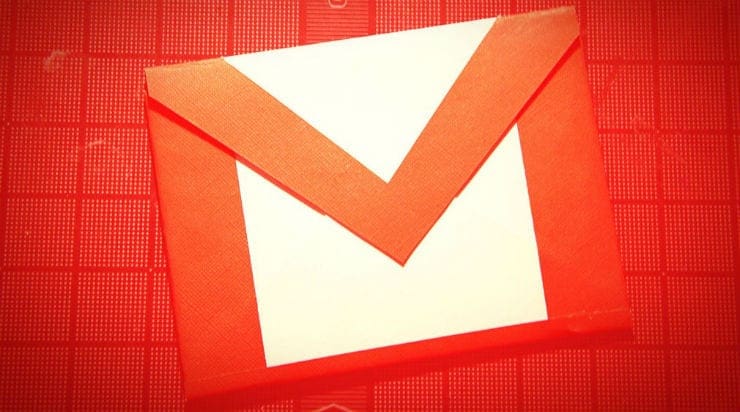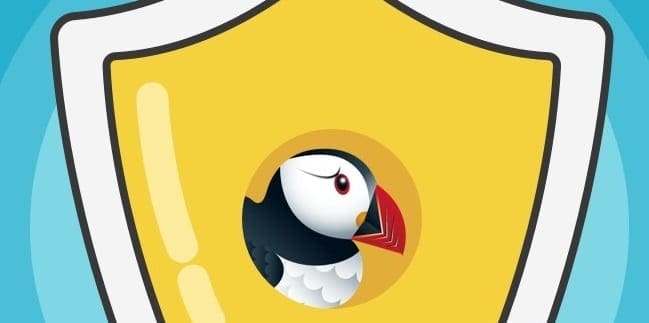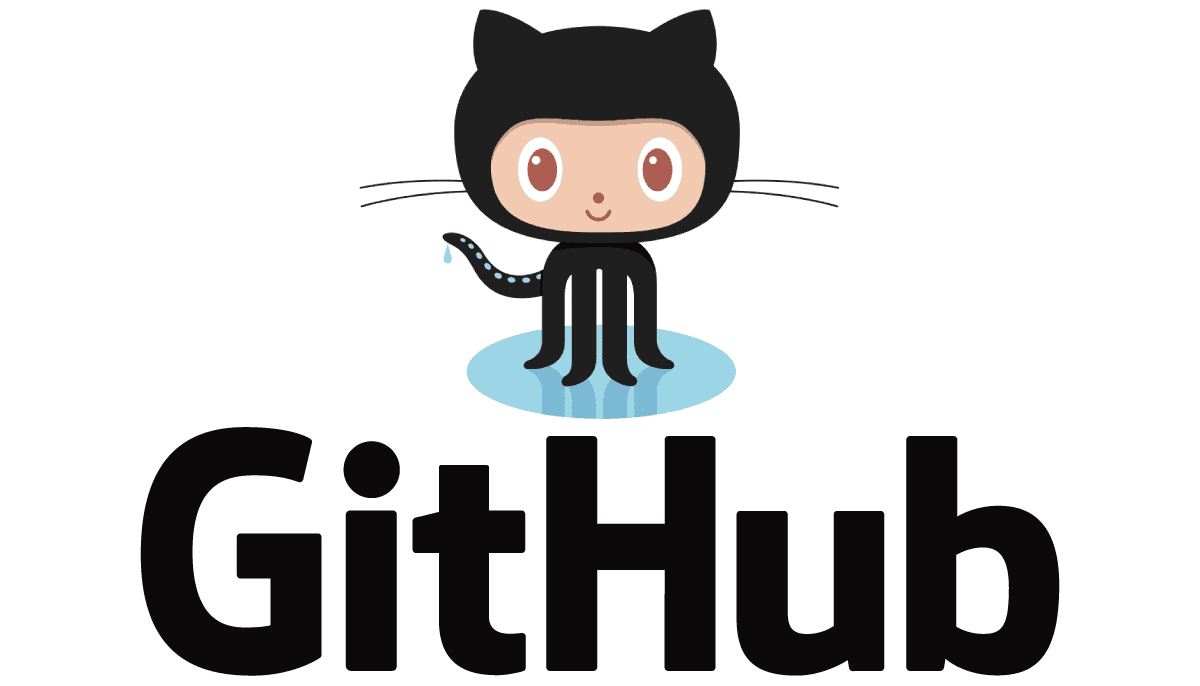Saving your passwords on Chrome can be convenient because you can add your login info with one click. Chrome’s password manager applies military-grade encryption to keep your login info safe. But this doesn’t mean that your accounts should have a weak password. Your accounts must have a strong password to keep your data safe. Save passwords on Google Chrome, and you won’t worry about forgetting your login info for a specific account or not knowing that you have a compromised or weak password. Keep reading to see how to access and use Chrome’s password manager on your computer and Android device.
Contents
Steps to Save Passwords on Google Chrome
If it’s been a while since you’ve used Chrome to save your passwords, Chrome now uses its integrated password manager to save your data. It’s easy and quick to access. The fastest way to access the password manager would be to click on the three dots at the top right and click Google Password Manager.

If you’re already in Settings, you can access it by clicking Autofill and passwords on the left, followed by Google Password Manager. You can take either path and end up in the same area. The passwords will show up here if you accidentally saved any or forgot about them. Chrome will ask you for your computer’s login passcode to view the passwords.
When you click on a saved password, you’ll see information such as:
- Username
- Site name
- Password (Option to view or copy password)
- Notes
At the bottom of the password, you’ll also see the button to edit or delete the password.
How to Add a Password to Chrome’s Password Manager
You’ve checked, and you don’t have any saved passwords. To add one, click on the Add button at the top.
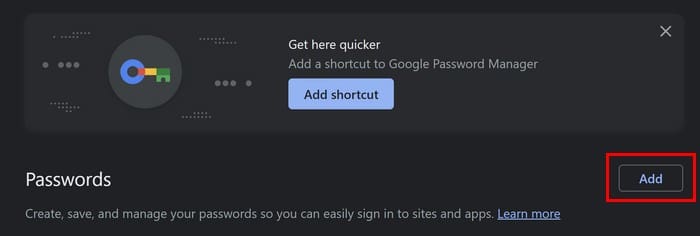
You’ll need to enter information such as the site’s address, username, and password, and you can also add any notes about the site. When you’re done, click the Save button to save your changes.
You can also add your login data by visiting the site whose login info you want to save. Fill in the necessary information, such as username, and when you get to the password field, Chrome password manager will show you a small window where you can have Chrome create a strong password for you. Click on the use strong password option to add it.

You will know the password since it’ll be visible if you want to copy and paste it elsewhere. Before you finish signing up, the login information will be saved to the password manager.
How to Put Your Passwords Through a Checkup
Google Password Manager not only lets you save your login information, but it also has an option to give them a checkup. What does the checkup consist of? There are three parts to it. First, it checks to see if any of the passwords are compromised. Second, it checks to see if your passwords are unique and if you’re reusing any of them. Lastly, it checks to see how strong your passwords are. If you use Chrome’s password manager to create the password, you don’t have to worry about this part.
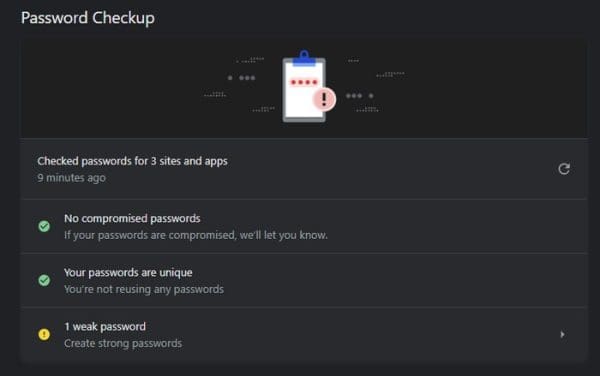
If the password manager finds a password that’s weak or compromised, it’ll mark it with a yellow (for weak passwords) and red (for compromised passwords). Since you’ll be signed into your Google account, the passwords you save on your computer will sync with your Android device. Keep reading to see how to add and edit your passwords on your Android device.
Here’s How to Save Passwords on Google Chrome for Android
Since you won’t always be on your computer when signing up on a site. Here is how you can access Chrome password manager on Android. Open Chrome and tap on the three dots at the top right. Tap on Settings and select the Password Manager option. On the next page, you’ll see options such as:
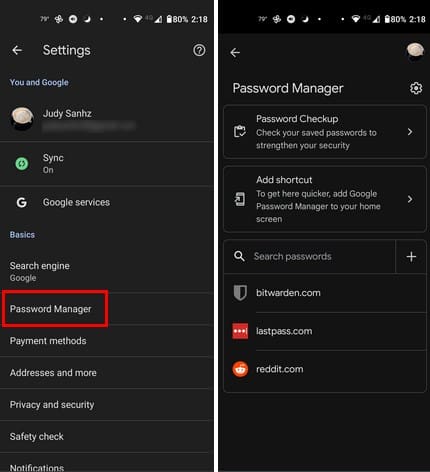
- Password Checkup
- Add Shortcut
- Search and add passwords
For the Password checkup, the process time will depend on how many passwords it has to check. If it finds anything wrong with your password, it’ll let you know and give you an option to change it. Tap on the Change password to change your password.
To add a password, tap on the plus icon and fill out information such as:
- The site’s address or Android app
- Username
- Password (With the option to view the password as you enter it)
- Notes
Tap the Save button at the top right when you add your information. If you want to erase or edit any passwords for any sites or apps on the list, tap on it > enter your device password/code, and make the necessary changes.
To make more changes to Password Manager on Android, tap the cogwheel at the top right to Settings. You’ll see additional options such as:
- Offer to save passwords – (toggle on or off)
- Sign in automatically – (toggle on or off)
- Password alerts – Google will notify you when your saved passwords are found online
- Export passwords
- Import passwords
- Add shortcut to your home screen – With this option, you can access Google Password faster by adding a shortcut to your home screen.
One last option you’ll see will be a list of sites and apps where you’ve declined to save your password. Tap on the X to remove any site or app from the list, or tap the Add More button to add more.
Further Reading
Speaking of passwords, if you also use Microsoft Edge, here is how you can find and erase saved passwords on the browser. For Brave browser users, here is how you can also view and erase saved passwords. To find an article on a specific topic, remember you can always use the search bar at the top right.
Conclusion
Thanks to Chrome’s Password Manager, you don’t have to worry about having a weak or compromised password. The Password Manager will let you know and let you change it. If you don’t want to repeat your passwords, you can also have Chrome create them for you. The Password Manager is available for both your computer and mobile device. Do you have a lot of passwords saved on it? Share your thoughts in the comments below, and don’t forget to share the article with others on social media.