Alexa Amazon Echo smart speaker integrates well with several music services, including the hugely popular Spotify. Normally, Alexa turns to Amazon Music to take care of any entertainment demands, but with its support of Spotify Connect, you can now connect Spotify to Alexa and make it your default music service. Even better, you can use voice commands to go through your Spotify music playlists.
When you connect Spotify to Alexa Amazon Echo, it will give you full control of your playback and music library. The Alexa EQ feature can even fine-tune the sound quality. This expansion gives you access to even more music since you can now play songs from your favorite movies and radio stations!
Contents
How To Integrate Spotify Into Alexa Amazon Echo
The Spotify-Alexa integration has both free and paid premium options for subscribers. It’s free for subscribers in some countries, like the US and Australia. You can integrate Spotify into Alexa Amazon Echo by taking the following steps:
- Open the Alexa app on your phone, and then click on Settings (you will see settings from the menu that shows up after tapping the three-line at the top left corner).
- From the Settings menu, click on Music or Music and Podcasts.
- Tap the plus button and click on Link New Service > Spotify. You will be taken to a web page to fill in your username and password and lastly, set Spotify as the default music service.
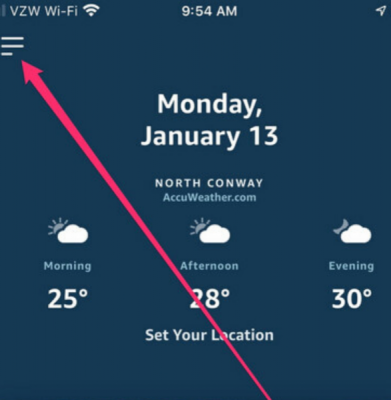

You will now have integrated your Spotify account with your Alexa Amazon account. Ask Alexa to play you any music you want by using a voice command: “Alexa, play [name of song/playlist].”
Alexa-Spotify Voice Commands
Now that you have the opportunity to start playing music from Spotify, you’ll need to know the correct commands to give to Alexa.
When You Want To Choose Music
The following are voice commands you can give to Alexa when you want to choose the kind of music she should play for you.
- “Alexa, play (playlist) from Spotify.”
- “Alexa, play (artist) from Spotify.”
- “Alexa, play (title) from Spotify.”
- “Alexa, play (album) from Spotify.”

When You Want to Control Playback
The following are voice commands for playback:
- “Alexa, stop.”
- “Alexa, pause.”
When You Want to Ask a Question
You can also take advantage of Alexa as a virtual assistant. With a few quick commands, you can find out anything you’d ever want to know about your music. Here are some commands you can give Alexa.
- “Alexa, what song is this?”
- “Alexa, when did this song come out?”
Whenever you give these commands, Alexa will pause music playback and search for the right answer.
Connect Your Alexa Amazon Echo on Spotify App
If you don’t want to control your Alexa Amazon Echo with your voice, you also have the option of connecting it to a Spotify App. This can be done on your phone, tablet, or laptop on which the Spotify app is installed.
- Click on Browse when playing music.
- This will take you to a page that prompts you to Connect to a Device.
- Select Alexa Amazon Echo.
How To Increase The Speech Tempo of Alexa
If you feel Alexa talks at a speed you can’t follow or you’re finding her difficult to understand, you can change the pace at which Alexa speaks. Whether she is rushing or dragging, you can make changes to suit your preferences. This feature makes Alexa work better for many subscribers, especially those who have hearing difficulties.
Those who use Alexa to listen to their Kindle eBooks will find the feature especially useful. How do you increase or reduce the speech tempo of Alexa? You can do it by using the following voice commands:
- To have Alexa to talk slowly, say, “Alexa, speak slower.”
- To have Alexa to talk faster, say, “Alexa, speak faster.”
Alexa will likely respond to you by saying, “Okay, I will speak at this speed from now on.” The only drawback is that you can’t ask Alex to speak at a specific speed, only faster or slower.
Final Verdict
The fact that Spotify can now connect to Alexa Amazon Echo speakers is great news. Music lovers and Spotify users can now stream music on Echo-enabled devices. All you have to do is to connect your Alexa Amazon Echo to Spotify and start listening!


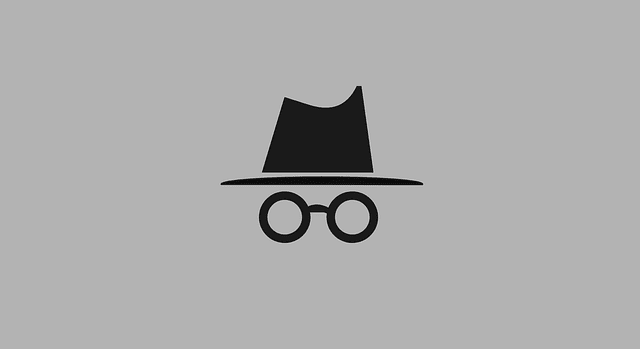

With so many gadgets, devices, platforms and more, the information in this article becomes.all the more relevant. Thank you for sharing the tips and tricks.
That did the trick! thanks ;) I also Tunelf Spotibeat Music Converter to download Spotify music to MP3 then play Spotify music on Echo Dot offline.
Thanks. To use Spotify music on Amazon Echo, I use the DRmare Spotify Album Downloader to help me. It can download Spotify songs as offline local files. Then I can directly move Spotify music to Echo for listening. And I also can use Spotify music on other devices offline.