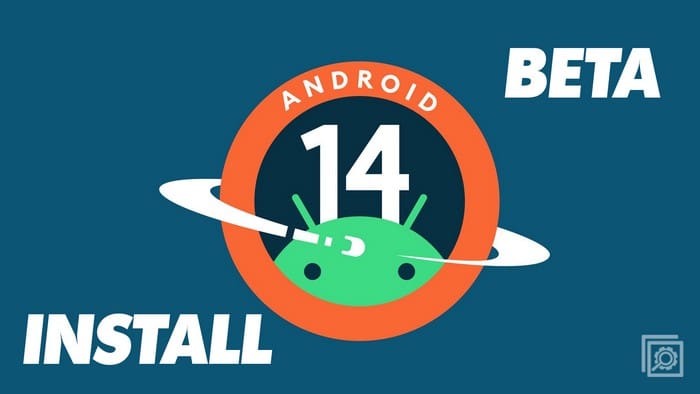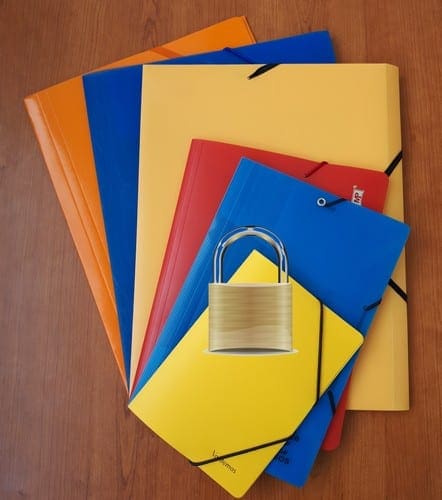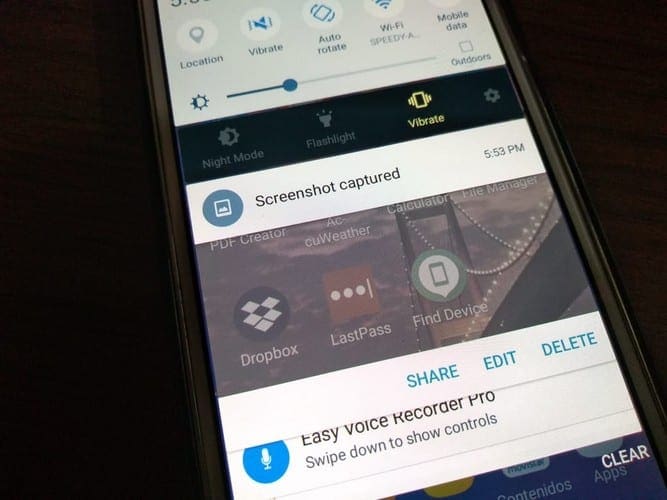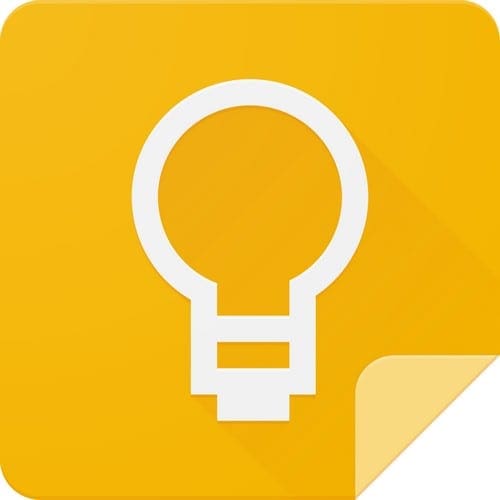Well, it’s that time of the year again! We’re anticipating a fresh version of Android. After the radical changes we saw with Android 13, it looks like Google’s decided to play it cool with Android 14. They’re not making any huge leaps this time around.
Contents
How to Install Android 14 Beta
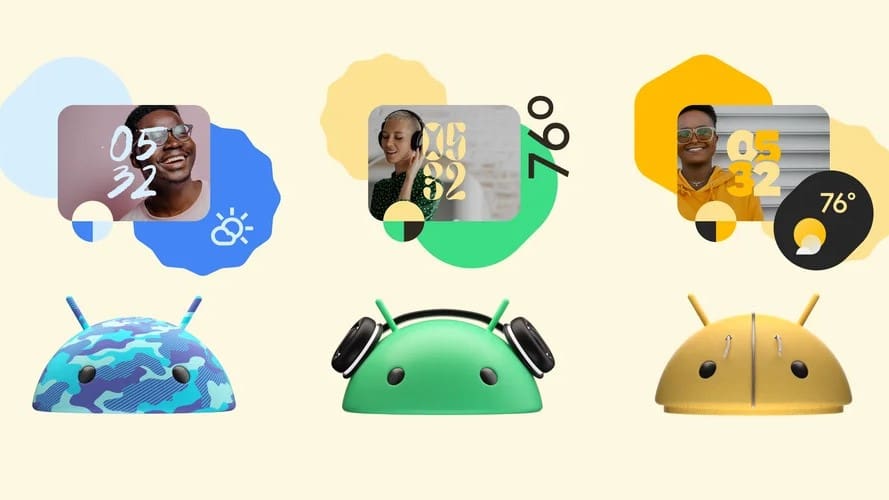
The software’s been pretty exclusive so far, only available in a Developer Preview, and it’s generally not advised to install. But Google’s really pushing to get Android 14 out there, into the hands of as many users as they can. That’s why they’ve rolled out the Android 14 Beta Program. Currently, here’s the list of Google Pixel phones that are compatible with the latest Android 14 Beta:
- Pixel 4a (5G)
- Pixel 5 and 5a
- Pixel 6 and 6 Pro
- Pixel 6a
- Pixel 7 and 7 Pro
As long as you have one of the compatible devices and you’re up for giving it a go, here’s how you can install Android 14 on a Google Pixel device:
- First, on your computer, head over to the Android Beta Program landing page.
- Then, log into the website with the same Google account you use on your phone.
- You’ll see a list of your devices that are eligible to join in on the Android 14 beta fun.
- Find the device you want to use and hit the ‘Opt-In’ button.
- Read and accept the terms and conditions, then click ‘Join Beta’.
- Now, on your phone, navigate to Settings > System > Advanced > System Update > Check for update.
- Keep in mind, it can take up to a full day for the beta to show up on your device. So if you don’t see it straight away, don’t stress—just check back later.

One of the nice things when it comes to the Android 14 Beta is that you don’t need to wipe your phone completely. However, we still recommend that you back up all of your important files. Beta software usually works better than the Developer Preview, but some bugs can still render your phone unusable. Backing everything up ensures that your most important files aren’t lost in the event of something bad happening.
Install Android 14 Beta on Non-Pixel Device

Unlike the Android Developer Preview, which are limited to Google’s own Pixel smartphones, the Beta Program is usually expanded to include phones from various partners. This trend is continuing in 2023, as Google confirmed that you can install Android 14 on several non-Pixel devices.
Here’s the full list of phones and tablets that are currently compatible with the Android 14 Beta:
There’s a chance that this list could expand in the coming weeks, as Samsung is noticeably missing from the list here. However, unlike Google’s easy-to-use tool if you want to install Android 14, the instructions for the various phones will vary. But again, no matter what phone you are using, we strongly recommend making sure the data on your phone or tablet is backed up before trying to install the Android 14 Beta.
What’s New in Android 14

First up, we have AI-generated wallpapers: Android 14 is set to give users the power to create their own wallpapers using Google’s text-to-image diffusion model. This cool feature is all about creating unique and personalized wallpapers that perfectly match the users’ interests.
The next big thing is improved location privacy. Android 14 is taking a step forward in making it easier for users to control how apps access their location data. It’s a transparency move – users will be able to see exactly which apps are using their location data and can revoke access for any app they feel uncomfortable with.
Moving on to the new notification features, Android 14 is introducing a host of new elements in this area. You’ll find options to turn on camera flashes and screen flashes for incoming notifications. Plus, you’ll be able to see which apps use your location data for notifications and create custom notification sounds.
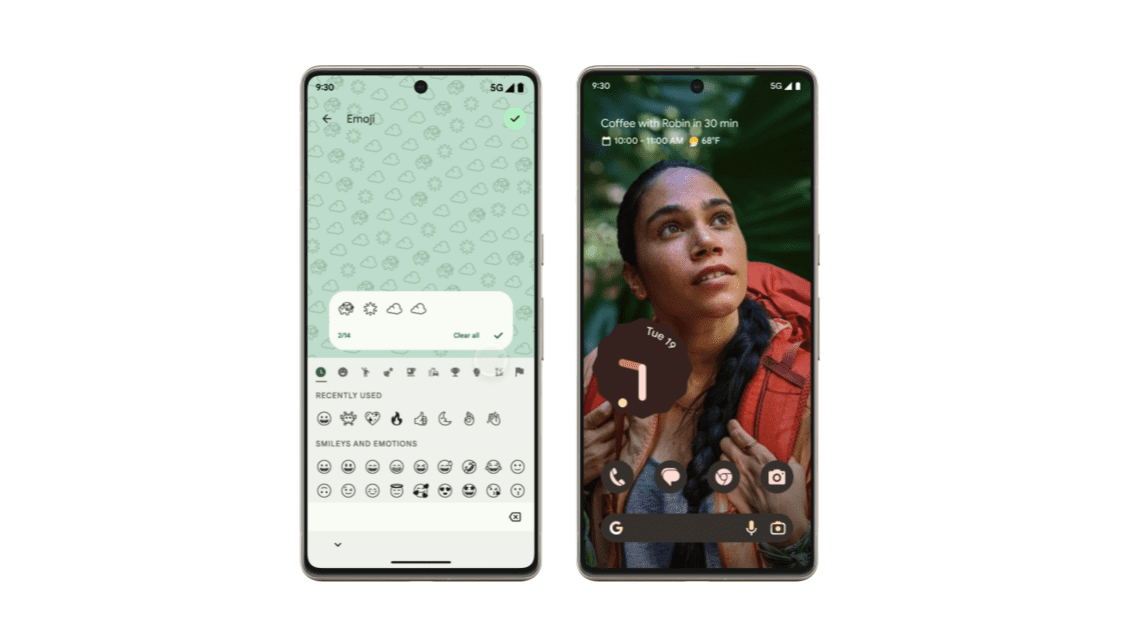
On the security front, Android 14 is set to include numerous new features. Among them is improved support for passkeys, which provide a more secure way to sign into apps and websites.
Last but not least, developers have something to look forward to as well. Android 14 will roll out a variety of new features for developers, including fresh APIs to improve their apps, and new tools to aid in debugging.
That’s just a snapshot of what’s expected to come with Android 14. Google is still working on the new version, so it’s possible that we’ll see even more features added before the final release.
When is Android 14 Being Released?
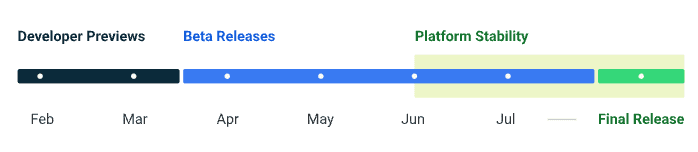
Google has not yet announced an official release date for Android 14. However, based on the release schedule for previous Android versions, we can expect Android 14 to be released in August 2023. Google released the first Android 14 developer preview in February, followed by a second developer preview in March. The first public beta of the new version was then released in April, followed by a second public beta in May shortly after the Google I/O 2023 Keynote concluded.
Of course, it’s important to remember that while Google does provide an outline and has largely followed a schedule in recent years, there’s a chance that the final version is slightly delayed. A new version of Android might face delays due to several reasons. The development process for a new operating system is intricate and complex, involving a multitude of elements such as designing new features, improving existing ones, fixing bugs, and ensuring optimal performance across a vast array of devices. Unforeseen technical challenges can often arise during this process, requiring additional time to resolve.