There are various ways Android users take their screenshots. Depending on the device they have, it will depend on the buttons you have to press. The problem comes when your hands are so full there is no way you can press those buttons at the same time.
With a three-fingered screenshot, place three of your fingers on your display. Once you’ve done that, your screenshot will appear on your screen. What you do with it afterward is up to you.
Note: This tutorial was done using a Motorola One Vision with Android 10
How to Take a Three-Finger Screenshot
Taking a three-finger screenshot is quick and comfortable. But, to use this useful, you need to enable it. To do this, go to:
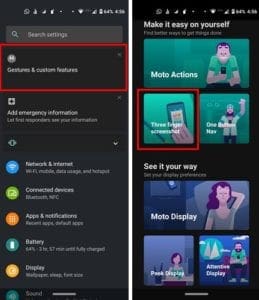
- Settings
- Tap on Gestures & custom features
- Choose the Three-finger screenshot
- Toggle on the option
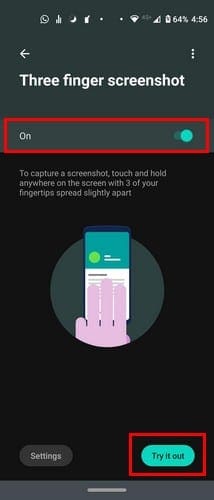
Once you’ve turned it on, you’ll see a Try it out button at the bottom right. This option is going to help you practice the three-finger screenshot. Make sure not to lift your fingers too soon, or else the screenshot won’t be taken.
You’ll be able to take a three-finger screenshot on ay app you’re using unless, unless you put a specific app on the Exceptions list. You can out the app on the list by tapping on the Exceptions options, followed by the plus button at the bottom right to add apps.

You’ll know which apps you’ve added to the list since they’ll be listed, starting with the first one you added to the list. If you ever want to remove any apps from the list, just tap on the to the side.
Conclusion
When taking the three-finger screenshot, be careful where you place your fingers since you could accidentally launch an app. After practicing for a bit, you’ll get the hang of it. What screenshot method do you prefer? Let me know in the comments below.
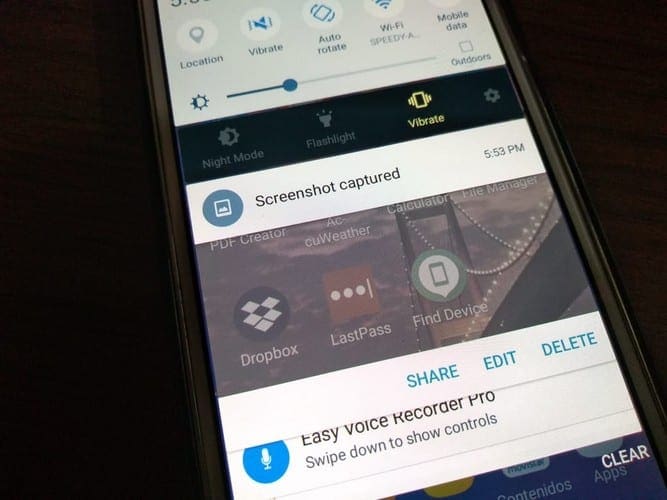




This 3 finger screenshot is no longer available. They have hidden the option.
It’s terrible. Often it will cause a link to open during capture if you tap the wrong part of the screen and it rarely offers the option of scrolling capture. I much prefer the pull down option from the options bar.
Yes, damn it !!!!!
.I had an Moto Android phone that allowed 3 finger “Screen Capture”.
The battery “expanded” due to charging… and I had to replace it from Verizon with a Nokia 8 V 5G UW.
And apparently it does NOT HAVE the 3 Finger Screen Capture.
WHY ?? WHY ??? WHY ???
Where can you Download this feature app to any Android Phone ???
I use it ALL the time !!!
I have loved the 3 finger screenshot on my Moto. My newer Samsung S 9 does not have that option. I have arthritis in my fingers and it it very difficult for me to initiate the power and volume buttons to accomplish this maneuver.
Come on Samsung. Let’s make this happen.
Thanks, Janet
Check “additional settings” if available, there screenshot option is available
I have android 10 but three finger screenshot option is not there in motions and gestures. Pl guide