Trying to save as much mobile data as possible is something that you’ll always need to do. Not everyone has an unlimited plan; therefore, trying to find ways to save on your plan is always present. One useful tool that helps you save is the data saver on your Android device.
Thanks to this useful feature, you can save mobile data, but it’ll affect how some apps work. But, if there are apps that you always need up and running in the background, there’s a way that you can prevent the data saver from affecting these apps.
Contents
What Is Data Saver on Android?
With the Data Saver feature, all affected apps are not allowed to run in the background. The app will not send or receive data, and you may even need to tap on an image to see it despite the automatic download. Also, you may need to open an app to see any notifications or emails. If you don’t refresh the app, you won’t see new content.
The Data Saver option is only when you’re not on WiFi and affects how you see your content. For example, when you visit a site that has videos, the video won’t play automatically. Data Saver will also do things such as compress data whenever necessary. Some images may be removed, no content will be prefetched, and the images and video you may see will be lower than normal resolution.
How to Turn on Data Saver from Quick Settings
If you ever want to use Data Saver, you can turn it by swiping down from the top of your display and tapping on the data saver option, or you can go to Settings > Network and Internet > Data Saver. To turn off the data saver, just follow these same steps. Once you get the final step, it’s going to be on, toggle it, and it’ll turn off.
If you don’t see the Data Saver option in quick settings for some reason, you can edit it and add the option. Swipe down from the top of the display and tap on the pencil icon.
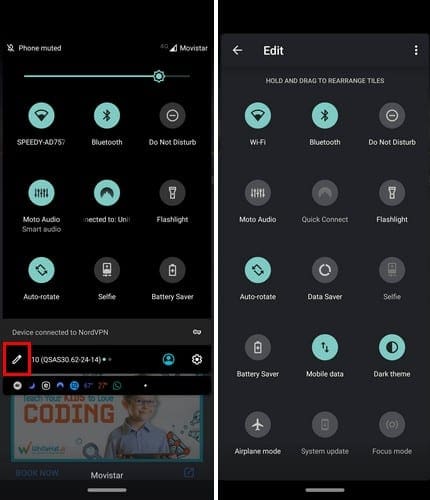
Maybe the data saver option is there, but way at the bottom. Hence, it’s not visible by only swiping down twice—long-press on the one you want as your first option and drag to its new position.

How to White List Apps for Android Data Saver

To whitelist an app, the data saver doesn’t apply. Go to Settings > Network and Internet > Data Saver > Toggle on the app you want to whitelist. After following these steps, the apps you choose will not be affected by the data saver.
Final Thoughts
Some apps always need to have full access to mobile data since not getting notifications can have negative consequences. Which apps have full access to your Android device? Share your thoughts with us in the comments below.





“what do you do when there is 1 app with unrestricted data turned on, but the app isn’t showing in the list”
Probraly buy another phone.
That isnt Google android
I have a government free phone. Every month they turn my phone off and I can’t even make a phone call. I have deleted and disabled every social media app on my phone, and did everything that I have read on here, and the did it to me again. I have tried talking to the technicians. They will not listen. I don’t know what else to do
what do you do when there is 1 app with unrestricted data turned on, but the app isn’t showing in the list?