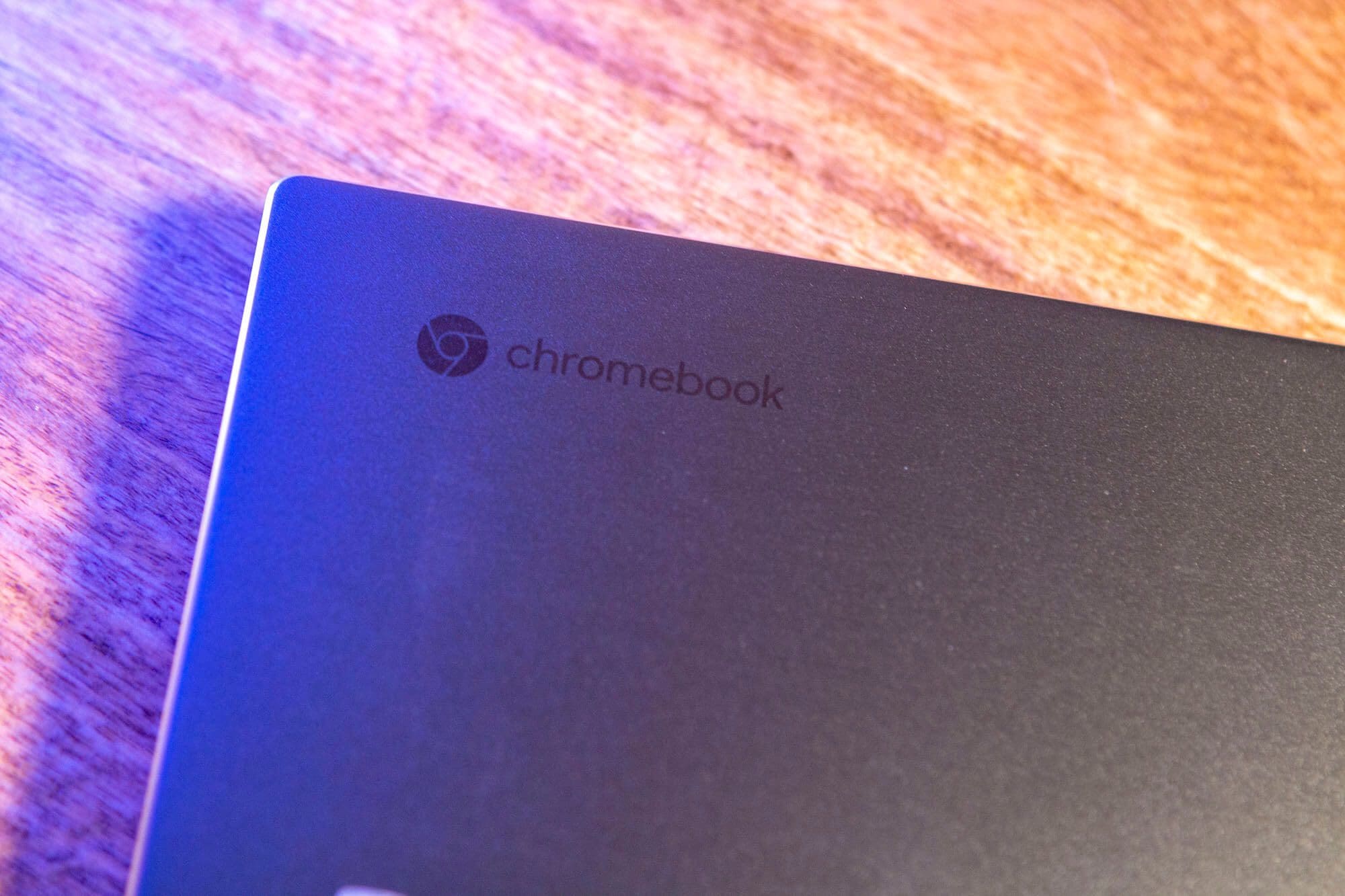You can easily connect your Chromebook to a TV or projector using one of the methods below.
Connect Chromebook to TV Wirelessly
If you wish to go without wires, use this option.
- Connect an Android TV or a Google Chromecast to the HDMI port on your TV.
- Ensure your TV is set to utilize the input the Android TV or Chromecast is connected to.
- Open the Chrome browser on your Chromebook and choose ⋯ > “More tools” > “Cast to media device“.
- Select the device you wish to connect to, and you’re off and mirroring your Chromebook screen to your TV.
Connect Chromebook to TV Using Wired HDMI Cable
Most Chromebooks will have and HDMI port on the side or back of the unit. Simply use a standard HDMI cable to connect it to your TV, and the display will be mirrored on the TV. Audio will be routed to the TV as well.
If your Chromebook doesn’t have an HDMI port but has a USB port, you can connect a standard USB adapter or USB-C adapter to add an HDMI port to your Chromebook, then connect your TV to the HDMI port of the adapter.