There’s probably nothing more infuriating than having to find a file or folder in a sea of desktop clutter and overflowing directories. You might be okay with how things look at first, but the more folders and files you add, the messier your computer gets.
Despite the disorganization, you might actually be one of those users who aspire to keep things as tidy as possible. Yet, you still struggle to arrange them with limited software tools. On Windows, your only chance to organize folders is to name them differently.
Mac users have it easier. Apart from naming directories, they can also assign color labels.
If you are using Windows 10, you need to rely on a third-party application to colorize folders. There are a ton of options for an app that will allow you to do this, but for this article, we will be highlighting Folder Marker Free.
Contents
Colorize Folders using Folder Marker Free
With a download file size of only 6.2 MB, Folder Marker Free is a small but useful app.
To start using this app and colorizing your folders, you need to:
- Download Folder Marker Free from its official website. Besides the Free version, the software also comes with Home and Pro versions. Typically, the free version is all you need.
- Once the app is downloaded and installed, launch it.
- Afterward, you’ll see that the Folder Marker provides you with a selection of 13 different colors to choose from, including the default color.
- To colorize folders, click on the browse icon at the top-right of the app window then select the folder you wish to color.
- Once the right folder is selected, pick the color on the list. Click on the Apply button. You will see the change instantly.
There you go — that’s all you need to do to change the color of a folder.
As a side note, when altering folders’ colors, you might notice that Windows no longer gives a preview of the directory’s contents as a thumbnail on the folder. It’s nothing to worry about, but Folder Marker, along with the colors, replaces the dynamic styling of Windows folders.
Keep this fact in mind before changing a specific type of folder, like photo albums. You may benefit from keeping the folder’s default dynamic styling.
With Folder Marker Free, You Can Do More than Simply Change a Folder’s Colors
The ability to colorize folders will definitely help you organize your data, but it can only do so much. Luckily, Folder Marker is more than just a colorizing tool. With the app, you can label folders based on their priorities, progress, and importance.
- Open the Folder Marker Free app, then click on the Main tab.
- Same as before, select your folder using the browse feature.
- Next, choose the icon from the Main list. For the free version, the options are:
- High priority
- Normal priority
- Low priority
- Planned work
- Half-done work
- Done work
- Work files
- Private files
- Important files
- Temp files
- Group
- After you’ve selected the appropriate icon, click on Apply.
The 11 selections above are the only available ones for free users. For work and everyday purposes, more icons would most likely be helpful. You can download more icons by buying icon packs from the Folder Marker’s official site.
More Tips on Organizing Your Folders
Organizing tools such as Folder Marker are only helpful if you use them correctly. Ideally, before you start relying heavily on such tools, it’s worth it to start tidying up your folders manually.
Ways to improve organization include:
- Delete files you longer need
- Place the correct files into the appropriate folders. For example, put work folders and files into one place, while entertainment files like music and games go into another. You can also further divide these files based on their type, e.g., songs and movies should not be in the same folder, but can still live inside the entertainment directory.
- Take advantage of cloud storage services like Google Drive to backup important documents.
Final Thoughts
As mentioned earlier, there are many other options besides Folder Marker that let you colorize your folders. While Folder Marker is good enough for most situations, you might think that the collection of colors is too limited.
Another app, called Folder Colorizer 2, incorporates a color editor feature. The editor makes it possible for you to access a wider array of custom colors. With that said, it is not free and will charge you $9.95/year for its use.


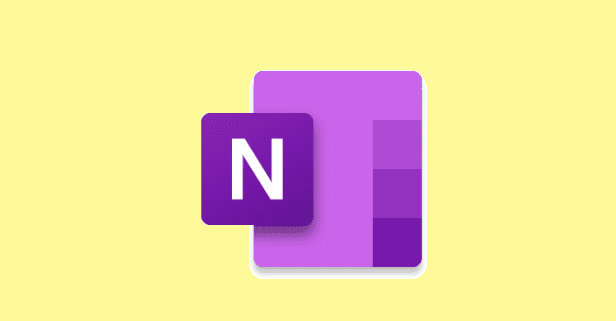


Folder Marker is absolutely cool. I use it for years. They also have another tool for colonizing files: FileMarker.NET
What I really want to do is to change the icon label color behind the icon text like you could do in Mac OS v9.
This would allow the icon text to be legible when using a photograph for a desktop image.