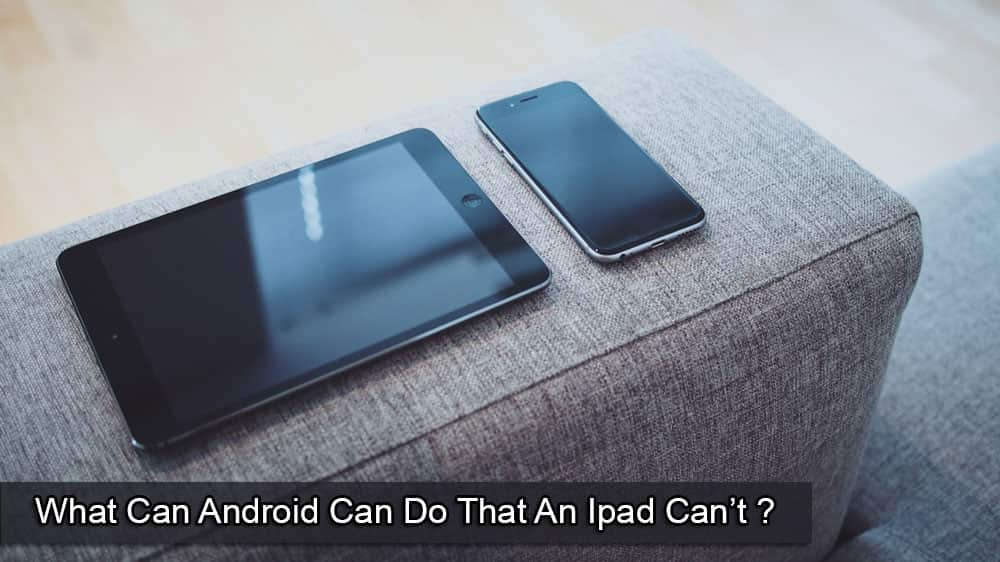Like with most OS, you can use your device in more than one language. Maybe you’re learning a new one and want to switch your Android device to that specific language. If you change the language and want to switch back, you can. With a few taps here and there, you can have your Android in the language of your choice.
How to Switch to Another Language on Your Android Device
To change the language of your Android device, you’ll need to go into the device’s Settings. You can do this by swiping down twice from the top of your display and tapping on the cogwheel.
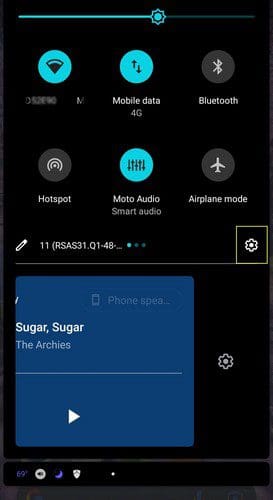
You can also go to Settings by opening the Settings app. Once you’re in Settings, go to System > Languages and Input > Languages > If it’s a language you already downloaded, all you need to do is long-press on the language and drag it to the top. To add a new language, tap on the Add a language option. On the next page, you will see a list of all the available languages.

Use the search option at the top right to search for a specific language. Tap on it once you find it, and it’ll be added to the list. That’s all there is to it. Whenever you feel like adding a new language or switching to one you already downloaded.
Conclusion
When you speak more than one language, having the option to switch between them is great. You can add several languages, so when you want to use one, you must slide to the top of the list. What language will you be adding to the list? Share your thoughts in the comments below, and don’t forget to share the article with others on social media.