When you’re hosting a Zoom video meeting, always expect the unexpected. As the saying goes, anything that can go wrong will go wrong. That’s why it’s best to automatically mute all participants when they join the meeting. You can then unmute them as they take the floor. Follow the steps below to get the job done.
Contents
How to Mute Participants by Default on Zoom
To automatically mute all participants when they join a meeting, you need to be an account owner or have admin privileges. If you’re a meeting participant, you can’t mute others.
Mute Participants When Scheduling a Meeting
- Launch Zoom and hit the Schedule button.
- Scroll down to Advanced options.
- Select Mute participants upon entry.

- Save the changes.
How to Automatically Mute All Users in Account Settings
- Log into the Zoom web portal with your admin account.
- Go to Account Management.
- Select Account Settings.
- Click on the Meeting tab.
- Scroll down to Schedule Meeting.
- Keep on scrolling down until you find the option that says Mute all participants when they join a meeting.

- Confirm your choice if prompted.
If you want to force this setting on all the users in your account, click on the lock icon.
How to Automatically Mute a Group of Users
- Sign in to the Zoom web portal using your admin account.
- Go to User Management.
- Then select Group Management.
- Click on the group name.
- Click on the Meeting tab.
- Toggle on the option that says Mute all participants when they join a meeting.
Conclusion
To automatically mute Zoom meeting participants, schedule the meeting, go to “Advanced Options,” and select “Mute participants upon entry.” Alternatively, you can log in to the Zoom web portal, go to “Account Settings,” and toggle on the option that says “Mute all participants when they join a meeting.”
Do you always mute all the participants when they join a meeting? Let us know in the comments below.
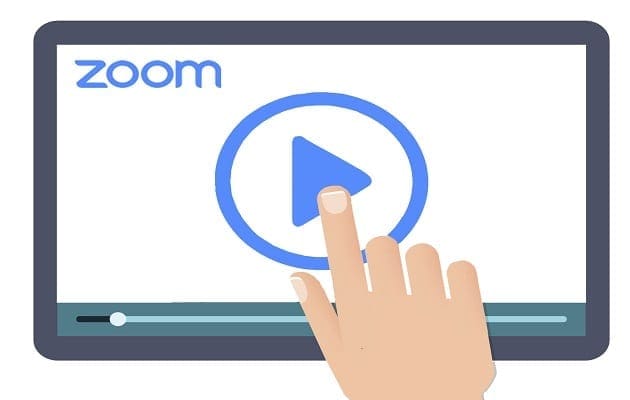
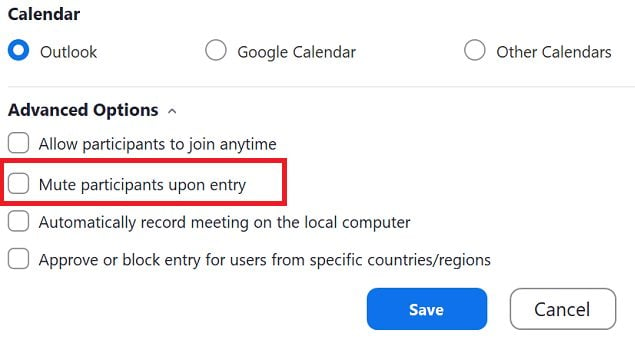
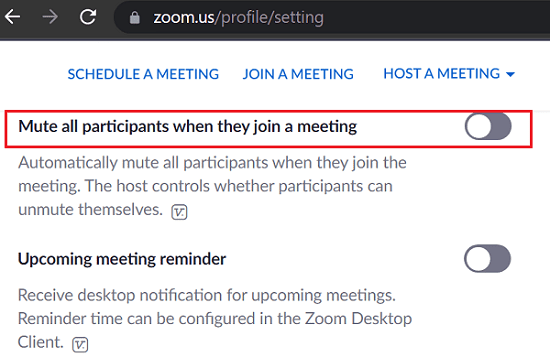




Hi
Can you auto set a time during your meeting to mute all participants, currently in the meeting and those that join late?