If you’re constantly sharing things on your Android device, the Share Menu can bother you a little if it’s not organized the way you want. It has options you hardly or ever use, and you lose valuable seconds searching for the options you do use frequently. But the good news is that you can personalize your Android’s Share Menu. Hence, the options you regularly use are easier to find.
With a few changes here and there, you’ll have your Android’s share menu just the way you want, and you’ll be able to find the options you need faster. The process to personalize the Android share menu is easy, and you’ll get the hang of it right away.
When sharing something, the experience is better when the app you frequently use is at the beginning of the list. Having to swipe a little to find it is not the end of the world, but if something can be more comfortable, why not make the necessary changes. If your Android device has Android 11 or 10, you can pin an app by long-pressing on the app, and the option to pin that app should appear. Once you’re done with the first app, repeat the process for other apps you want to pin, and you’re good to go.
But, if you’ve tried this and only see the App info option, you can get more options in your Android’s share menu by installing an app called Sharedr. The app is free to use and gives you more options when sharing. Once you’ve installed the app and given it the necessary permissions, it’s time to get the most of it. As an example, go to your device’s gallery and tap on the Share menu. Since it’s the first time you’re using the app, it’ll ask you for permission. Once you get past that, the app will show you all your sharing options.
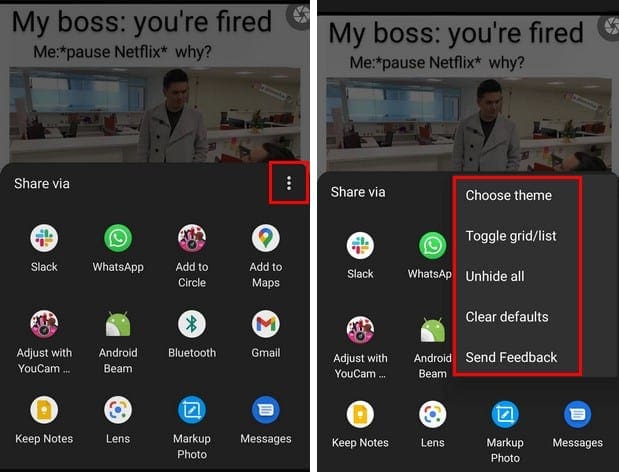
By tapping on the dots, you can do things such as Send feedback, Unhide all, Clear defaults, Change between light and dark theme. The Toggle grid/list changes the layout of the apps in the share menu. By long-pressing on any app, you can choose from options such as:
- Pin app
- Hide app
- Rename
- App info
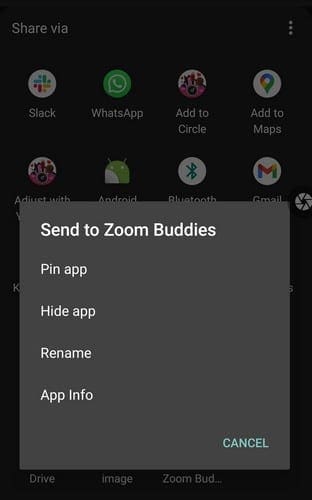
As soon you tap on the Pin app option, the app is moved to the top of the list. If your Android device never had these options, this app will definitely come in handy. As you can see, the app is easy to use and keeps things simple.
Conclusion
When your Android device doesn’t have the options you need, you have no choice but to turn to third-party apps. It’s even better when the app you need is free and doesn’t come with in-app purchases. Do you think that this app is a keeper? Let me know in the comments below, and don’t forget to share this article with others on social media.



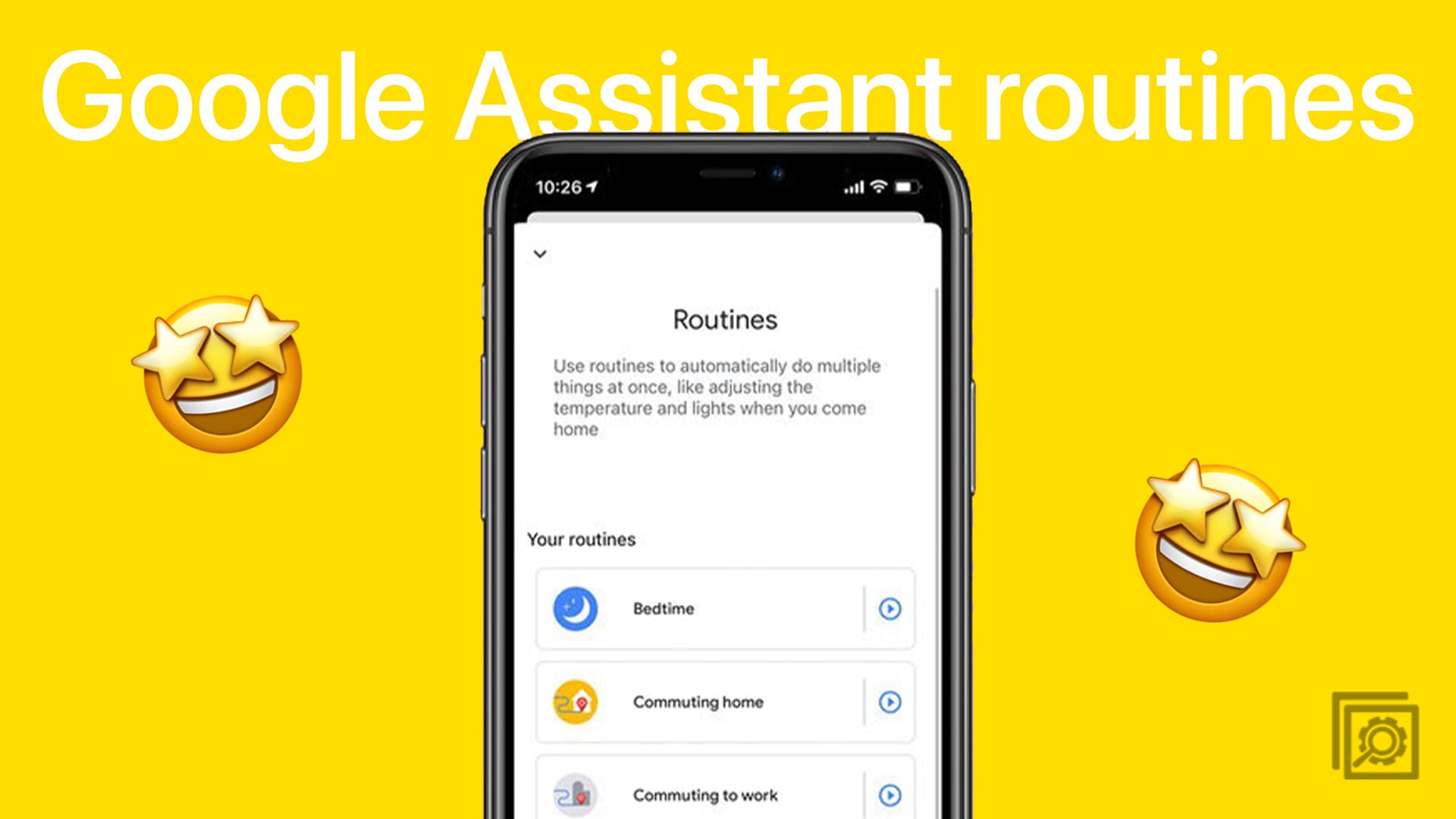
Adding and removing apps is not the same as pinning and unpinning apps. Deceptive title.
This will not work on my phone. Any other suggestions?
This is not working in Android 12
thanks a lot.. really appreciated
Is there a way to add and remove apps from the share menu on Chromebook? I tried everything and I don’t know what to do.
Sharedr will no longer work if you’re running Android OS 12 and above.. Sigh..