If you’re a PC gamer with multiple hard drives in your computer, then you may well have dedicated one of those to your Steam library. If you run out of space on your game drive, you may well choose to get a new one and install it on your computer too. To be able to save Steam games to it, you need to configure a new Steam library folder in the program as well, or else Steam won’t know where to put them.
To do so, open Steam’s settings, by clicking “Steam” in the top-left corner of the main Steam window, then click “Settings” in the drop-down menu.
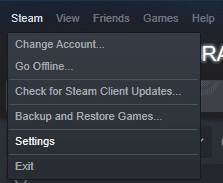
Once in Steam’s settings, switch to the “Downloads” tab, and click “Steam library folders” at the top.
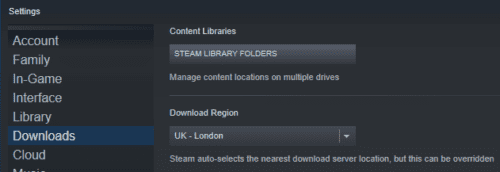
To add a new Steam library folder, click “Add library folder” in the bottom-left corner of the “Steam Library Folders” window.
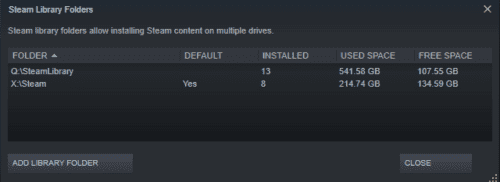
Locate your new drive, or the new location you want to assign to Steam games. If necessary, click the “New folder” button in the bottom corner. Select the folder where you want your Steam games to be installed, then click “Select” in the bottom-right corner.
Tip: Steam will prevent you from setting two different installation directories on the same drive as this could lead to confusion about the installation location.
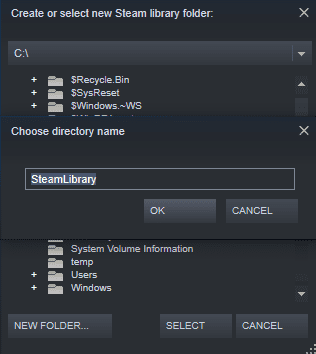
You’ll now have a new location in the “Steam Library Folders” window. You will be able to select it as an install location when you install a game, or when you try to move the install directory of an already installed game.
You can configure the new Steam library folder to be the default install location by right-clicking on it in the “Steam Library Folders” window, then clicking “Make Default Folder”.
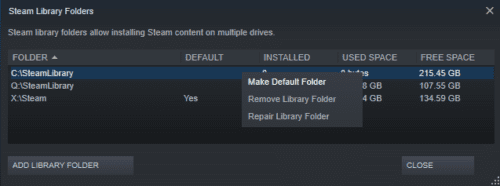




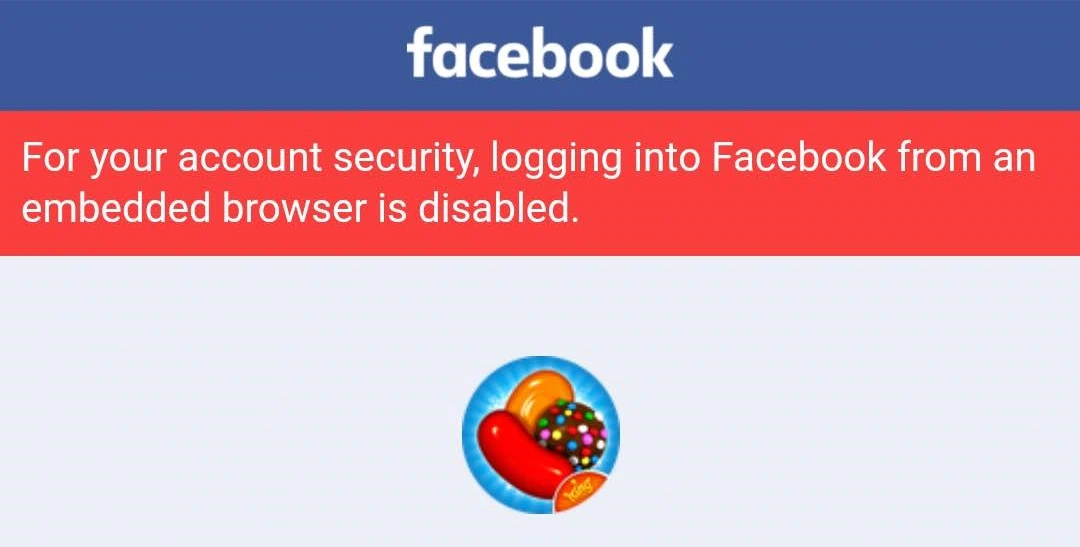
I am having a difficult time transfer files from C drive to D drive I get an error about having to update required.