When you post something on Snapchat, you want it to stand out. You have quite a few options to choose from, including GIFs and stickers. One option is adding a GIF to your pictures or videos and give your post your own personal touch.
You can add various Gifs to your picture or video and then send it off. If you don’t see any GIFs that you like, you can always search for the right one. That way, there’s a greater chance that you’ll find the perfect GIF for your Snapchat post.
Contents
How to Add a GIF to Your Picture or Video on Snapchat – Android
Once you have Snapchat open, take a new picture or video. You can also upload an image or video from your device’s gallery. Once that’s done, tap on the sticker icon at the top right. It looks like a square with a folded side. The first option at the top left is going to be the GIF option.
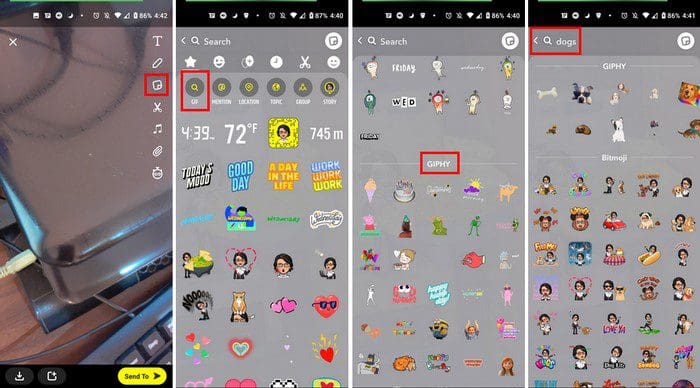
Tap GIF, and under Giphy, you can choose all the GIFs you want. The first GIFs you’ll see will be the most popular. It won’t let you swipe down much, so if you don’t see the GIF you’re looking for, you can type the keyword at the top in the search bar. For example, if you’re looking for GIFs about dogs, type the word and swipe left to see all your options.
Even if you’re not looking for stickers with a specific theme, if you search for dogs, not only will you see the dog GIFs, but you’ll also see dog stickers at the bottom. It’s worth a look; you never know when you might see one you like. When you’re done adding stickers or GIFs to your pictures or videos, tap on the sticker icon at the top right, and you’ll see your masterpiece.
Remember that you can move the stickers and GIFs around. You can also make them bigger or small the same way you would zoom in and out of a picture on your device’s gallery. When you’re done adding all the GIFs you want, you can download your creation by tapping on the download icon at the bottom left. After you tap in, it’ll be downloaded to your device.
Access Created Content
If you can’t find what you created on your device, Snapchat saves a copy of your creation in Memories. To access Memories, tap on the Memories icon that looks like a picture icon.
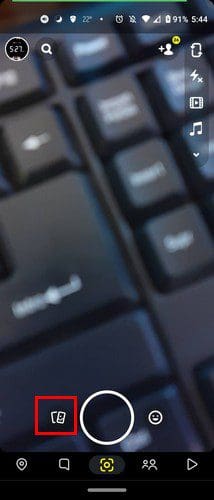
You’ll see your creations divided into different tabs such as:
- Snaps
- Stories
- Camera Roll – Here, you can see all the pictures you have on your device.
- My Eyes Only – If you haven’t set this up, it would be a good idea to do so. Here you can save content you don’t want anyone else to see. To set it up, you’ll only be asked to create a passcode. After that, every time you want to view what you have saved here, you’ll need to enter the passcode.
Conclusion
Adding stickers and GIFs to your Snapchat posts can be a lot of fun. The only tricky part is choosing which ones to add. You can also view what you’ve created not only on Snapchat but also on your device. So the next time you want to view your creations, there’s no need for an Internet connection. Did you add a lot of GIFs to your Snapchat post? Let me know in the comments below, and don’t forget to share this article with others on social media.




