The search bar in Windows 10 can be quite intrusive. It takes up a lot of the taskbar and it looks out of place in a start bar that is otherwise very similar to the one in Windows 7.

Thankfully, for those of you that want to disable the search bar and return to a more minimalist taskbar, the process is simple. And the best part is that the search function still works.
To disable the search bar, right-click on the taskbar, move your mouse up to “Search” in the context menu, and then click “Hidden”. This will hide the search bar, stopping it from appearing in the taskbar.
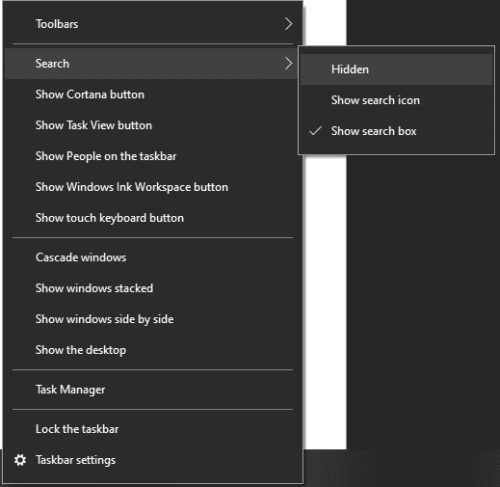
Tip: Using the search functionality while the search bar is hidden is simple. Just press the Windows key and start typing. Windows will start searching for whatever you type, as if you were using the search bar.


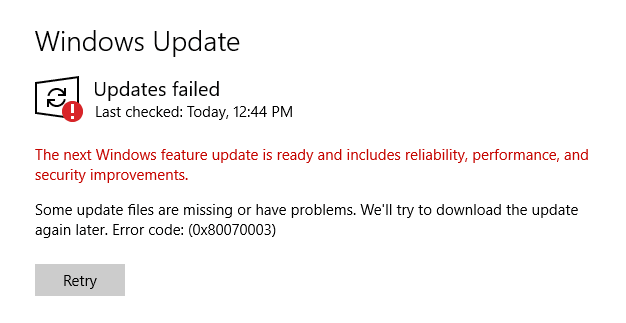
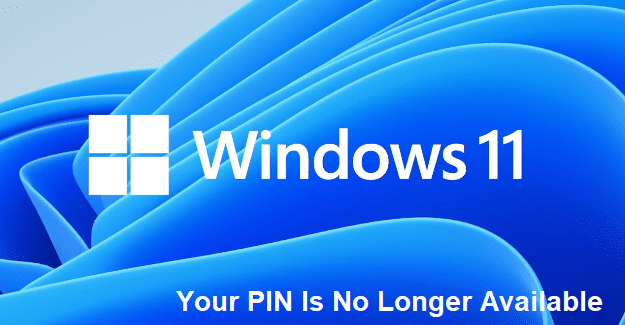
Thanks Mitch Bartlett. @’maison ikkoku’ what???
Thanks! Grew tired of all the woke on my task bar.