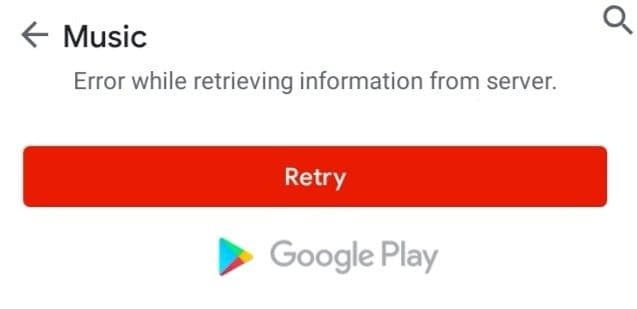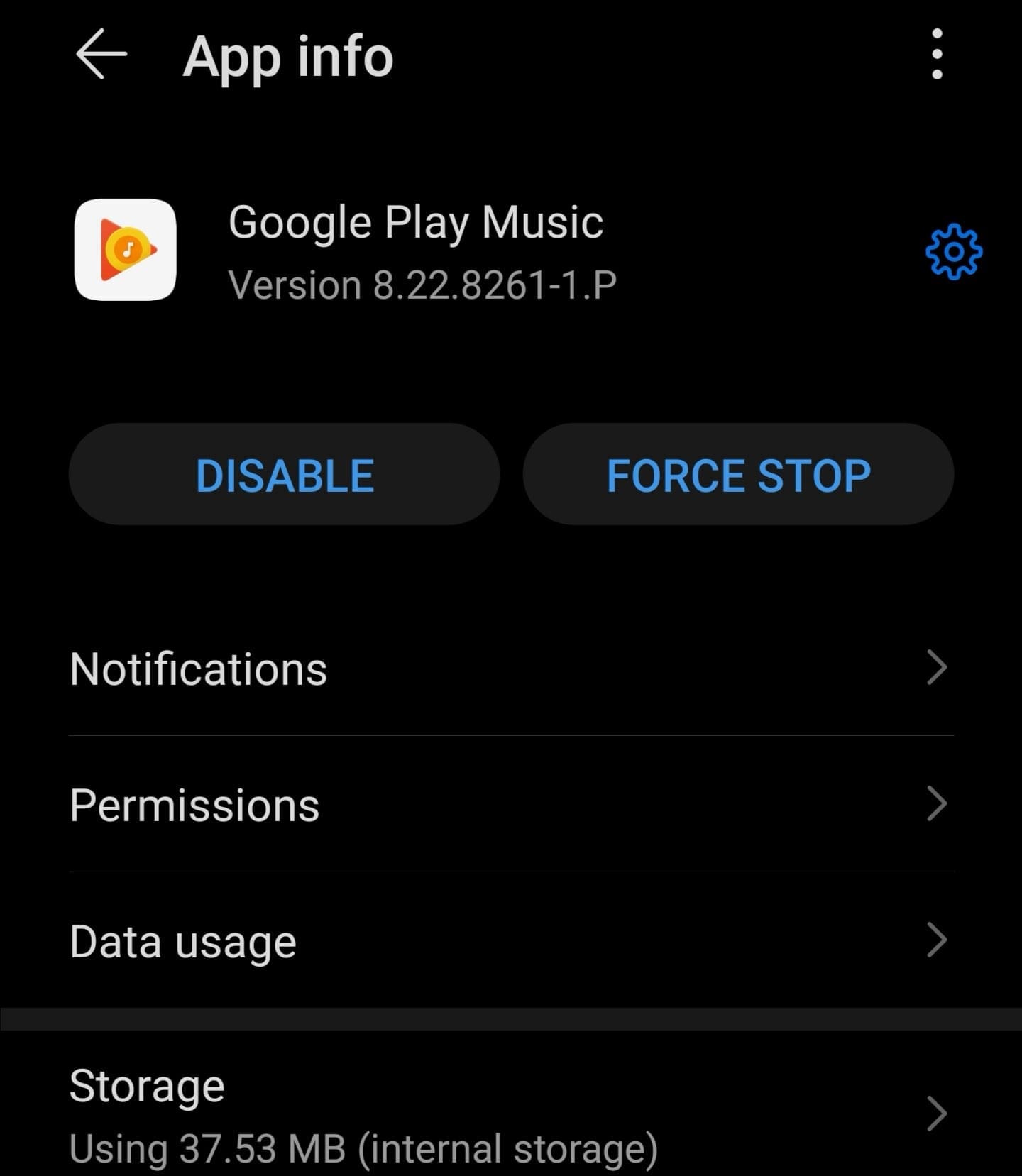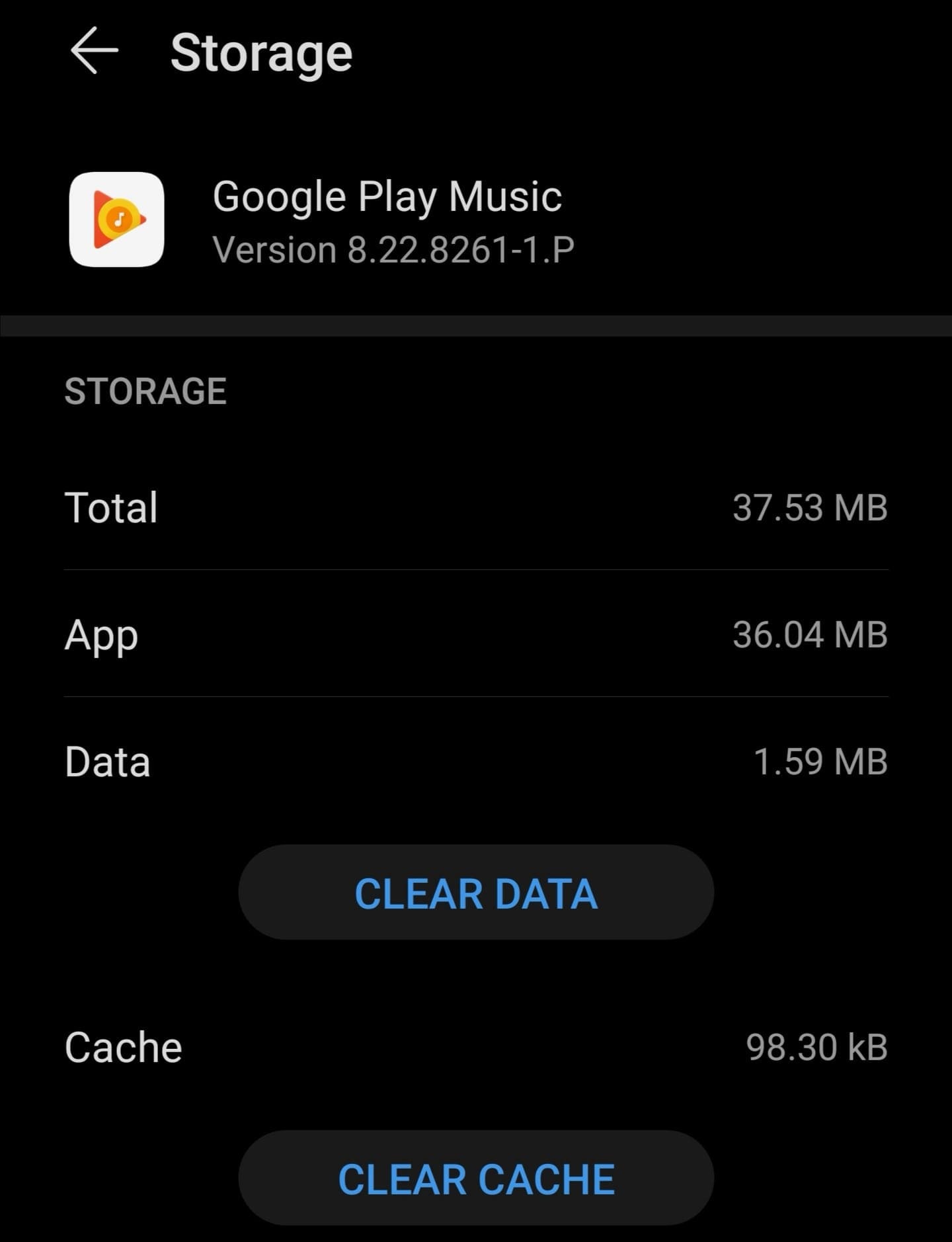Error retrieving information from server is one of the most annoying Google Play Music errors you can get on your device. The screen goes blank and even if you restart the app or phone, the error won’t go away.
We know just how annoying this error can be because we experienced it ourselves. And that’s what pushed us to create this guide.
Contents
How to Fix Google Play Music Server Error
1. Check your date and time settings
Every time you’re getting a server error, make sure to check your date and time settings.
Every server has a date and time security certificate that validates your connection. However, your connection request may be refused if you’re not using the correct date and time settings.
- Go to Settings and locate Date and Time or Time Zone (depending on your phone model and Android version)
- Enable Automatic time zone or Set automatically

- Restart your phone and check if your Google Play Music app can connect to the server.
2. Clear Google Play Music and Google Play cache
If your Google Play cache memory is filled due to frequent use of the service, the app cannot store any more data and your apps will start glitching or crashing. That’s why you need to regularly clear your phone cache.
- Go to Settings → select Apps
- Select the Google Play and Google Play Music apps
- Tap the Force Stop button to close the apps

- Tap Storage and tap Clear Cache and then Clear Data

- Reboot your phone.
3. Update or reinstall Play Store Music
Try updating your Google Play and Google Play Music apps.
Open the Google Play App, search for Google Play Music and hit the Update button — if there’s one.
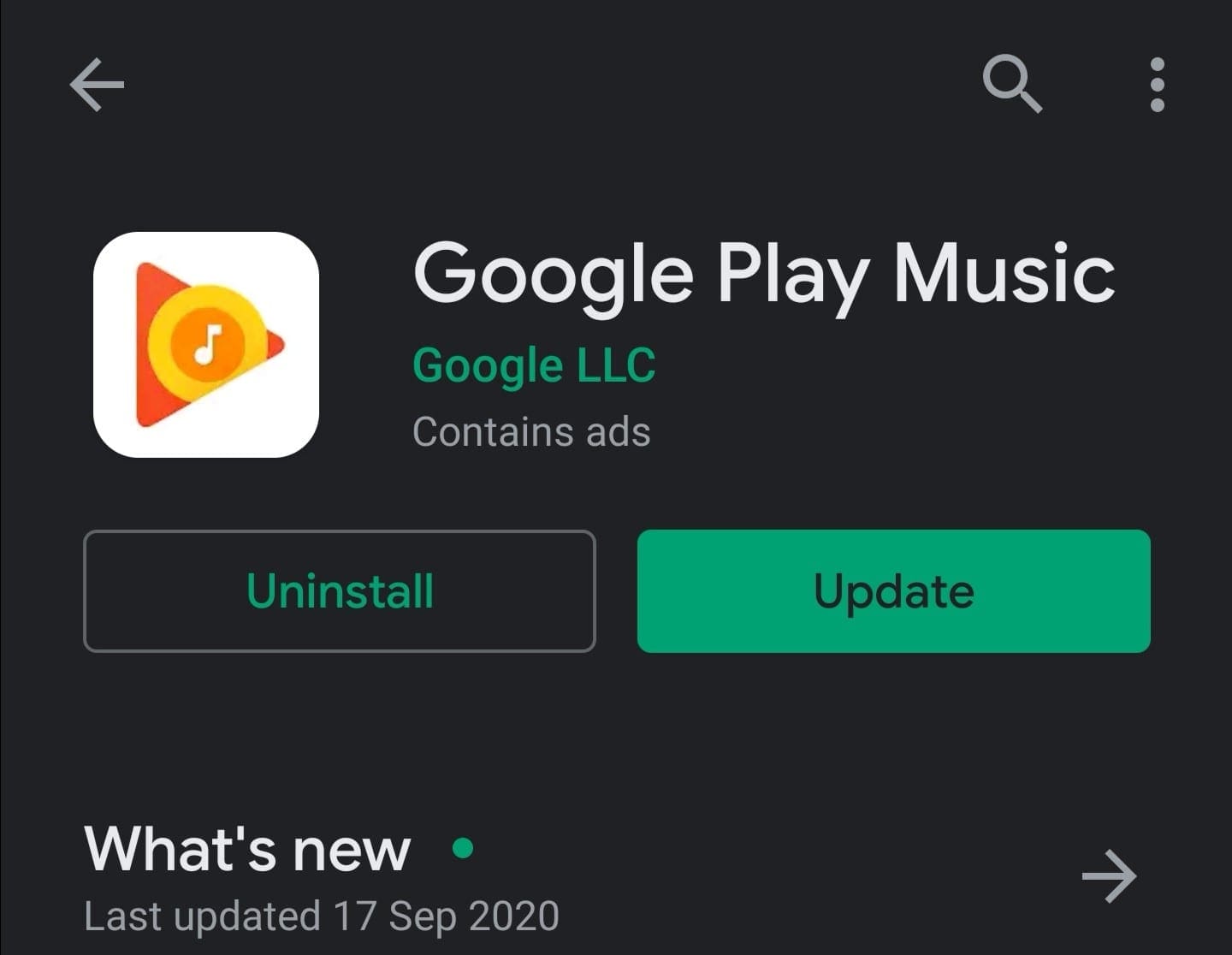
Reboot your phone and check if the problem persists. If you’re still getting the same server error, try deleting your Google Play Music app.
Launch the Google Play app, search for Google Play Music and this time tap the Uninstall button. Reboot your phone and reinstall the app.
4. Remove your Google account
When you use Google Play or any other apps downloaded from the Store, your Google account is used to pass a series of authentication processes for security reasons.
If some of these processes fail to complete due to sync issues or because your connection is not stable, removing your Google account from your phone and setting it up again should solve the problem.
In this manner, you basically force your Google account to sync with Google’s servers once again.
5. Switch to an alternative app
If you haven’t heard the news, Google is planning to gradually end support for the Google Play Music app. The company is replacing the app with YouTube Music.
As a result, expect the frequency of Google Play Music server errors to increase as the company is gradually shutting down the service.
Rest assured, your music library won’t be deleted on the spot. You still have 30 days to transfer your data and Google will notify you beforehand.
Meanwhile, you can start testing various Google Play Music alternatives if you’re not planning to switch to YouTube Music. You can test SoundCloud, Spotify, Plex, and other similar apps.