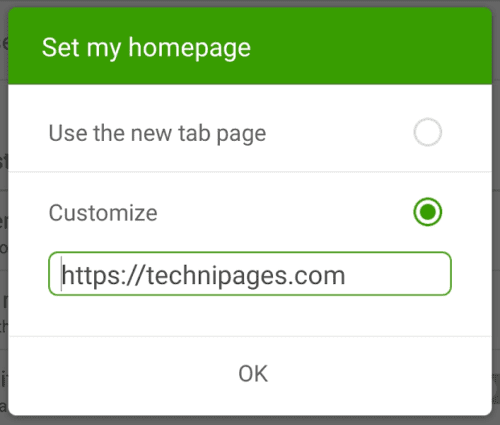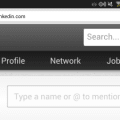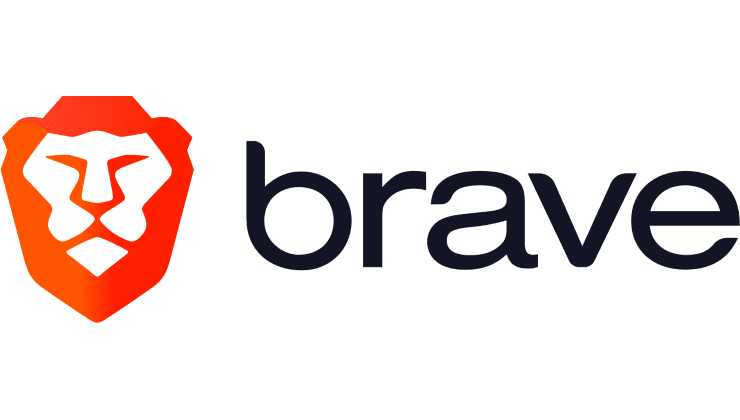Traditionally the browser homepage was used as the start-up page whenever the browser was launched. Many modern browsers, however, now let you save your previous list of tabs and re-open them after the browser has closed. This is the default behavior of most mobile browsers.
This has somewhat changed the role of the homepage. Some browsers now open the homepage whenever a new tab is opened, others only when the home button is pressed. The Dolphin browser on Android has two ways to open its homepage. You can press the home button, found second from the right in the bottom bar. Alternatively, the homepage will open if you close all tabs, then force close and relaunch the browser.
Having an easily accessible home button means that your homepage can act as a quick to use bookmark. This can be particularly useful if you want to get to a specific website quickly and regularly.
To set a custom homepage, you need to go into the in-app settings. To be able to access the settings, first tap the Dolphin icon in the center of the bottom bar.
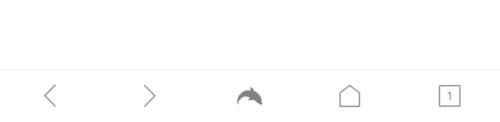
Tap the cogwheel icon, found in the bottom-right corner of the popup pane to open the settings.

To set a homepage, tap on the “Advanced” tab in the top-right corner, then tap “Set my homepage”, which is the second entry in the “Customize” sub-section.

Dolphin defaults to using the new tab page as its homepage. To set a custom homepage, enter the URL you want to use. Make sure to include the “https://” prefix and to tap “OK” to save once you’ve entered the URL you want to use.