If you are experiencing problems with your Google Pixel 2 smartphone and need to reset it, here’s how it’s done.
Soft Reset
A soft reset will free the device from being frozen. These steps will not erase data from the device
Press and hold the “Power” and “Volume Down” buttons for about 15 seconds until the screen changes. You should then be able to power the device on again.
Hard Reset
A factory hard reset will set the Pixel back to factory default settings and data. All data on the device will be erased.
Option 1 – Phone Menus
- Starting from the Home screen, swipe the app drawer up and choose “Settings” > “Backup & reset” > “Factory data reset” > “RESET PHONE“.
Option 2 – Hardware Buttons
- Power the Pixel off by pressing and holding the “Power” button, then tapping “Power off“.
- With the device off, press and hold the “Power” and “Volume Down” buttons simultaneously.
- An Android logo should appear indicating the device is in bootloader mode. Use the volume buttons to toggle the selection to “Recovery Mode“.
- Press and hold “Power” to make the “Recovery Mode” selection.
- Press “Power” and “Volume Up“. Release “Volume Up” after 3 seconds, but continue to hold “Power“.
- Still continue to hold “Power” until you see a screen with an Android that says “No command“. Once you see this screen, you may release “Power”.
- Use the volume buttons to toggle the selection to “Wipe data/factory reset“.
- Select “Yes“.
- The device should complete the hard reset. Select “Reboot” once complete.
These instructions apply to both the original Pixel 1 and XL versions of the Google Pixel.
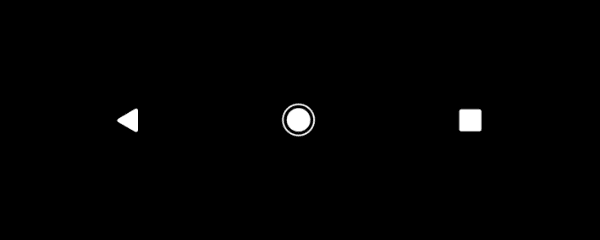



How do I wipe the google account information? Once reset google wants old account information that I don’t have anymore. Can the google account backup be wiped also?
I have an app called voice recorder on my pixel 2. Normally when I’d hook the phone to the computer , to transfer files , I’d go through the steps to view the app contents. Now when I go to view the contents there’s nothing there. Everything is visible , and I can also play the files , from the phone but the folder is empty when trying to view and play from the computer.
When you see “No Command”, Press the POWER BUTTON and tap VOLUME UP once. This will get you into the recovery menu.
Dont hold power button for too long, and it will work. Also try re-press the volume up + power buttons on no command screen.
I can’t get past “no command” It just reboots and goes back to the home screen.
Can’t get past no command. If I hold power on, it just reboots.
did all the steps and still wants to know pin that I dont remember, Im lost why is it not resetting the pin?
I fogot my email and password for my google pixel2 phone and its locked what do i do first time phone buyer.
My phone will not respond to anything. I have the android showing for a while then the charging symbol for a while. I can select a few options with the volume controls but once one is selected it does not respond. I don;t know what to do ?
I can’t get anything to work, Google was useless. Whenever I hold the power button it displays the charging logo on the screen (It says it’s fully charged and still charging although it’s not plugged in to a charger.) For about 4 seconds and vibrates then goes off again and nothing happens..
I’m really upset about it..
Once you get to NO COMMAND you need to hold the power button until directional screen pops up. Then select WIPE.
I can’t get past “no command”
Yes – thanks
This is the only post I found that managed to sort my phone out! Thank you! Google were hopeless and wanted me to go back to car phone warehouse :(
no tried option 1 with no results—I cannot do option 2 as I have no symbols for
use
I lost all my Android system icons from the most part of the screen. Will everything still work plus had unrelated problem and that is my head phone jack won’t work. I checked settings and everything is fine so I think some tobacco power from nt jacket pocket got down in there. So what steps should I take for problem 1 and problem 2. I was wondering if a hard or maybe soft reset would help for problem 1. Then. Can anyone recommend any steps to take for both. Then for problem 2 should I unscrew the back and blow it out with a air hose. Any help would be great. Take card. Merry Christmas 2017 and happy new year 2018 god bless us all.!!! :)