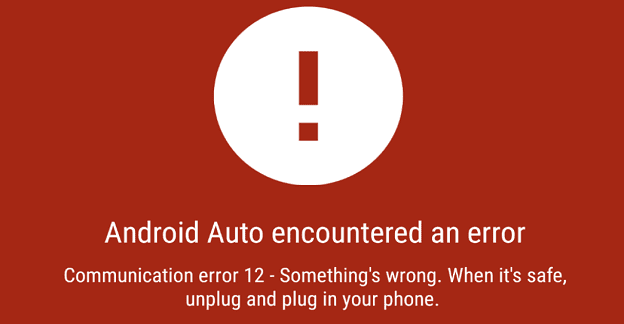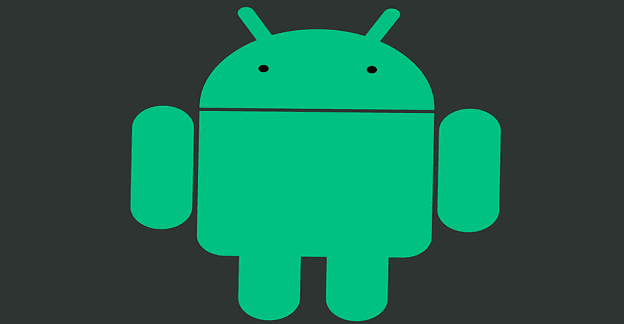Google’s online storage service Google Drive is a great tool for storing your files and sharing them across different devices. It’s available for various platforms, including, of course, Android phones.
In order to use it on your phone, you’ll first have to install the app on your phone. You can find it in the play store, or by clicking on this link. Once you have the app installed, sign in with your normal Google account.
Once you’ve done that, you can upload your files to the Drive. Whether you want to keep documents, images, audio or video on there – you can upload them straight from your phone. Open your app.
In the bottom right corner, you’ll see a colourful plus. Click on it and you’ll see new options to add documents to your drive. In order to upload one, click on the relevant button.
Tip: You can also use this menu to create new documents from scratch, upload entire folders or scan documents using your camera if you want to!
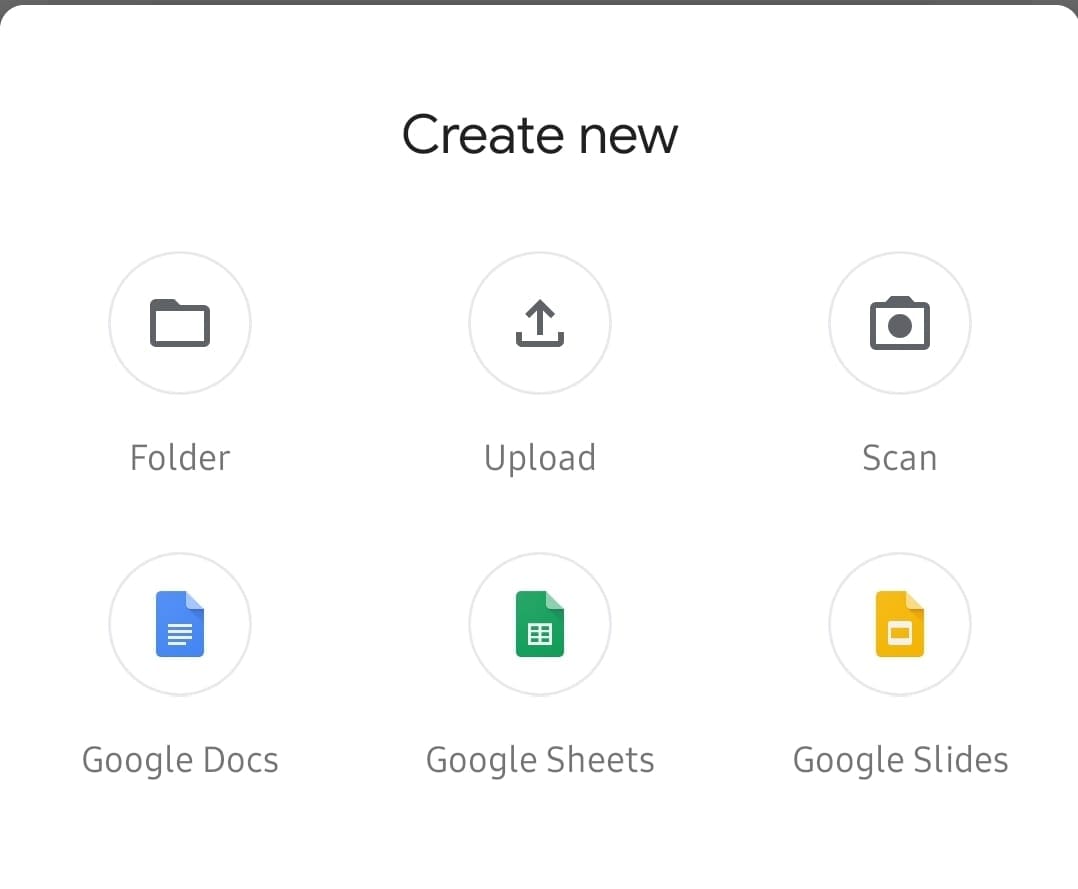
Select the file you want from either your recent files or another location. You can use the burger menu at the top left corner in order to navigate to other locations within your phone’s storage.
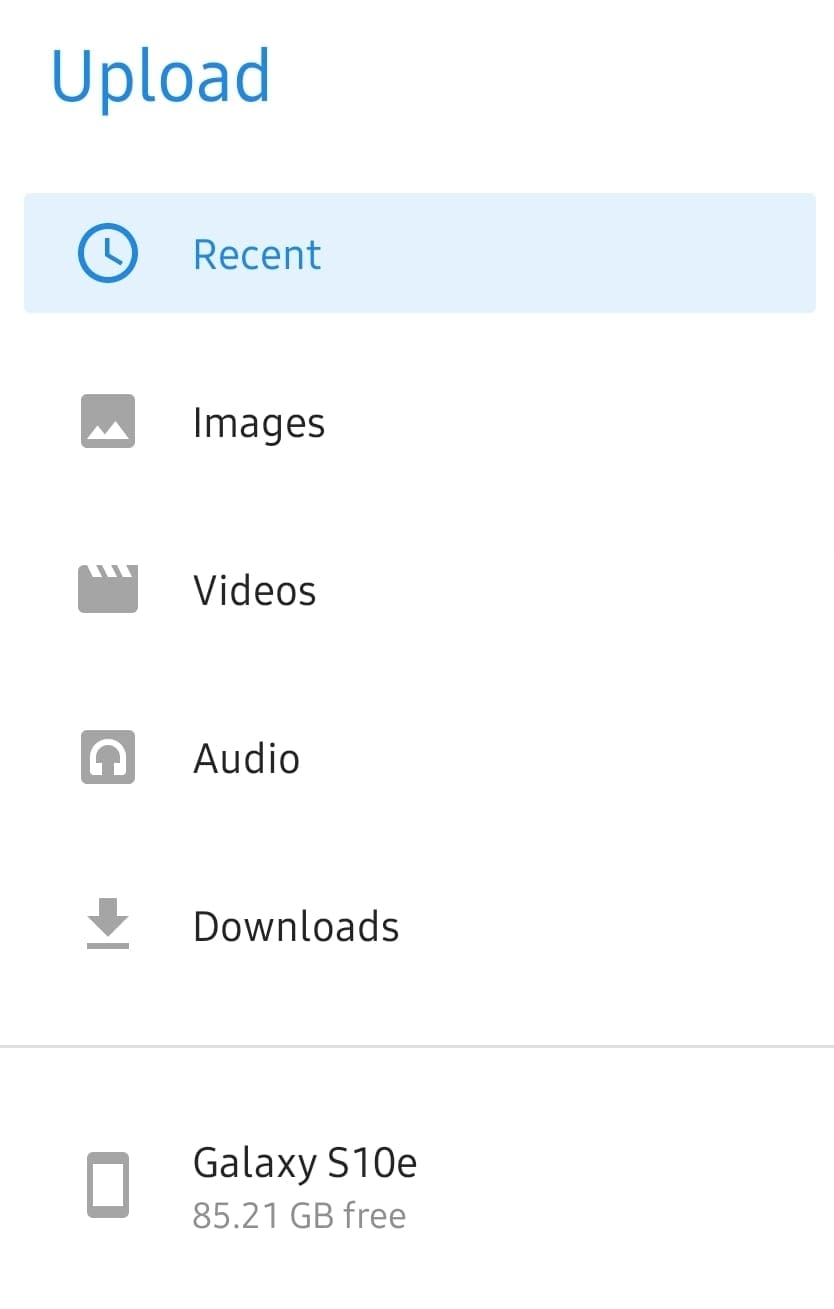
Once you’ve found your file, tap on it, and it will be uploaded to your drive, and you can access it from any of your devices!
Tip: Make sure that you are connected to a stable Wi-Fi network when uploading or downloading large files so that you don’t risk extra charges over your mobile carrier network.