For as wonderful as the Galaxy S22 is, there are still times when you might end up frustrated. If your Galaxy S22 won’t turn on, we’ve rounded up a few of the different methods that you can try on your own.
Contents
Galaxy S22 Won’t Turn On? Make Sure It Has Enough Juice
The most obvious reason why your Galaxy S22 won’t turn on is just that it ran out of power. Samsung finally upped the ante in the charging speeds department with the Galaxy S22+ and S22 Ultra, as these phones can reach up to 45W wired charging speeds. However, you’ll want to make sure you have a compatible charger, and we’ve listed a few of our favorites below.
- Samsung 45W USB-C Super Fast Wall Charger: Although Samsung is no longer including a charger in the box, the company still offers its own USB-C wall charger. This includes both the charging brick and USB-C to USB-C cable while being able to charge your Galaxy S22+ or Ultra at the fastest speed of 45W.
- Anker 713 Nano II 45W: It should come as no surprise that the latest Anker wall charger is on the list for the best Galaxy S22 chargers. The Anker 713 Nano II is a GaN charger, providing up to 45W of power while being one of the smallest chargers we’ve ever seen.
- Satechi 100W GaN USB-C PD Wall Charger: Satechi makes quite a few different charging accessories, and while most of them are designed for the iPhone and Mac, this one works with all devices. There’s a single USB-C charging port with Power Delivery support that can reach up to 100W charging speeds.
If your phone doesn’t turn on right away, don’t be alarmed. Let your Galaxy S22 sit connected to the charger for at least 30-minutes to an hour to make sure that it has plenty of juice. Then, you can try and turn the phone on again.
Force Restart

In the event that your Galaxy S22 won’t turn on, you might need to force it to restart. These phones are just mini-computers after all, and sometimes, things just go haywire forcing your phone to turn itself off. Here are the steps you need to take if you want to force restart your Galaxy S22:
- Press and hold the Volume Down and Power Key at the same time.
- Continue holding the buttons for at least 7 seconds.
- When the phone vibrates and the Samsung logo appears, release both buttons.
We also recommend that you plug in a charger if your Galaxy S22 won’t turn on and you are trying to force restart. This ensures that there is some power being provided to the device and could help make the phone turn back on.
Boot Into Safe Mode
While the Galaxy S22 is an incredible beast, there are times when an app could bring it to its knees. In the past, we’ve seen instances when a single app soft-bricked a phone. If this happens to you and your Galaxy S22 won’t turn on, you can boot the phone into Safe Mode.
- Press and hold the Volume Down and Power Key at the same time.
- When the Power Menu appears, touch and hold the Power Off button.
- Your phone will vibrate and a new menu will appear.
- Tap the Safe mode button.
Safe Mode essentially removes all of the extra cruft that you normally see, providing a more basic interface. By doing so, you are able to try and troubleshoot potential issues without needing to take it to someone to look at it. But one step that we recommend taking is to check for any software updates that need to be installed.
- Open the Settings app on your Galaxy S22.
- Scroll down and tap Software Update.
- Tap Download and install.
- If an update is available, tap the Install button.
Once the update is finished downloading, your Galaxy S22 should automatically restart. Then, you will be taken back to the non-Safe Mode version of the interface so you can get back to using your phone.
Android Recovery
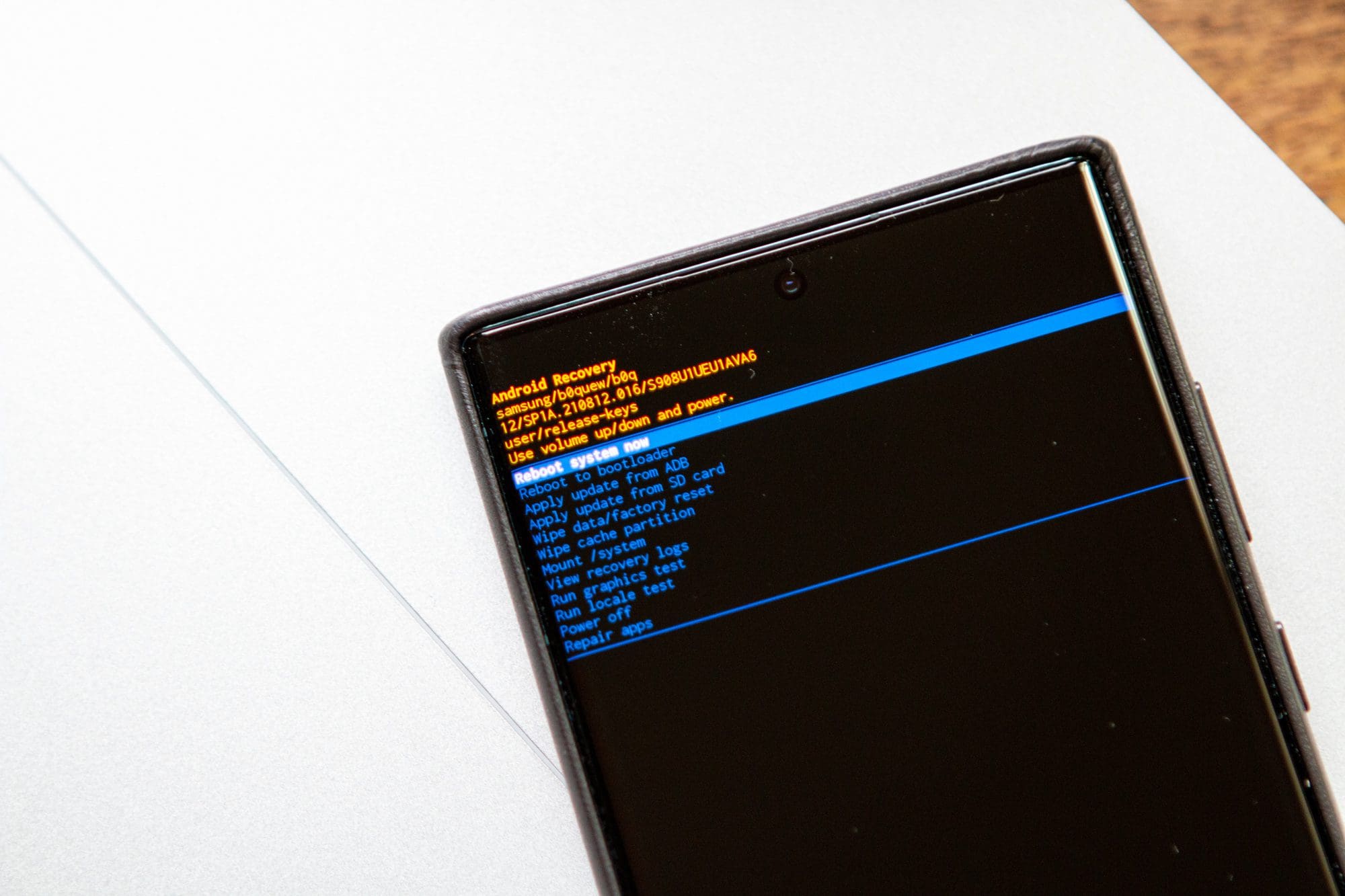
The last option that we can recommend if your Galaxy S22 won’t turn on is to try and boot into the Android Recovery. This is something baked into every Android phone and is integrated into the core operating system. Here’s how you can access Android Recovery:
- Turn your phone off, if possible. If not, press and hold the Side and Volume Down buttons until the screen is black.
- Once your phone is turned off, press and hold the Volume Up and Side buttons until the Samsung logo appears.
- After the Samsung logo appears, release the Side button, but continue holding the Volume Up button.
- From the Android Recovery interface, press the Volume Down button until Reboot system now is highlighted.
As a reminder, you will not be able to navigate the Android Recovery interface with the touchscreen. Instead, you’ll need to use the Volume Up and Down buttons, and use the Power button to make your selections.
Conclusion
If you’ve tried all of these options and your Galaxy S22 won’t turn on still, then your best bet is to reach out to Samsung’s support team. From there, they will be able to tell you whether you need to take your phone in for a replacement, or if there are other steps that you can take. Let us know if you run into any issues or if you find other ways to turn the Galaxy S22 back on.





My phone is on it sometimes will not come ti life but during this time a rext or call can come in.