The Galaxy S22 lineup is a wonderful display of what a phone can offer for those who want the “best of the best”. You’ll get the latest version of Bluetooth, 5G connectivity, fast speeds, better performance, and incredible cameras. But there are times when you might run into a few problems, where your Bluetooth headphones won’t pair properly or your cellular network is just not as fast as it should be.
For years, the only recommendation that could be provided was to perform a factory reset, which would erase everything on the phone. Thankfully, this is no longer the case as you can just reset network settings on the Galaxy S22.
Reset Network Settings on Galaxy S22
Troubleshooting network problems can be one of the biggest frustrations out there. And while the Galaxy S22 is pretty good about keeping things on track, something can easily get messed up from time to time. By resetting the Network Settings, all of your saved Wi-Fi networks and VPN connections will be completely removed. But this also resets that cellular connection on your device, which may help to improve the overall network connectivity of the phone.
- Open the Settings app.
- Scroll down to, and select, General Management.
- Scroll down and tap Reset.
- Tap Reset network settings.
- If prompted, enter your PIN or passcode.
- Tap Reset again to confirm.
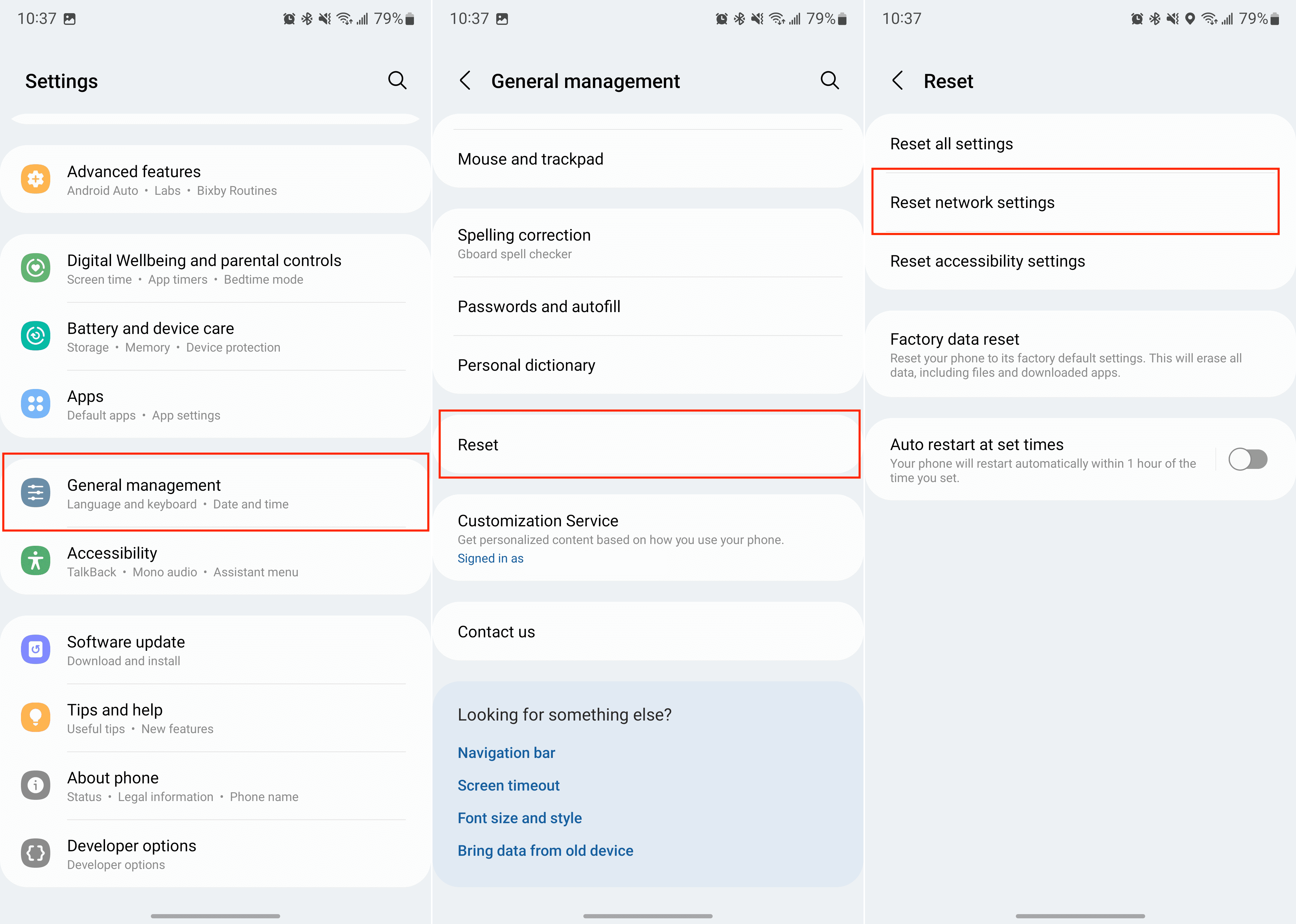
For good measure, we recommend restarting your Galaxy S22 after you reset the Network Settings. This will help clean out any cruft or cache that could be left behind from the issues that you were experiencing before the reset.
Network Still Not Working?
In the event that you are continuing to experience network connectivity problems, including Wi-Fi, Bluetooth, or your cellular data, you do have another option. You’ll want to perform a factory data reset on your Galaxy S22 to wipe the slate clean and start anew.
Before you reset the Galaxy S22 completely, we highly recommend backing up all of your important files. This includes backing up your pictures and videos to Google Photos while storing any important documents in the likes of Google Drive or Microsoft OneDrive.
Provided that you have everything backed up, here’s how you can factory reset the Galaxy S22:
- Open the Settings app.
- Scroll down to, and select, General Management.
- Scroll down and tap Reset.
- Tap Factory data reset.
- If prompted, enter your PIN or passcode.
- Tap the button to confirm after reviewing the information provided.
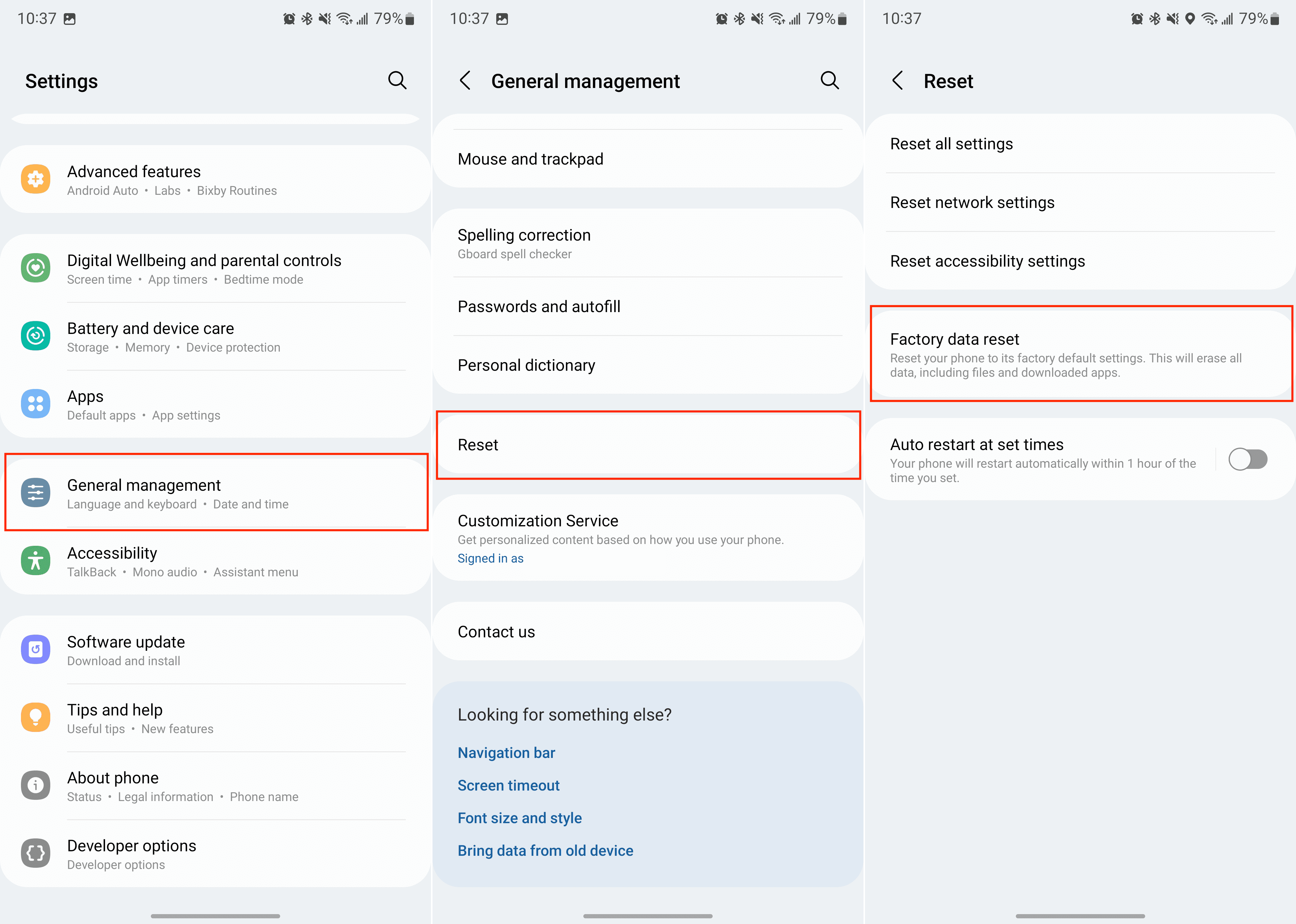
The process of resetting your Galaxy S22 to factory settings will take a bit of time. You’ll also want to make sure that there is plenty of battery life left on the phone, so it doesn’t get interrupted in the middle of the reset process. After the reset is complete, you’ll need to go through and sign back into your Google account and get your phone back to where it was.
Finally, if you are still having problems, then you will need to reach out to Samsung’s Support team. You might be directed to reach out to your carrier, and those who have insurance will want to reach out to determine whether your phone needs to be replaced.


