If you want to intentionally limit your YouTube experience, you can enable Restricted Mode. If you think you’re spending way too much time on YouTube, use this option to block specific video categories and comments. You can permanently disable Restricted Mode and restore all the YouTube options. Unfortunately, YouTube may sometimes fail to disable Restricted Mode. Let’s explore what you can do to solve this problem.
Contents
Fix: YouTube Restricted Mode Won’t Turn Off
Contact Your Admin
If your device is managed by an organization, you may not be allowed to disable Restricted Mode. Contact your IT admin for further help. The same is valid if you’re using a Family account. Ask the manager of your Family account to disable this option.
Log out of Your Account and Restart Your Device
Make sure to log out of your Google account on all your devices. Then restart your devices. Meanwhile, unplug your router, wait for 30 seconds, and plug your network device back into the wall outlet.
After you do that, log back into your Google account on your primary device. Check if you can disable Restricted Mode.
Install the Latest Updates
Make sure to install the latest OS updates on your device. If you’re using the YouTube app, go to the App Store or Play Store, search for YT and install the latest app version. 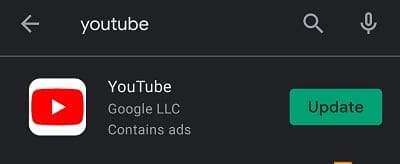
If you watch YouTube in your browser, make sure to update your web browser. For example, if you’re using Chrome, click on More options (the three vertical dots), select Help, select About Google Chrome, and check for updates.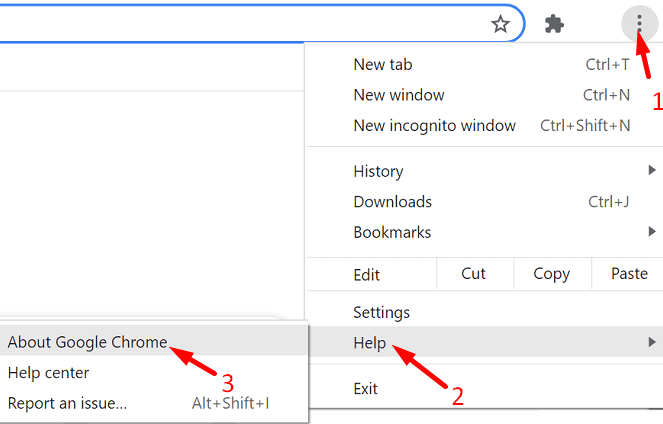
Try switching to a different browser and check if you notice any improvements.
Clear YouTube Cache
Try clearing your YouTube cache and check if you notice any improvements.
If you’re using the stand-alone YouTube app on Android, go to Settings, select Apps, and tap All Apps. Then select YouTube, go to Storage, and tap Clear cache.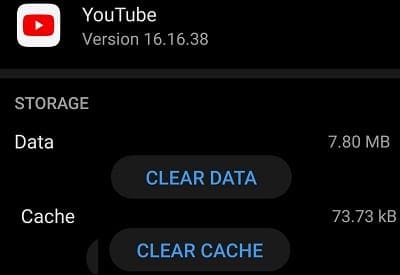
To clear your YT cache on your browser, go to History and select Clear browsing data. Make sure to tick the Cookies and other site data and Cached images and files checkboxes. Set the time range to All Time and hit the Clear data button.
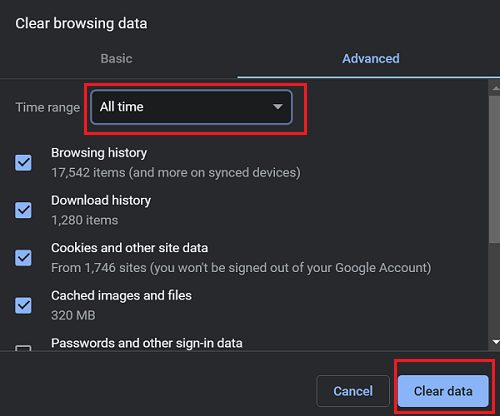
Speaking of browsers, disable your extensions, and check if you can disable Restricted Mode.
Close Background Programs
Make sure to close all the apps and processes running in the background. On Android, go to Settings, select Apps, select the app you want to close and tap Force Stop.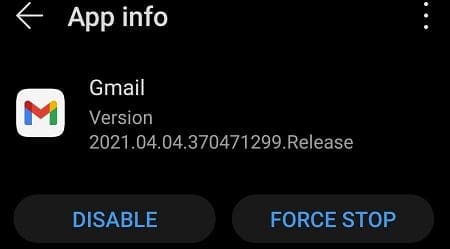
On PC, open the Task Manager, click on the Processes tab, right-click on the program you want to close, and select End Task. Additionally, make sure to temporarily disable your antivirus, VPN, and firewall. You can re-enable them after turning off Restricted Mode on YouTube.
Conclusion
If you can’t turn off Restricted Mode on YouTube, log out of your Google account and restart your device. Then install the latest OS, YT app, and browser updates. Additionally, clear your YouTube cache, close background programs, and try to disable Restricted Mode again.
We hope you managed to fix the problem with the help of this guide. Hit the comments below and let us know which method worked for you.
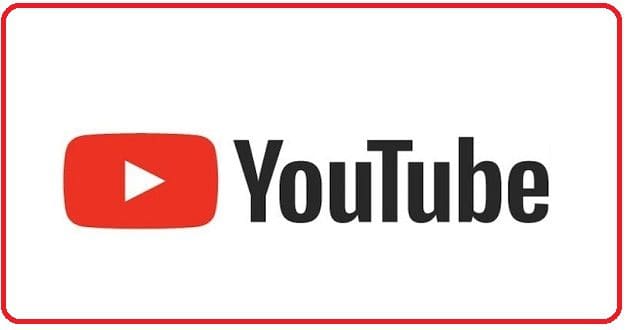
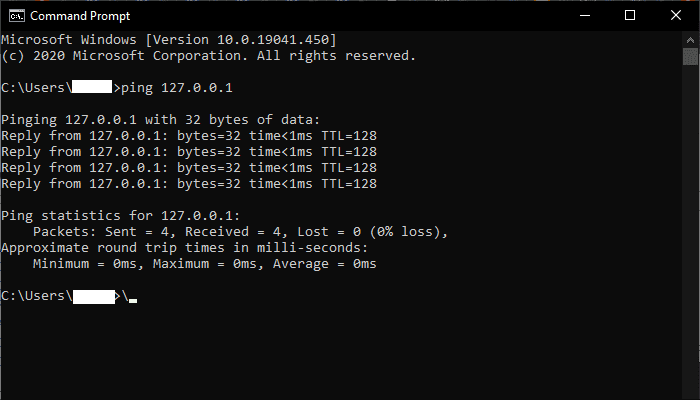
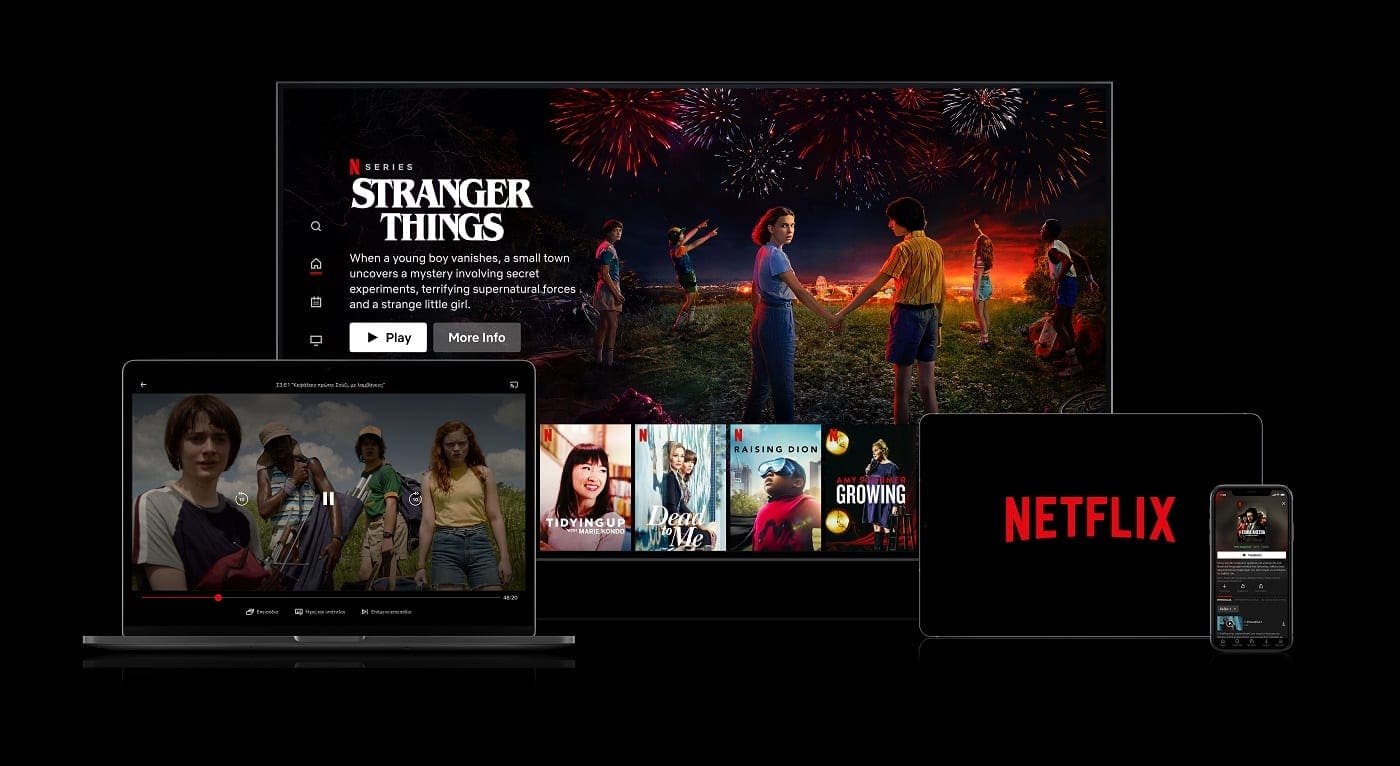


I’m checking restricted mode Turn off JUST in case.im in restricted mode