Are you having trouble sending or receiving messages on Skype? You’re not the only one. As a matter of fact, Skype instant messaging issues are some of the most common bugs affecting the app. They’ve been around ever since Microsoft released the app. Let’s dive in and see how you can fix instant messaging issues on Skype.
Contents
Check If This Is a Known Issue
But first, don’t forget to check the Skype Service Status to see if the messaging problem you’re experiencing is actually a known issue. As stated before, messaging issues are among some of the most frequently encountered problems for Skype users.
If the messaging service is not working properly due to some temporary known bugs, wait until Microsoft has fixed it and try again later.
Use the Skype Web Version
Or you can go to https://web.skype.com/ and check if you’re experiencing the same instant messaging glitches on the web version of Skype. Sometimes, the issues you’re experiencing on the desktop app don’t affect the web version.
⇒ Important Note: If your Skype app settings are managed by an organization, contact your IT admin to ensure they did not set up specific policies to prevent you from sending out messages.
How to Fix Skype Instant Messaging Not Working on PC
Update Skype
If certain Skype features fail to work properly, check if there’s a newer app version available. Outdated Skype versions are more prone to glitches and bugs compared to the latest releases. As a matter of fact, that’s one of the reasons why Microsoft regularly updates the app. The latest Skype updates often squash the annoying bugs affecting previous app releases.
So, if you already received an update notification, click on it and install the newest Skype version.

Speaking of updates, do the same for your Windows 10 OS. Go to Settings, select Update & Security, go to Windows Update and check for updates.
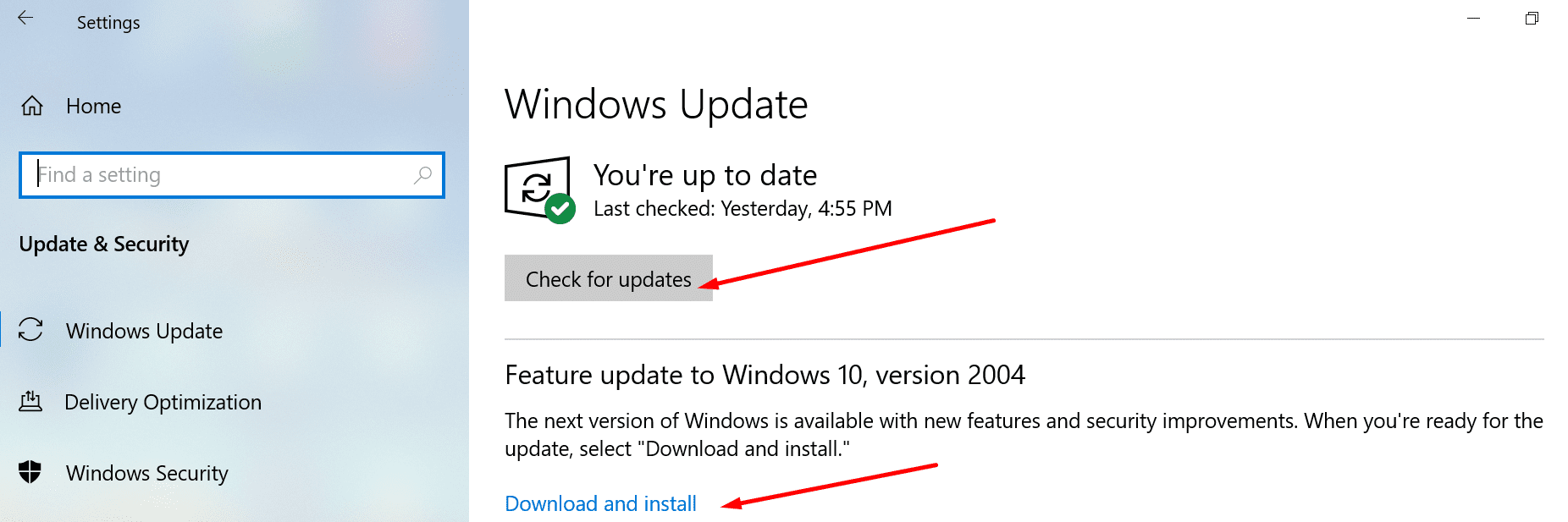
Check Your Internet Connection
Ensure your network connection is stable. If your Wi-Fi frequently disconnects or drops out, Skype will fail to send or receive instant messages. Use a cable connection, switch to a different wireless channel and disconnect other devices using the connection. Check if that helps.
Speaking of Internet settings, disable your proxy server settings. Proxy servers may sometimes block certain Skype features.
Navigate to Settings, click on Network and Internet, and select Proxy. Then toggle off the Manual proxy setup option. But do keep the automatic proxy detection settings.
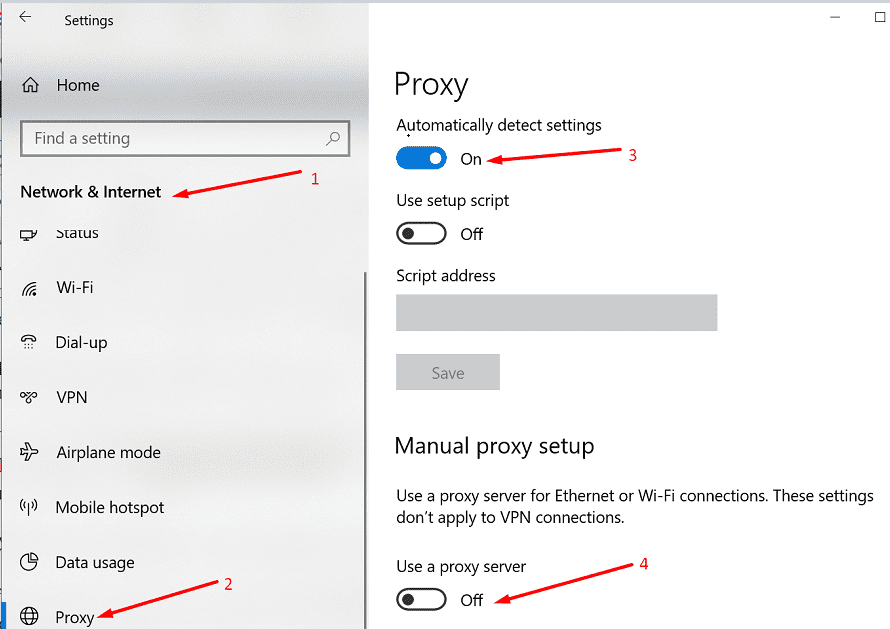
Refresh Your Connection to Skype’s Servers
There are three quick commands you can run to make sure your device is properly connected to Skype’s servers.
- Open a chat window for one of your contacts. Don’t worry about it; they won’t see the commands you typed in.
- Enter the /dumpmsnp command and hit Enter.

- Then type the /MSNP24 command.
- Log out of your Skype account. Sign back in.
- Enter the remotelogout command and check if the instant messaging issue is gone now.
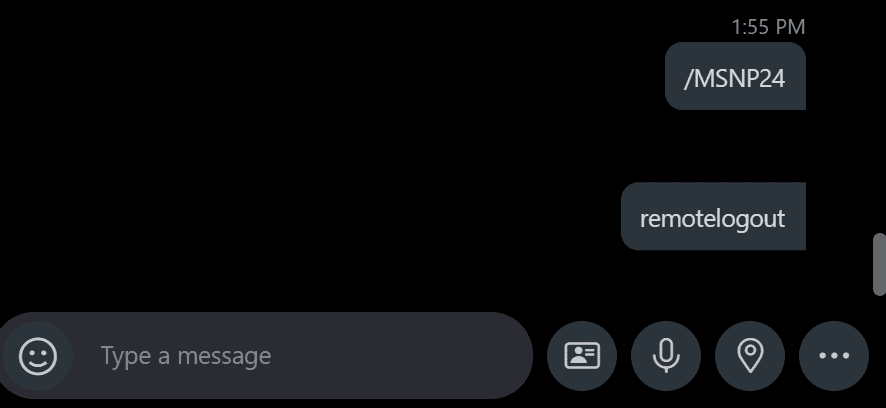
If the issue persists, restart your computer and try again.
Check Your Status and Log out from Other Devices
If your current status is set to Do Not Disturb, you won’t get any notifications about new messages. Set your status to Available and check your notification settings.
Go to Skype Settings, select Notifications, and scroll down to Do Not Disturb. If you want to get notifications while using this status, toggle on the chat and call notifications.
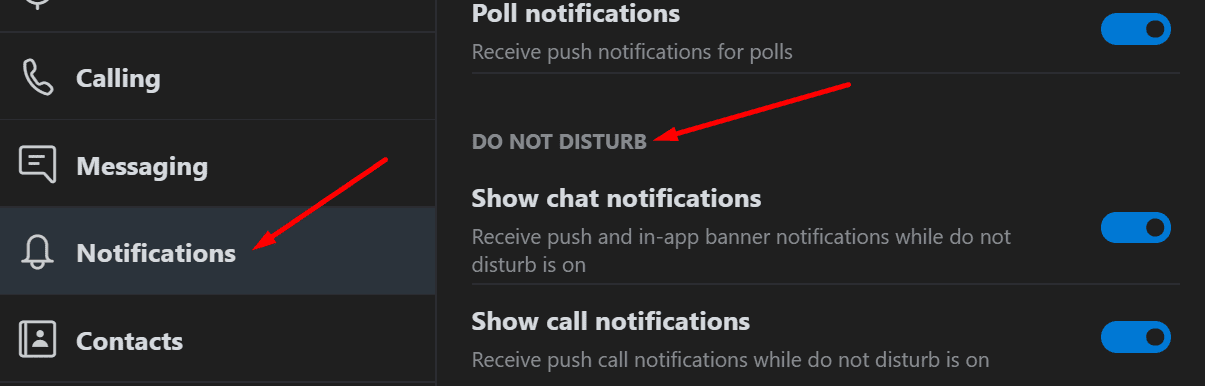
Additionally, if you’re signed in on other devices, log out from all your devices. Then sign in to your account on a single device.
Reinstall Skype
If the issue persists, uninstall Skype and reinstall the app.
- Go to Control Panel, and select Uninstall a program.
- Click on Skype and hit the Uninstall button.

- Then download the app again from Microsoft. Install it and check if this method solved the problem.
Conclusion
There can be multiple reasons as to why Skype may fail to send or receive instant messages. Maybe your connection is unstable, or you’re running an outdated app version. Or maybe your current status settings are to blame.
Do let us know if this guide helped you identify the root cause of this issue and solve your Skype messaging problems. Hit the comments below.
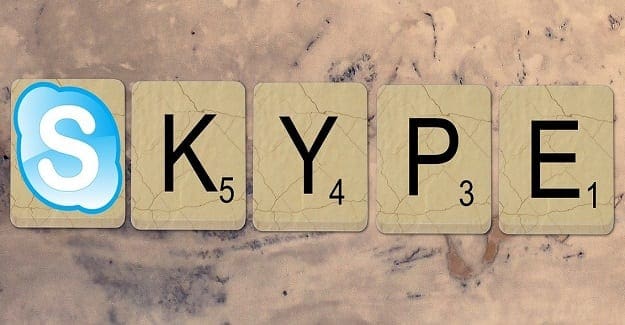
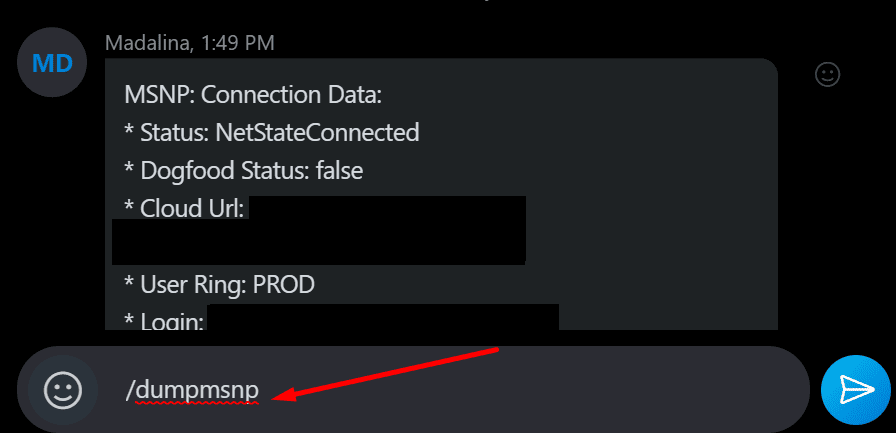
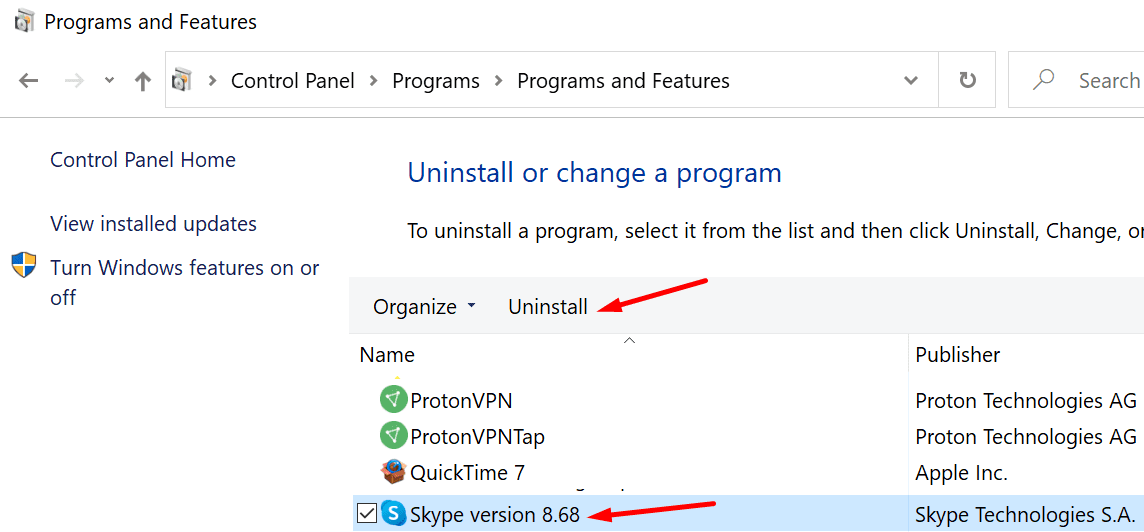



Up until this morning I had been able to both send and receive messages to X. All day today I receive texts from him but when I try to send I get a rotating ring “sending”.
My friend can not see messages i am sending to them.
Other people can send me messages and i can send to them and there are no issues
I tried the troubleshooting above but it didn’t fix my problem
Help!
I am not able to receive message from friend.
When my friend try to message me, the message keep on loading.
But I able to message them and they can see my message.
What is happening?