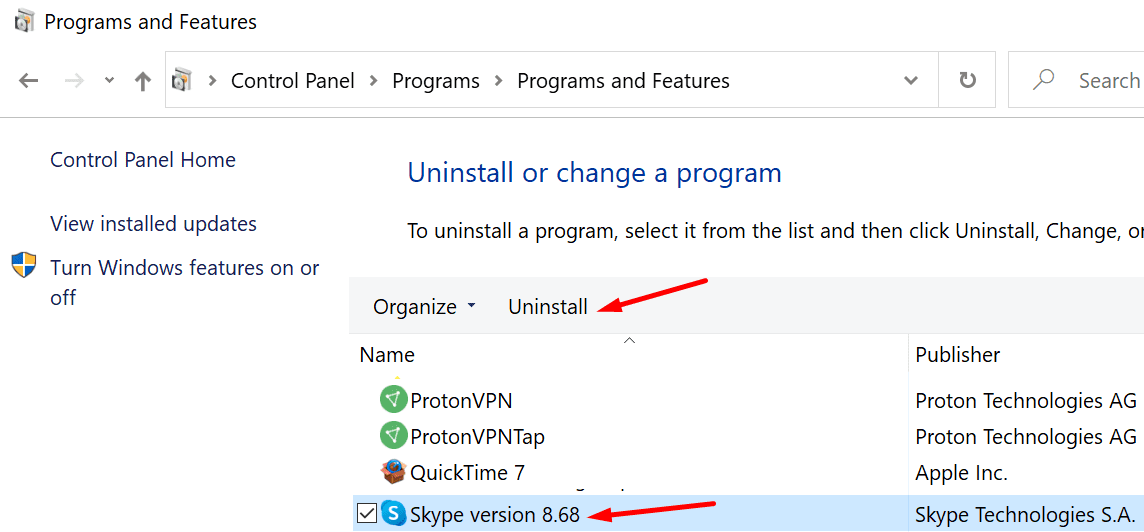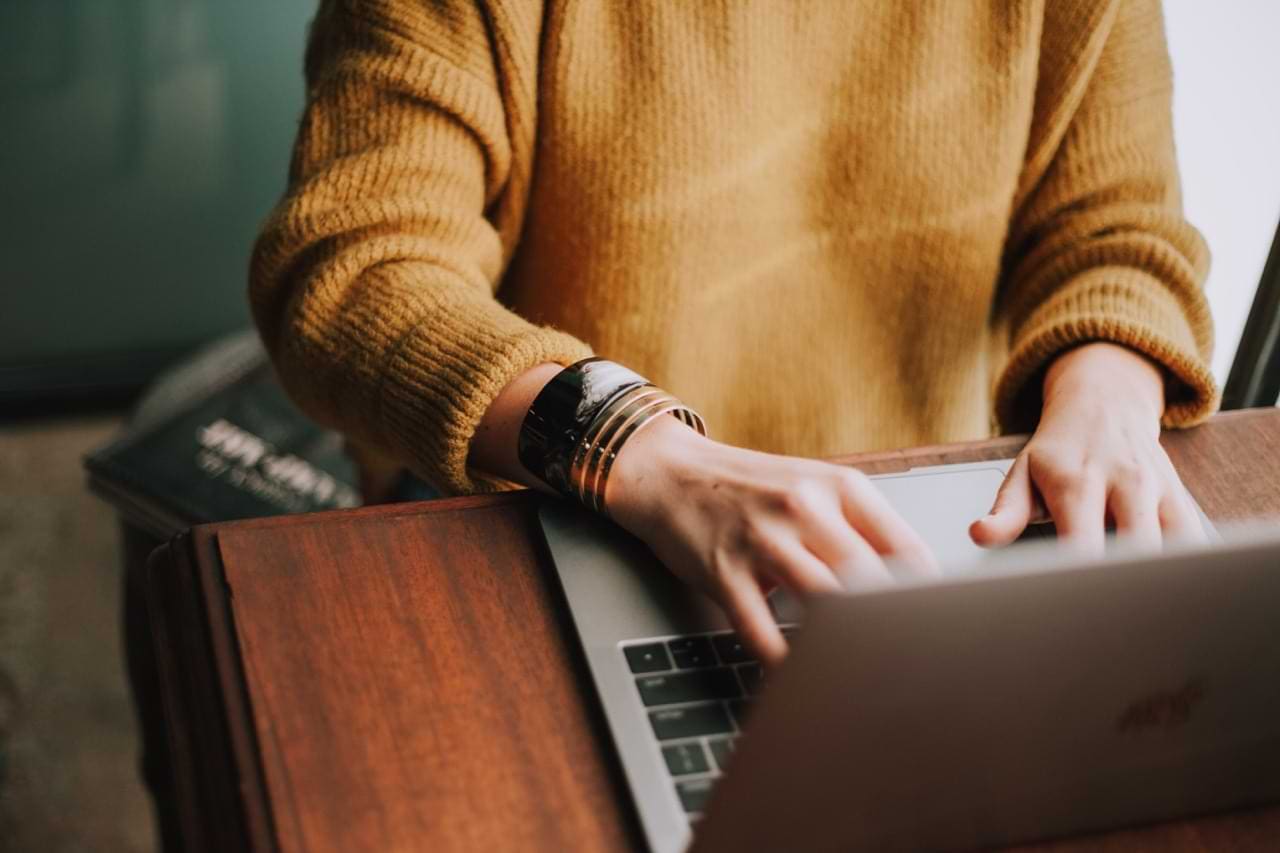One day, I waited patiently for a friend of mine to send me a contact request on Skype. I waited and waited, but there was no contact request insight. So, I asked my friend to check if he had indeed sent me the contact request. He sent me a screenshot of the request. I eventually got the contact request a few days later after doing some troubleshooting work.
This is how the idea of this guide came about. In other words, this post was born out of frustration. I hope that one of the solutions I tried to fix this problem does the trick for you. Let’s dive right in, shall we?
Contents
What to Do if Contact Requests Are Not Showing up on Skype
Check the Account Name
Ask your friends to double-check the Skype account name they sent the request to. Make sure they’re requesting the correct account. Additionally, save an easily identifiable profile picture. In this manner, if there are multiple users with the same account name, they can quickly identify your account.
Go to Settings, select Contacts and click on Privacy. Make sure you appear in the search results.
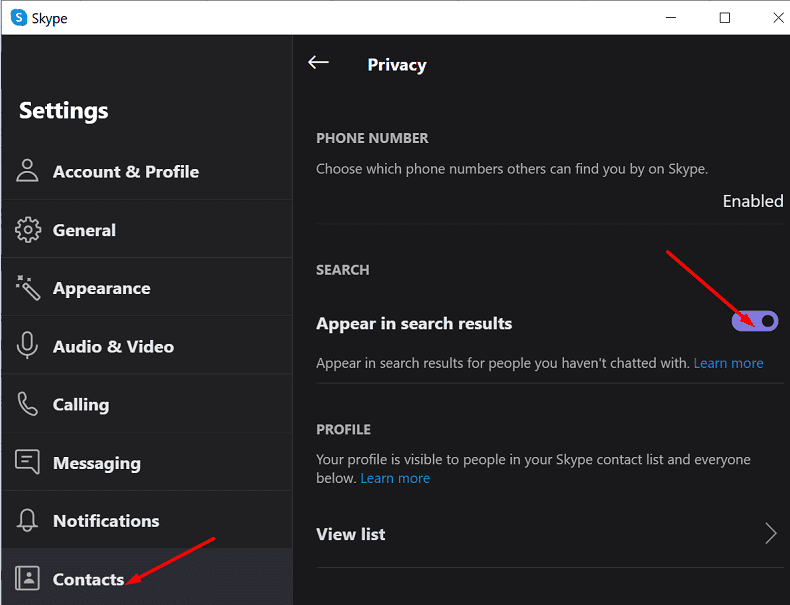
Log in to the Web or Mobile Client
Maybe this only a temporary glitch affecting the desktop app. Log in to the Skype web client and check if there’s any contact request waiting for you there. Try signing in to your account on a different device and check the results. Some users confirmed they found the contact request on Skype for Mobile.
Additionally, on your Skype account, search for the account name that sent you the request. Check if the contact request is visible there. If that’s the case, you should also have the option to accept or block it.
Maybe Skype mistakenly blocked the user that sent you the request. That may explain why you did not get the notification in the first place. Go to Settings, select Contacts, and then click on Blocked Contacts.
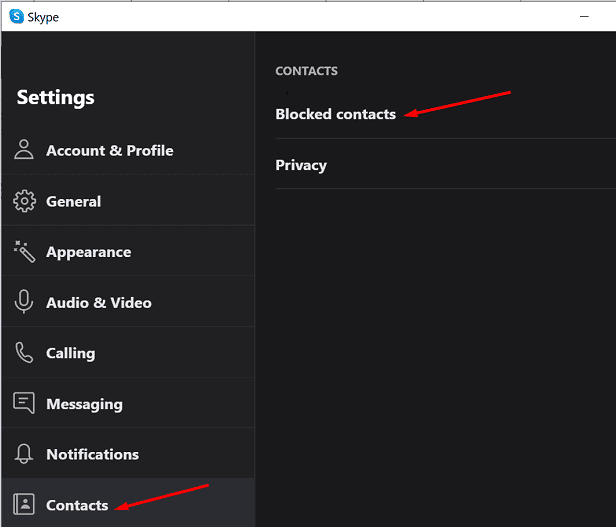
Uninstall and Reinstall Skype
Before you uninstall the app, make sure the issue you’re experiencing is not caused by an outdated Skype version. Certain features may not work as intended on outdated app versions. If there’s any pending update notification, click on it and install the newest Skype version.
If the issue is the same after updating Skype, uninstall and reinstall the app.
- Launch the Control Panel, go to Programs and select Uninstall a program.
- Select Skype and hit the Uninstall button.

- Then restart your computer and download a fresh copy of Skype.
- Check if you’ve got a new contact request.
Conclusion
Skype may sometimes fail to notify users about pending contact requests. To troubleshoot this problem, update your app. If the problem persists, log in to the web or mobile version of Skype. Many users actually found the contact requests on Skype for Mobile.
We hope you managed to solve this problem. Hit the comments below and tell us which method worked for you.