Your Windows computer may sometimes struggle to install Microsoft Teams. The install process generally advances up to one point. Then, something unexpected happens. Your machine fails to extract the installer. But, if restarting your computer doesn’t solve the issue, then follow the troubleshooting steps below.
Contents
What to Do If Microsoft Teams Fails to Extract Installer
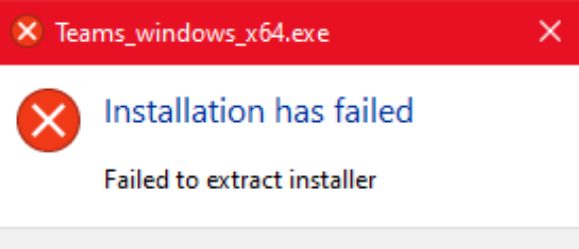
Disable Your Antivirus
Your antivirus may sometimes prevent you from installing new programs on your machine. Your security tool may mistakenly label Team as a potentially dangerous program. But, be sure to download the Teams app from Microsoft’s official website. Don’t download the program from third-party download websites.
- First, navigate to C:\Users\UserName\AppData\Local\Microsoft\Teams.
- Delete the Teams folder.

- Then, disable your antivirus program.
- Download Teams from Microsoft’s official website.
- Check if you can install the app.
- Don’t forget to re-enable your antivirus after installing Teams.
Disable Third-Party Programs
If the issue persists, hence one of the programs running in the background is blocking Teams.
- Go back to C:\Users\UserName\AppData\Local\Microsoft\Teams.
- Delete the Teams folder.
- Launch the Task Manager.
- Click on the Processes tab to list all the programs actively running on your computer.
- Then, right-click on the program you want to close. select End task.

- Repeat these steps to force-stop all your background programs.
- Try to install Teams again.
Run the Installer With Admin Rights
- Open the Downloads folder.
- Then locate the Teams installer folder.
- Right-click on the installer.
- Select Run as administrator.
- Enter your admin credentials if prompted.
- After that, follow the on-screen instructions to install Teams.
Run the Program Install and Uninstall Troubleshooter
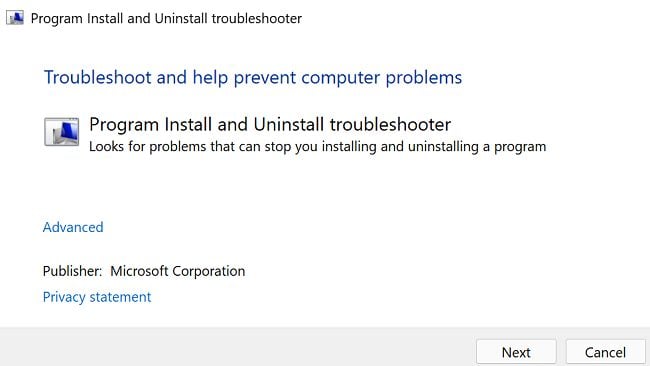
If you still can’t install Teams, run the Program Install and Uninstall troubleshooter. This tool automatically detects and repairs the issues preventing you from installing or removing programs.
First, you need to download the Program Install and Uninstall troubleshooter. Run the troubleshooter. Follow the on-screen instructions to repair your system. Restart your computer and try to install Teams again.
Conclusion
In conclusion, if Microsoft Teams fails to extract the installer, disable your antivirus and other programs running in the background. Equally important, make sure to run the installer with admin rights. Additionally, run the Program Install and Uninstall troubleshooter.
Did you manage to solve the problem and install Teams on your machine? Hit the comments below and let us know which method worked for you.
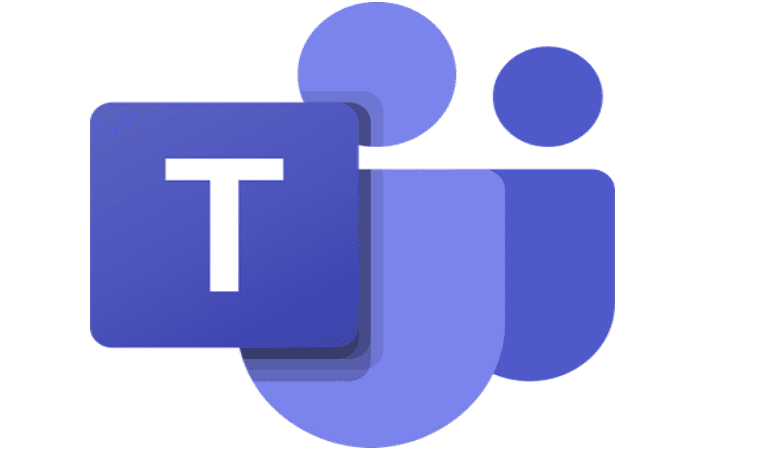
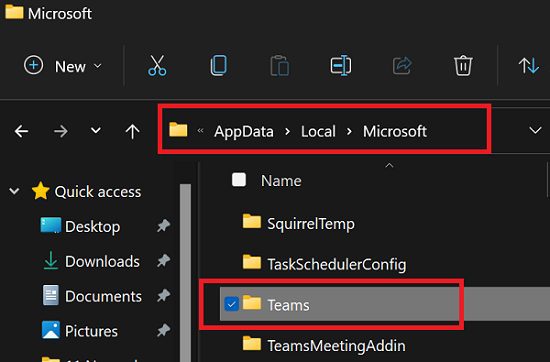
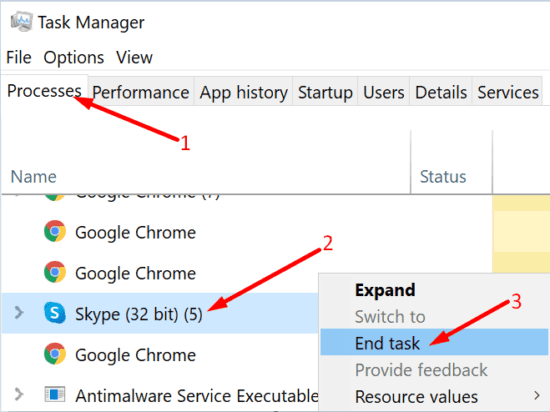


3rd September 2022. Nothing helped to install Teams for Small Business, the file I downloaded is called, MSTeamsSetup_c_l_ application. The File Description says it is an ‘Installer for Squirell Based Applications’. WTF?
Well, I would like to say that the setup itself is showing error while running. Due to this, I cannot work on the Teams as most of my work is on the Teams page. I am unable to contact my coworkers through Teams and complete any assignment.
Teams for Home or Small Business will not install. Only get a white window. Teams for students and work was installed but removed. Ran install uninstall troubleshooting program and it was no help.
it’s not as if I was expecting any MS troubleshooting program to ever work, but ya.