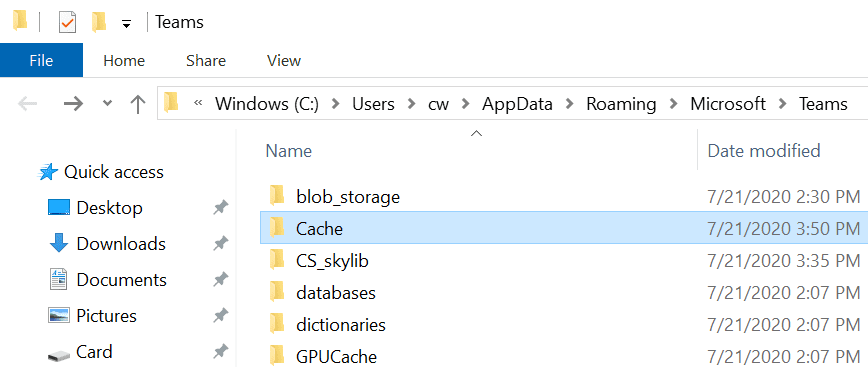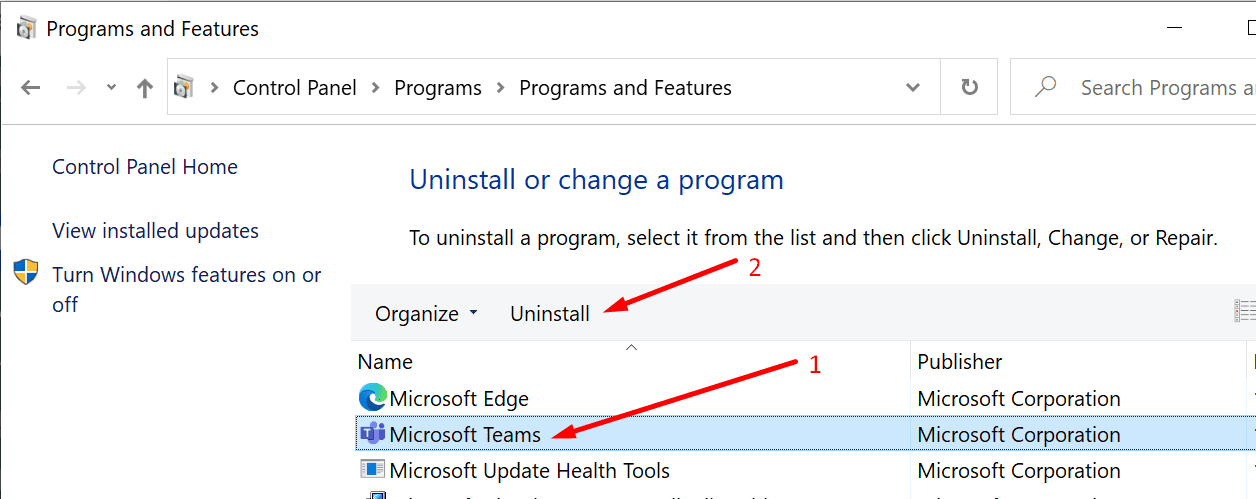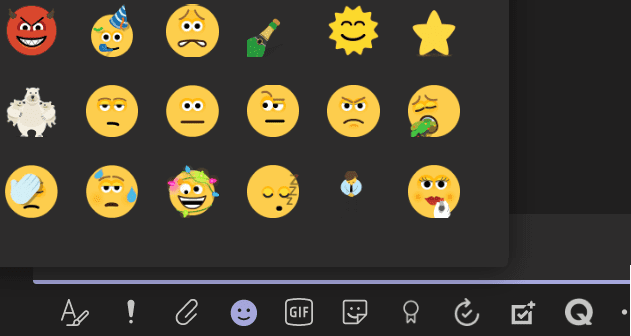Error code c02901df indicates the Microsoft Teams desktop app ran into an issue and crashed. This error usually occurs on Windows 10 computers. In some instances, the app also displays alerts such as ‘No internet – reconnect‘ or ‘We ran into a problem. Reconnecting‘.
However, the Internet connection is not the problem. If you open the browser version of Teams right after the desktop app failed to connect, you’ll see you can access the service.
Contents
Solutions to Fix Microsoft Teams Error c02901df
Reset the Teams App
Resetting the Teams app could help you to bypass this error. Here are the steps to follow:
- Exit Teams.
- Go to the Windows Search bar and copy-paste the following path: %appdata%\Microsoft\Teams.

- Then delete all the files from that folder.
- Launch Teams again, sign in, and check if the error persists.
Reinstall Microsoft Teams
If you’re still getting the same error, reinstall the app.
- Navigate to Control Panel → Uninstall a program.
- Then select Microsoft Teams and hit the Uninstall button.

- Restart your computer and download the Teams app from Microsoft’s website or Microsoft Store.
Delete Your Microsoft Account From PC
Some users said they managed to temporarily solve this issue by deleting the Microsoft account registered on their computers. Try this workaround and then reconnect your account.
Keep in mind this is only a temporary solution. Unfortunately, the problem re-appears some time later.
Update Your OS
Other users got rid of this problem by upgrading their operating system. If you’re not running the latest Windows 10 version, go to Settings, select Update & Security, and click on Check for updates.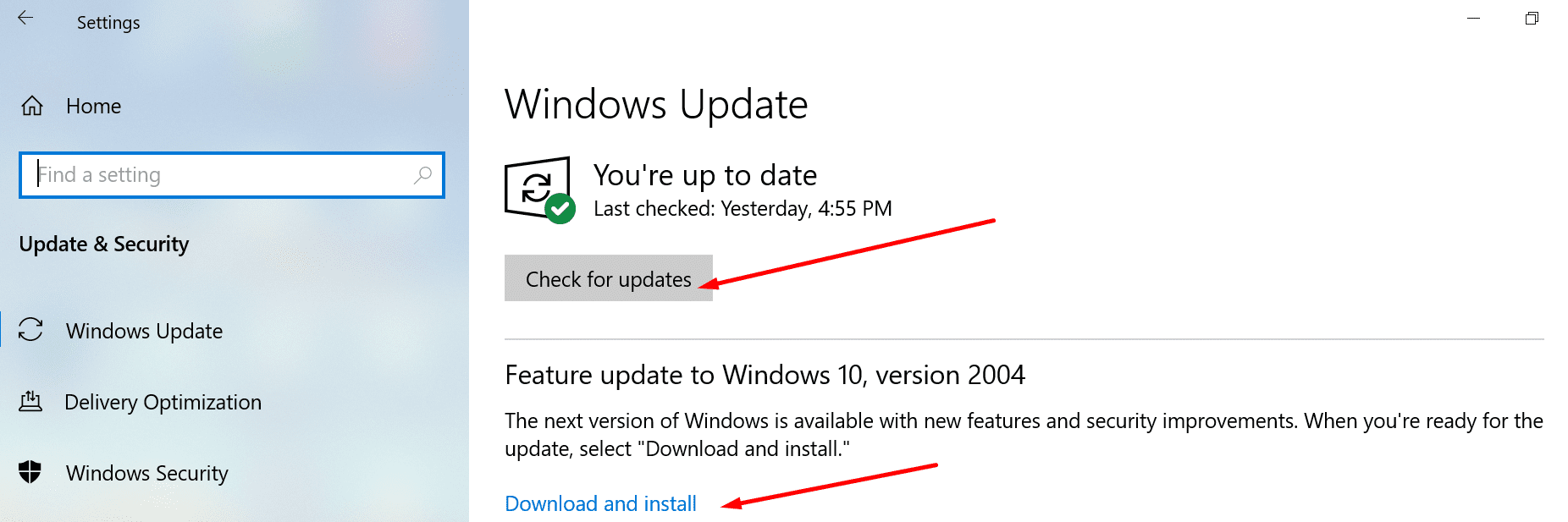
Teams users said that updating their operating systems solved the connectivity error messages associated with error code c02901df.
Let us know if you managed to fix this problem. Hit the comments below.