The Assignments tab is an essential Microsoft Teams tool for teachers and students. This tab plays a crucial role in the current online learning context triggered by the coronavirus pandemic. Teachers use the Assignments tab to hand out tasks to their students. The latter use it to hand in the assignments.
But sometimes, the Assignments tab may stop working unexpectedly. Let’s see how you can troubleshoot this issue.
Contents
Fix Microsoft Teams Assignments Not Working
Update the App
Is there a new Teams version available? If there is, install it on your computer and check if the Assignments tab is loading now. Click on your profile picture, and then click on Check for updates.
By the way, if you’re running an outdated Windows 10 version on your machine, go to Settings, and click on Update & Security. Select Windows Update and check for updates. Ensure both your Teams app and OS are up-to-date.
Use Teams Online
If you can’t open the Assignments tab using the desktop app, try using the web version of Teams or the Mobile app. This workaround will come in handy, especially if you need to quickly hand in an assignment. The deadline is approaching.
- Launch Chrome or Edge and open a new Incognito tab.
- Then go to https://teams.microsoft.com and log in to your Teams account.
- Check if you can access and use the Assignments tab.
Oftentimes, when a certain feature is not working on the Teams desktop or Mobile app, it should be available on the web app. Just make sure to use a supported browser version.
Disable Your VPN and Firewall
If you use a VPN, disable it and check if the Assignment tab is fully functional. Turn off your firewall if you use one. Then check the results.
- If you’re using Windows Firewall, launch the Control Panel and type ‘firewall‘ in the search bar.
- Launch the Windows Firewall and click on Turn Windows Defender Firewall on or off.

- Disable the firewall for both public and private networks: relaunch Teams and test.
Several users confirmed they solved the problem after disabling their VPN and firewall. However, keep in mind that your computer might become vulnerable to threats after turning off the firewall.
Reset the Teams App
When Teams is not working as intended, clear the app cache.
- Exit Microsoft Teams completely.
- The type %appdata%\Microsoft\Teams in the Windows Search bar and press Enter.
- Delete all the files from that folder.

- Restart Teams, sign back in and check if the Assignments tab is fully functional again.
Repair Office
If the issue persists, you may want to repair your Office files.
- Launch the Control Panel and select Programs.
- Then click on Programs and Features.
- Select Office 365 or Microsoft 365 (depending on your version).
- Click on the Change button to open the repair window.

- Then select the Quick Repair option and check the results. If the issue persists, select Online Repair.
Conclusion
If Teams won’t load your assignments, update the app or use Teams Online. Clearing the app cache and repairing your Office package may also help. We hope you managed to fix the Assignments tab with the help of this guide. Hit the comments below and tell us how the troubleshooting process went for you.
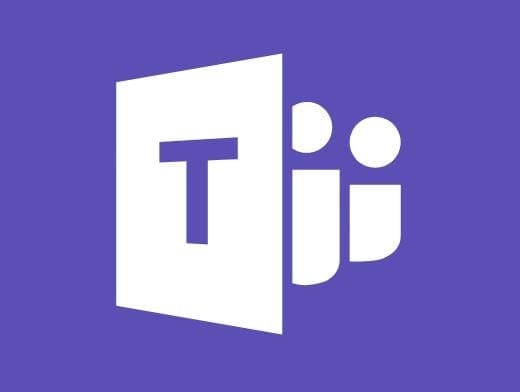
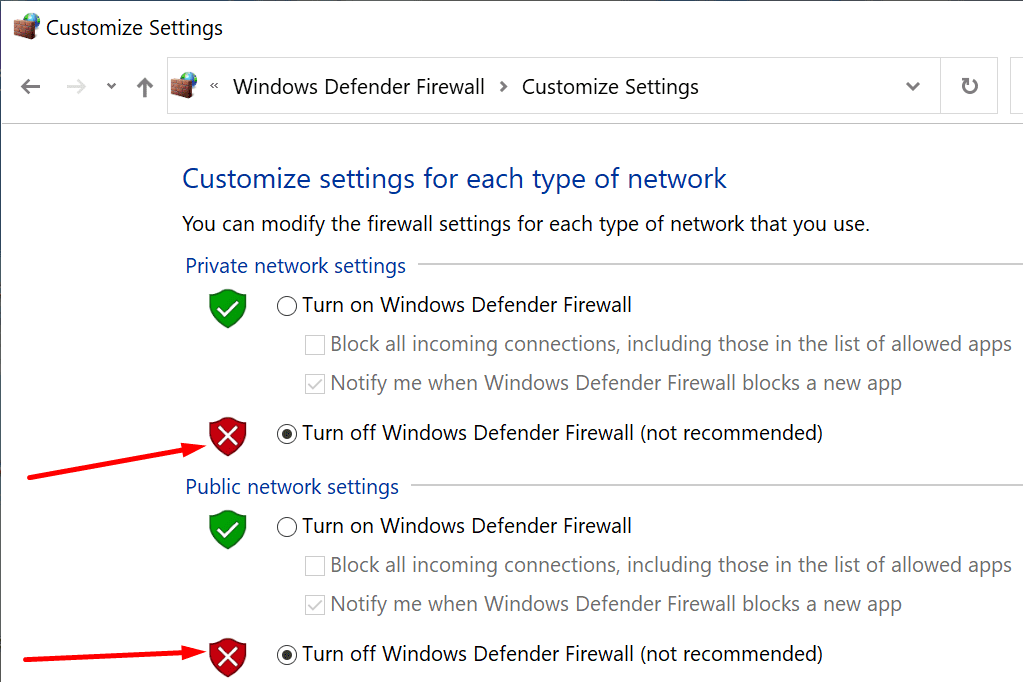
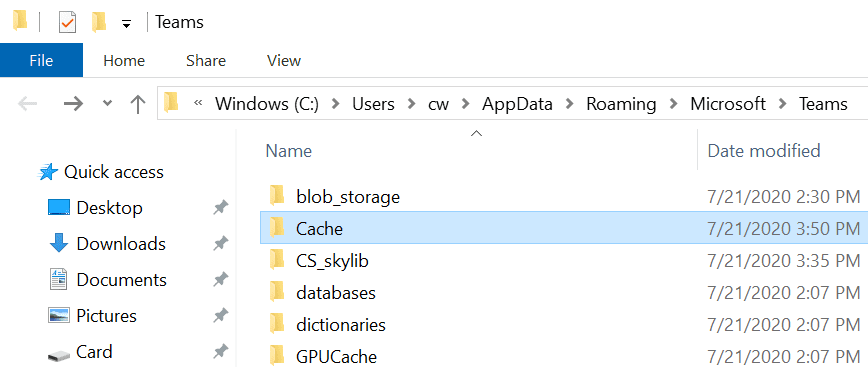
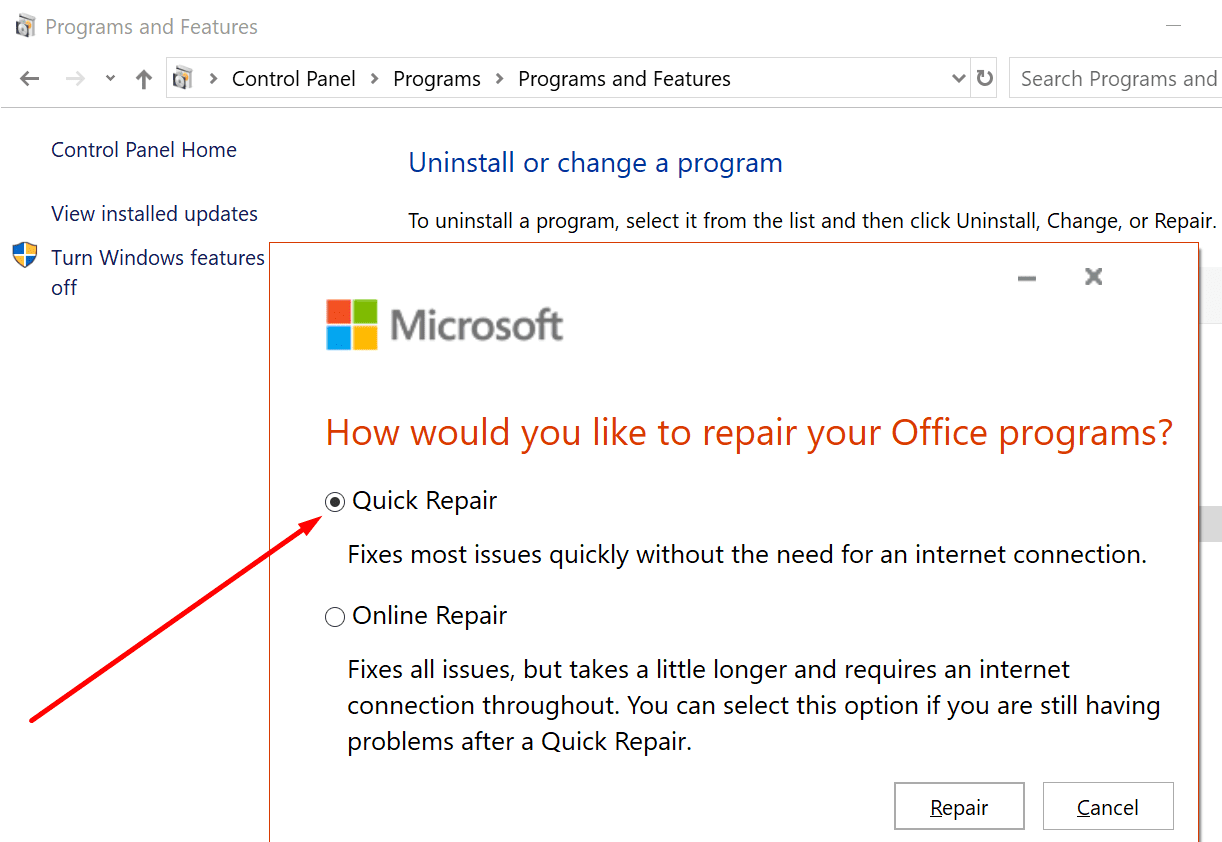
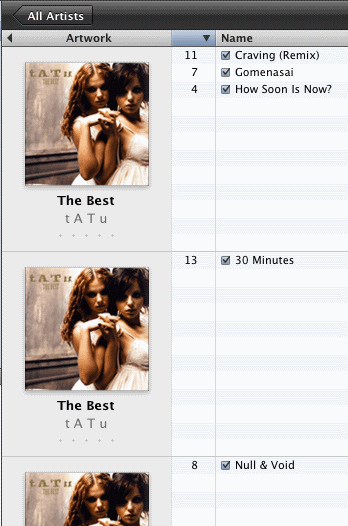
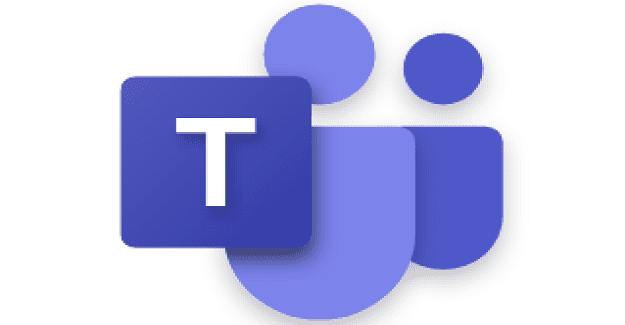
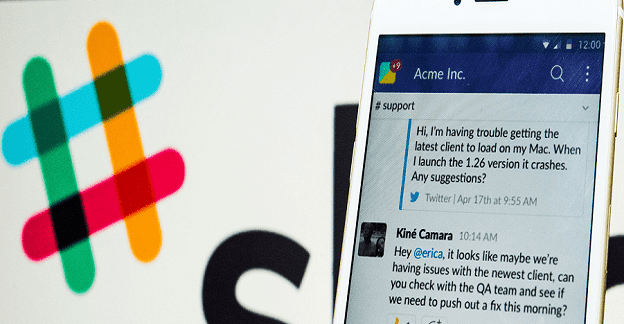
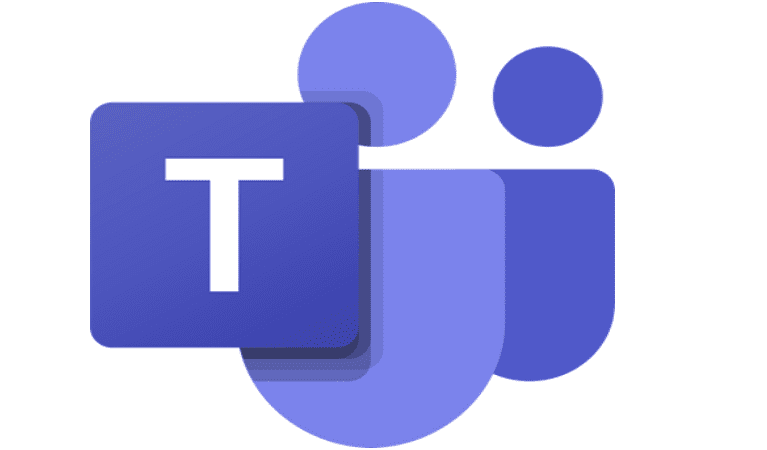
Greetings,
I’m a student and the teacher has changed the due date of an old assignment and it should be available for me to send my H.W but it’s not + the assignment is opened to other students expect me
I have updated the app and cleared the cache storage but still the problem isn’t solved
my assignments are not opening in teams online