Passwords are excellent security tools preventing unauthorized persons from accessing various information. But keeping up with all of your passwords is not that easy. This is because the average computer user utilizes 20 to 40 passwords and managing them is not an easy task.
Learning all these passwords by heart is a bit difficult — that’s why many prefer to use the same password on all of their accounts. Luckily, browsers can now save your username and password so you don’t need to learn all your passwords by heart or always keep a password notebook at hand.
Well, this password-saving feature may sometimes not work and Microsoft Edge may not remember your passwords. But there are some troubleshooting steps you can pursue to fix the problem.
Contents
Microsoft Edge Won’t Remember Passwords
1. Re-enable Show most used apps
- Open the Settings app and go to Personalization
- Select Start and locate the option Show most used apps

- Turn this feature on — if it’s already enabled, disable it and then re-enable it.
If you blocked cookies in Edge, this could also affect the browser’s ability to save and remember your passwords.
- Launch the browser and click the menu
- Select Settings → go to your Profile
- Enable Offer to save password and Save from entries

- Go to Site Permissions and allow cookies

- Restart your browser and check if the password problem is gone.
3. Enable Microsoft Credential Manager
If the Microsoft Credential Manager is disabled, Windows 10 and Edge won’t be able to access the passwords you previously saved.
To fix the problem, you need to make sure the Credential Manager is running.
- Go to Windows Search and type services
- Open the Services app and locate the Credential Manager
- Select it and make sure the service is active

- If it’s already running, double click on it, disable it and then re-enable it.
Previously saved data such as cookies, your browsing history and other temporary files may prevent Edge from remembering your passwords. Clearing that data should help.
- Launch Edge, click on the menu and select History
- Click on Clear browsing data and select your history, cookies and cache

- Hit the Clear now button and restart your browser.
5. Disable extensions
Make sure your extensions or add-ons are not interfering with Edge’s password saving feature. Start by disabling all of your extensions and check if the problem is gone.
If Edge can save and remember passwords without any problem with the extensions disabled, identify the culprit and uninstall the problematic extension.
If nothing worked, consider using a password manager.
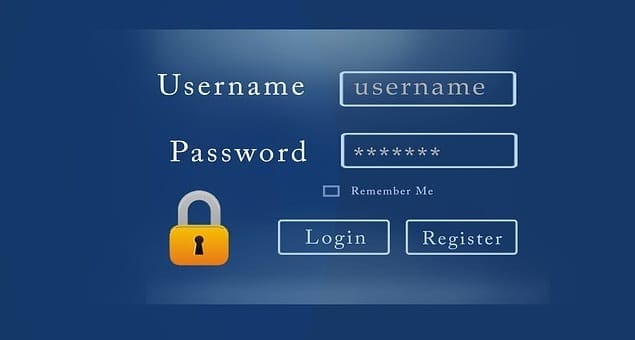
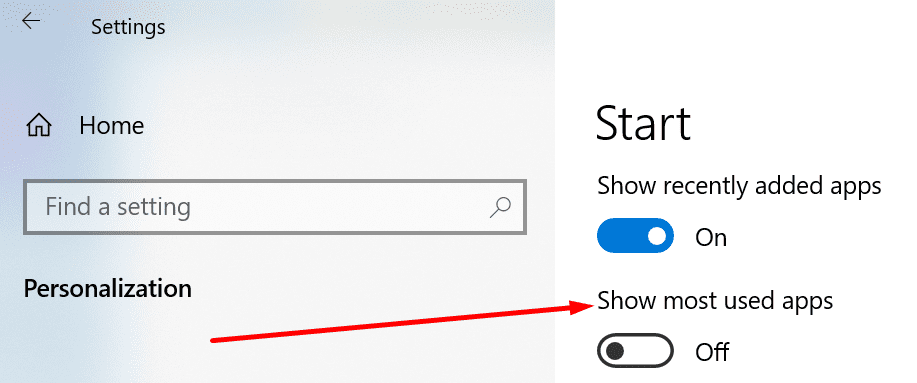
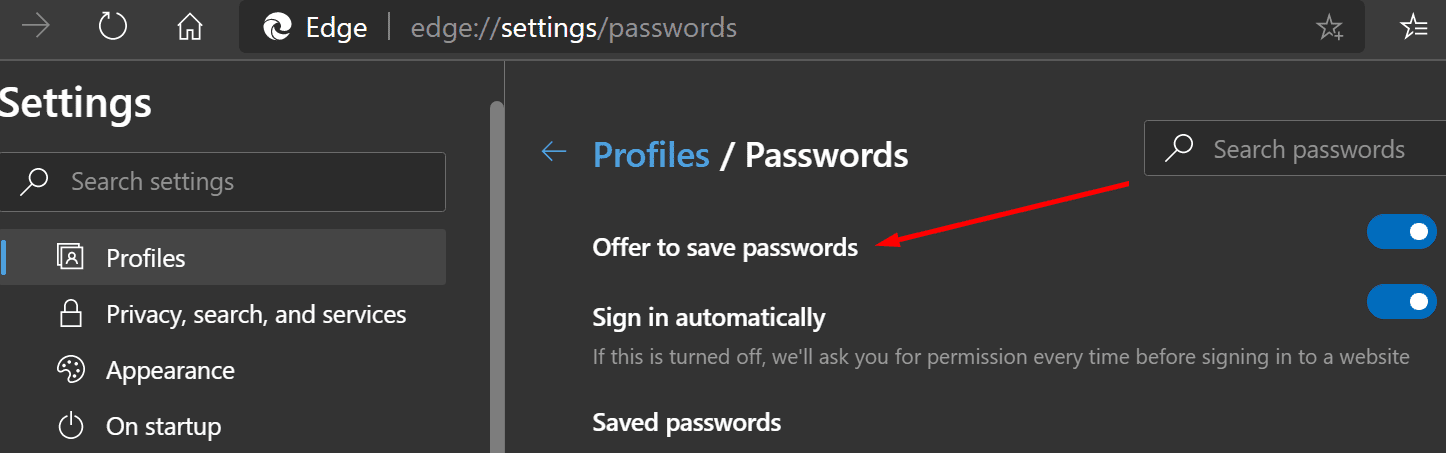
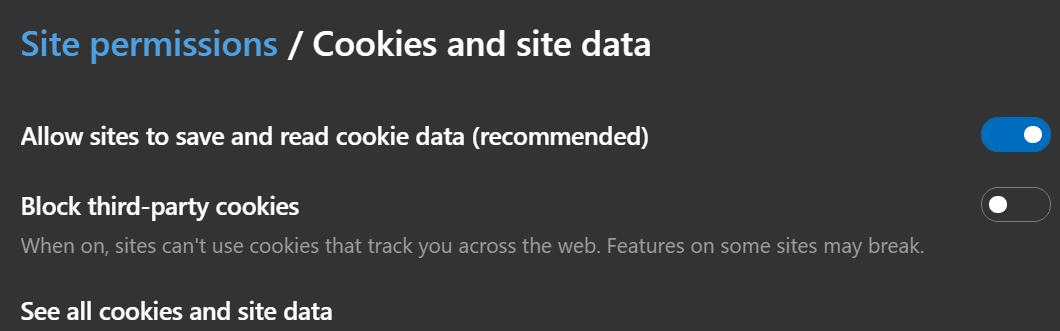

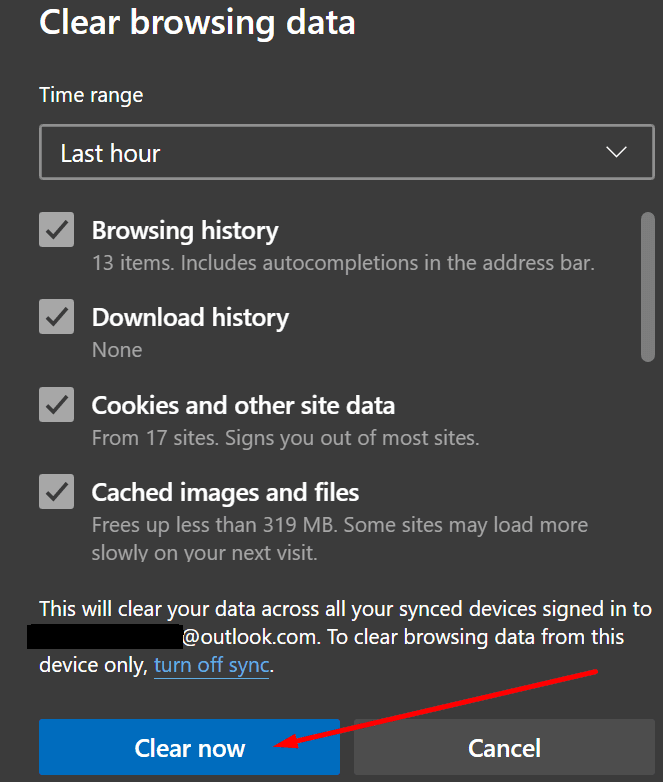
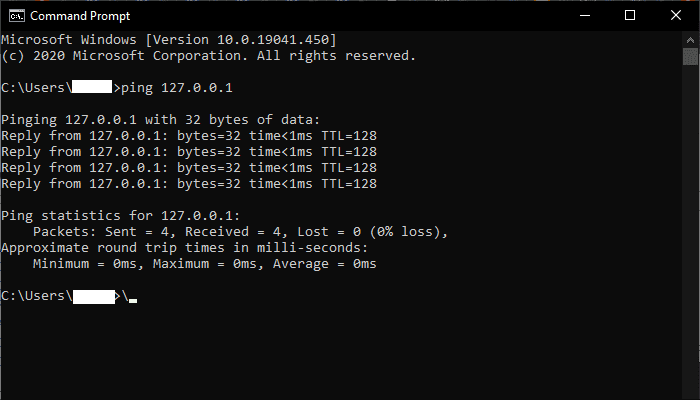



It is not hard for a MAC to remember passwords. I have to use a PC for school.
How do you enable a PC to fill in passwords?
I think, that I’v found a simple solution to this problem. As I created a new profile, it worked. I recommend to save your favorites into a HTML file and import those right after in the new profile.
Had a problem with Microsoft Edge not saving log-in information; I was getting fustrated because I followed the instructions online. Then I went to Settings and under Privacy, Search and Services. I went down to Security and turned off the Microsoft Defender Smart Screen (this is suppose to protect you from malicious sites which I already have with my anti virus and malware protection) This solved the problem right away.
i had an issue when logging into Facebook through Edge. I basically checked Credential Manager under Services. It said Manual, I opened Properties and selected Automatic. Now my password saves, I dont normally use Edge but I pinned some apps from the Win11 app menu to my desktop instead of opening in Chrome (password saves on that browser) and creating ashortcut to desktop (more work getting an icon of actual app)
I tried them all still no luck least three times each and reboot the computer too so what’s next
edge will not save or import passwords. i only put non essential pw saved but i cannot save anything, at all. nothing works to change it. why the heck is it even an option if it does not work and MS edge does nothing to help find the problem. just more microsoft crap pushed to users, much like windows 11 that only computers in last 1 yr will fun. forget it. most folks will be going to MAC with rollout of windows 11. mark my works.
no as there is not a “Personalization” listed in boxes
Edge developers: Study how Firefox does everything and do the same. Example Firefox saves all of our login information for Craigslist accounts. When we go to Craigslist log in page–all of the accounts email addresses come up with their passwords. No typing is necessary, just one click!
Edge will only save one account and even that one will disappear after a while.
If you can’t fix this please let us delete the browser and save space on our hard drives.
I don’t use it.
Credential manager is set to manual and I don’t have the rights to enable it anymore(I’m not an admin on my pc). Also I see different credentials in Edge(newest version) compared to what I see in the credential manager. This means Edge is saving credentials somewhere else(as well)
Step 3 on the Credential Manager: When I opened this feature I noticed that mine was set to Manual Start. I changed it to Auto Start and then Edge remembered my passwords. I hate it when Microsoft, or another company, download an update and reset all of your previous user settings.
don’t do the article above do this instead this will fix
Outlook and other apps won’t remember password after Windows Updates
Outlook for Microsoft 365
Last Updated: November 06, 2020
ISSUE
After installing Windows 10 Version 2004 Build 19041.173 and related updates you find that Outlook and other applications do not remember your password anymore.
STATUS: WORKAROUND
This issue occurs when some Windows 10 Task Scheduler Tasks are configured in a certain way. Until a fix is available a workaround is to disable these tasks using Task Scheduler.
A task that appears to cause the issue is the HP Customer participation utility task as described further in this Answers Forum Thread, Systemwide password amnesia (v2004 build 19041.173) – Microsoft Community.
Workaround:
Right-click the Windows 10 Start Button and select Windows PowerShell (Admin).
Copy and paste the command below into Windows PowerShell and press Enter.
Get-ScheduledTask | foreach { If (([xml](Export-ScheduledTask -TaskName $_.TaskName -TaskPath $_.TaskPath)).GetElementsByTagName(“LogonType”).’#text’ -eq “S4U”) { $_.TaskName } }
If you see any Tasks listed from the PowerShell output, make a note of them.
Next, go to Windows Task Scheduler and disable any tasks you found from the above command. Follow these steps:
In the Windows 10 Search box, type Task Scheduler and then open the Task Scheduler app.
Locate the task in the Window (HP Customer participation), or other task from the Windows PowerShell output.
Right-click the task and choose Disable.
After you disable the task, restart Windows.
microsoft edge SUCKS! you strongarmed us into using it and it doesn’t work. Nice work.