Sony Vegas is one of the most popular video editing software on the market. It supports a plethora of advanced editing options that allow you to create amazing video content. But sometimes, users can’t even launch the video creation process because the tool fails to open one or more files.
The error message reads as follows: “Warning: An error occurred while opening one or more files.” Let’s explore what you can do to fix this problem.
Contents
An Error Occurred While Opening One or More Files in Sony Vegas
Check the File Format
Sony Vegas supports a long list of file formats, but this doesn’t mean it can open absolutely all the video file formats out there. For example, Vegas supports the H.264 family (MP4 and AVC/AVCHD), HEVC, ProRes, XDCAM/XAVC, and P2. Keep in mind that not all the MP4 file formats are accepted and there are many video codecs in use that Vegas simply cannot decode.
Convert the File Again
Alternatively, use a different video editing program and convert the problematic file to a format that Vegas supports. If this error started occurring after converting the video file, convert the original video again to MP4. Maybe the tool you used to convert the file did not work as expected. Or the file got corrupted for whatever reason and became unusable.
Many users fixed this problem with HandBrake.
- Download the tool on your computer and upload the problematic file.
- Then select MP4 as the format to use and hit the Start Encode button.

- Wait until HandBrake completes the encoding process.
- Relaunch Sony Vegas and upload the newly encoded video file.
Check the File Location
Ensure the file you’re trying to open, and Sony Vegas are stored on the same system drive. If the files are on another drive, the program may not be able to open them.
Update the Program
Ensure you’re running the latest Vegas updates on your device. The latest releases often bring fixes for known bugs, as well as various improvements and compatibility enhancements. Go to the official website and check what updates are available for your Sony Vegas version.
Run Vegas as Administrator
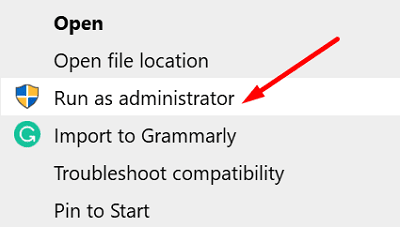
Launch Sony Vegas with admin rights. If this error is triggered by insufficient permission issues, this workaround should fix it—Right-click on your program and select Run as administrator. Try to load the problematic file again and check the results.
Validate Your License Again and Reinstall Vegas
- Launch a new browser tab and log in to your account.
- Navigate to My Products, select your Vegas version and go to More details.
- Go to Activations and deactivate the license for your machine.
- Then uninstall Vegas from your computer. Restart your computer.
- Go back to the Activations tab and download the program again.
- Install it, enter the activation key and check if you can load your video files now.
Conclusion
If Sony Vegas couldn’t open one or more files, use HandBrake to convert the problematic file to MP4. Check if Vegas can open the new file. Additionally, ensure the files you’re trying to open, and Sony Vegas are installed on the same drive. If the issue persists, reinstall the program and validate your license key again. Did these solutions help you fix the problem? Share your feedback in the comments below.





