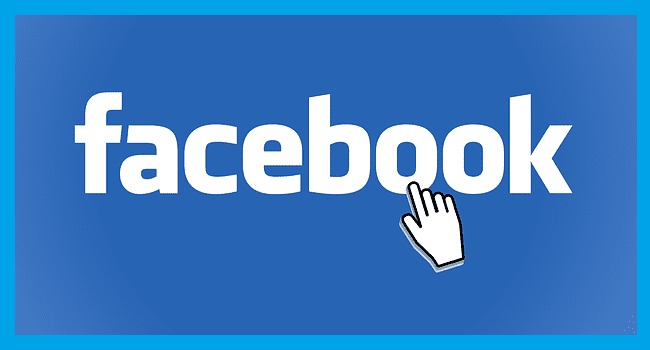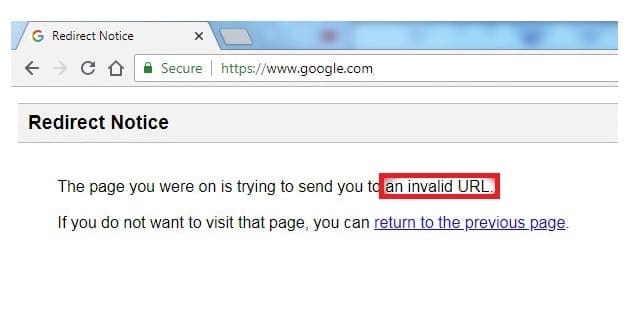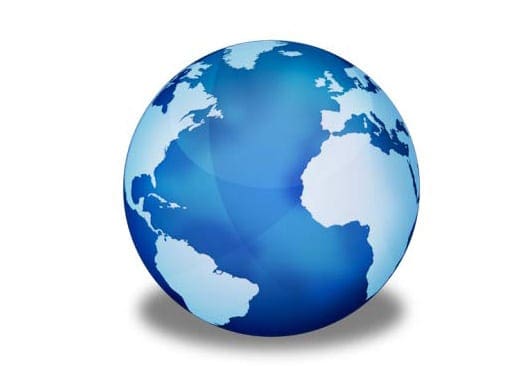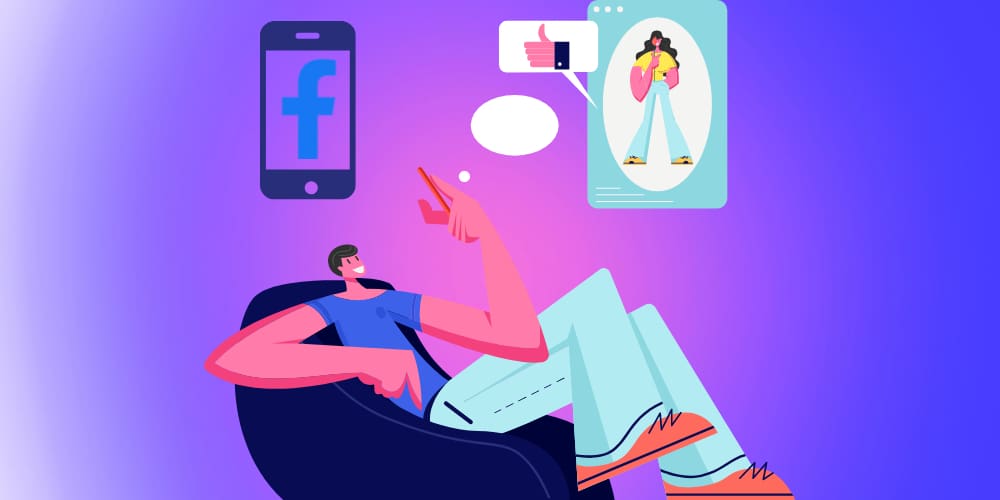Sharing what’s on your mind is easy on Facebook. You click on the What’s on your mind message and start creating your message. But, if you don’t make the necessary changes, something that you only want to share with close friends can go public. The good news is that adjusting the privacy settings for your Facebook posts is quick and easy. You can do this for every single post before publishing. How much time you spend creating the entire posts is another story.
Contents
How to Change the Privacy Settings for Facebook Posts
There are pictures, such as that excellent wall painting you saw, that you have no problem with being public. But, there are pictures of your personal life that you may only want to share with family. Here’s how you can keep certain content private. Once you’ve clicked on the What’s on your mind message, Facebook will ask you what privacy setting you want for your future posts. But it’ll only do this if you’re new to Facebook. If you’ve been using Facebook for a while, you’ll need to adjust the privacy setting for every single post manually.
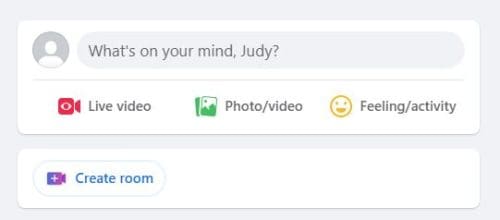
But there is still a way to change who sees your posts. When you create a post, there will be a dropdown menu under your name. It’ll be set to the privacy setting you chose when you first created your Facebook account. Click on it, and that’s where you can change the privacy settings for that specific post.
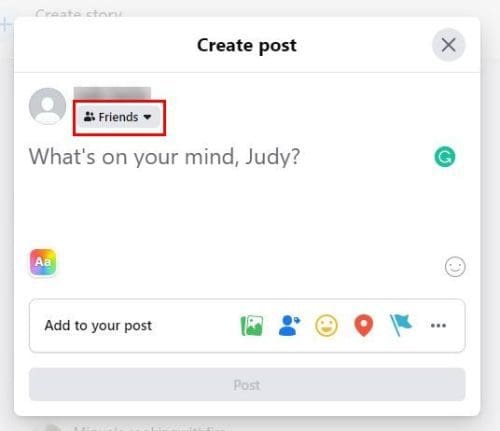
When you click on this dropdown menu, Facebook will show you a list of the privacy settings you can choose from. You can choose from options such as:
- Public
- Friends
- Friends except
- Specific friends
- Only me
- Custom
With this last option (Custom), you can, for example, share it with your friends. But if there is a specific friend you don’t want to share it with, there is a designated area where you can add that contact. There is also a section where you can have tagged friends see the post as well. Make sure to check the box for that option if that is what you want to do.
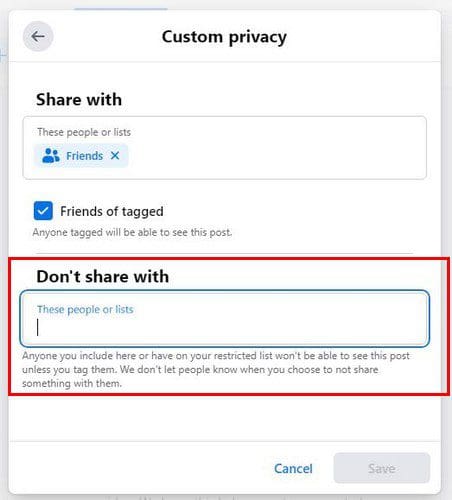
You can also choose the Friends except option from the list. Use the search bar at the top to search for that specific person, but don’t forget to save your changes. The Save changes button will be at the bottom right. The Specific friends’ option will hide that post from those you don’t want to share that post with. That’s all there is to it when you only want to share your posts with specific people. But let’s look at how you can do this from the Android app.
How to Change the Privacy Settings for Your Facebook Posts on Android
Since there is a good chance that you’re going to be only your phone when you check your Facebook, here is how you can change the privacy setting for posts you’ve already published and the ones you’ll publish soon. Once the Facebook app is open, tap the What’s on your mind message at the top and start creating your post. Once you’re ready to publish, it’s time to adjust who can see this.
Under your name, you’ll see the privacy setting you chose when you first created your account. Tap on it, and you should be in the Post audience section. Under the Choose audience section, you can choose from privacy options such as:
- Public
- Friends
- Friends except – Will not show the post to certain friends
If you want more options, tap on the see more option, and you should see two more.
- Specific friends – Only certain friends will see the post
- Only me
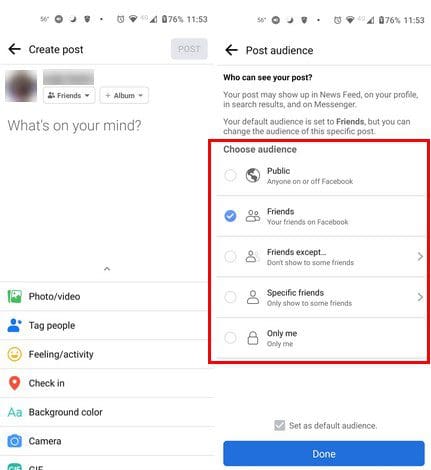
But what if you’ve already published the post? You can still change who can see the post. Find the post and tap on where you see your name. The post will open, and you’ll need to tap on the dots at the right and choose the Edit Privacy option. You’ll see the same options as in the image above, and you can go ahead and choose a new option.
Further Reading
Now that you know how to change the privacy setting for your Facebook posts, you might want to keep reading to see how you can do other things on Facebook. For example, you can see how you can get a notification when someone posts on Facebook so you never miss a single post. You can also see how you can hide tagged photos on Facebook.
If someone is not playing nice, you can also see how you can block someone from a business page. Since there will come a time when you’ll need to create an event, discover how you can add someone as a co-host to help you out with the event. As you can see, you can do so many things on Facebook.
Conclusion
Now you know how you can change the privacy setting for Facebook. You have only certain people see the post and keep everyone else out. Or you can have everyone see it and only exclude a few people. You also have the option to make all your posts public and change the privacy settings you post.
The changes you make can be changed again at any time. You can make these changes on your Android device or only your computer. Since you don’t always want to share everything with everyone, it’s great to be able to choose from different privacy options. How do you have your privacy settings set up? Let me know in the comments below, and don’t forget to share the article with others on social media.