Do you always feel like you’re missing out on what your friends are doing? If so, the days of feeling left out are gone since you can easily make a few changes here and there on Facebook settings to get notified when your friends post something.
Even if you’re in a hurry, it’s something that can be done in less than five minutes. You can get notifications when a close friend posts by adding them as a close friend or changing the Facebook notification for those users that are not close friends.
Contents
How to Get Notified When Someone Posts on Facebook
There are things that you will already get a notice of. For example, if you are:
- Mentioned in a comment
- You’re tagged in a photo
- Someone directly posts on your Facebook wall
But, if you want to know what’s going on in someone’s life without having to check their profile manually, there are some changes you can make. But, since you might not add all your Facebook friends to the Close Friends list, there is another setting you will need to change to get notified when something adds something on Facebook.
Let’s see how you can always be notified for people you consider a close friends, followed by the ones you don’t.
How to Get Notifications for Posts from Close Friends
Regardless of your browser, the steps to always be notified when a friend posts something on Facebook will be the same. Once you’ve signed into your Facebook account, go to the profile of the friends you consider a close one. Once you’re there, click on the Friends button, followed by the Edit Friend List.

When you click on this option, you’ll see a series of options to choose from. But, in this case, you’ll need to choose the Close Friends option.

That’s all there is to it. From now on, you’ll get a notification whenever that close friend publishes something on Facebook. Since things don’t always work out if you ever want to remove that person as a close friend, follow these same steps and select another option. You can change this as many times as you want.
How to Get Notifications for Non-Close Friends on Facebook
Not everyone on Facebook is going to be a close friend. Therefore, you will need to make some changes to Facebook’s settings. To make these changes go to your Facebook profile page and go to:
- Settings and privacy
- Settings
- Notifications (Located on the left pane)
- Update from Friends
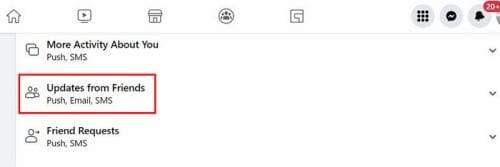
When you click on the options, you’ll see a message letting you know that these are notifications about your friend’s activity, like when they update their status or share a picture. You’ll see different options you can choose from. You can allow notifications from Facebook, toggle on those options, and decide how to get those notifications. You can choose from options such as:
- Push
- SMS
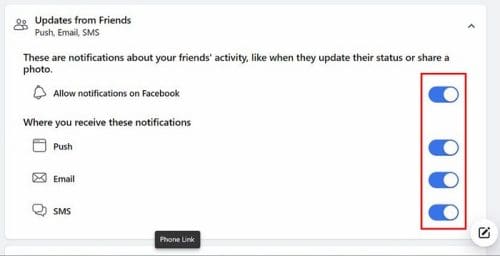
That’s all there is to it. Now you won’t miss out on what’s going on in your friends’ lives. Sure, you’ll get notifications when they post something on your wall, but if they don’t, you’ll have a hard time knowing what’s going on. If you ever change your mind, you can always go back into settings and undo everything since they aren’t permanent.
Further Reading for Facebook Users
Maybe you’re new to Facebook, don’t know much about it, and want to master your social media skills. In that case, you might want to continue reading articles that will teach you things such as:
- Facebook: How to Hide Tagged Photos
- Facebook: How to Block Someone from a Business Page
- Facebook: How to Add a Co-Host to Event
- How to Create a Facebook Story
- Facebook: How to Easily Create Groups
- How to Spot and Report Scammers on Facebook
Conclusion
You have so many things to do that you don’t have time to check your friends’ profile pages to see what is going on in their life. If they don’t mention you directly or post on your wall, you miss out on many things. But, when you set someone as a close friend and enable the notifications, you’ll never miss out. Making the necessary changes is quick and easy if someone is no longer a close friend. How many close friends have you recently added on Facebook? Share your thoughts in the comments below, and don’t forget to share the article with others on social media.
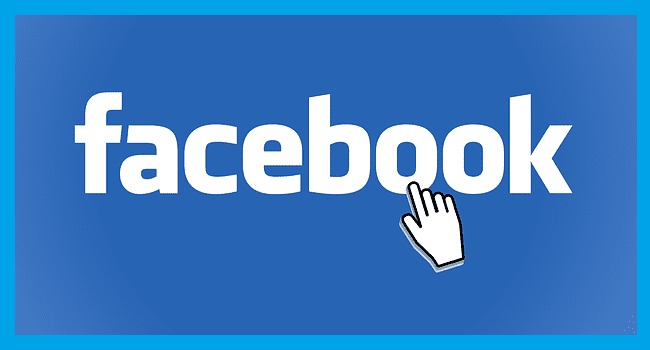



Facebook has changed something on their notifications. For the last 2 years I have not received notifications on a Close Friend. All of my settings on are on, as instructed above, but they do not work!!! PLEASE, PLEASE, Facebook, get this corrected!! All of us are very Frustrated with this!
accidentally i hide someone notification but i pust her again in close friend list but I’m not getting notifications from sher account and listed her in close friends list and updates from friends are on
I’m not getting notifications from specific friend account and listed in close friends list and updates from friends are on