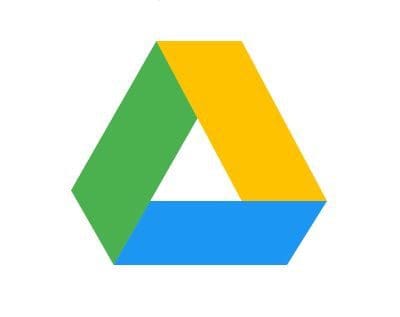Dropbox is one of the most useful and used cloud storage services out there, but are you sure that you’re getting the most out of it? There are great tips that you might not be aware of, and that could help you speed things up quite a bit.
The following tips will help you get the most out of Dropbox and help you get things done faster. Some of the tips Dropbox has to offer are a little hidden, but they are not too hard to find.
Contents
How to Recover Deleted Files
Who hasn’t erased a file and to later regret it, right? Don’t worry, you’re not the first person this has happened to, and you’re not the last. To recover any file, you’re erased over the previous 30 days, click on the File option on the upper-left-hand corner.
The Deleted Files option will be the last option down, and once you access the option, you’ll see a list of all the files you’ve erased. Each deleted file will have the date and time they were erased. To recover a file, place the cursor to the side of the file and check the box that appears.
Right below your profile picture, you’ll see an option to delete or restore that file. Once you click on the blue restore button, you’ll see a confirmation window asking you if you’re sure that you want to restore the file. When you confirm, you’ll see an indicator at the bottom that your file is being restored.

To the right of your display, you’ll see filters that’ll help you find files between specific dates. If you ever want to start over, there’s a reset filters button as well.
How to Create a File Request
A file request is Dropbox is done to collect and get files from someone into your account. It’s possible to get a file request from anyone, and it doesn’t matter if they have a Dropbox account or not. To send a request, you need to:

- Click on the Files option at the top left
- Choose File requests
- Click on the blue Request Files button to the right
- Give your file request a name
- Choose a folder where the requested files will go
- Add the email address of the person who you’re asking the files from
Before you click on the send button, you also have the option of adding a message to your file request.
How to Enable Two-Steps Verification
Nowadays, you can never be too careful when it comes to online security. That’s why many choose to enable the two-step verification option. To do this:

- Click on your profile picture
- Go to Settings
- Click on the Security tab
- Toggle on the Two-step verification option
Once you enable the option, follow the on-screen instruction to finish up the process.
How to Improve Your DropBox Security
Keeping your Dropbox security beefed up is very important. For example, you could have certain apps linked to your account that you’re not even using. To tighten up security in your account:

- Click on your profile picture
- Go to Settings
- Click on the Security tab
Once you’re in the security tab, you’ll see a series of options to keep your account safe. You can go through all of them by doing the Security Checkup, or you can click on the specific ones you want to try. If you do decide to do the Security Checkup, you’ll be taken through a series of options such as:
- Changing your password
- View what apps are linked to your Dropbox account
- Confirm your current email
- View the locations you’ve logged in from
You’ll see these options one right after the other.
How to Upload Files from Your Android Device to Dropbox
Whether it’s a picture, video, or document, there is another way to upload the file to Dropbox without having to open the app first. Regardless of whether you’re using the integrated gallery app on your Android device or not, find the share option on your gallery app and choose Dropbox.
 Conclusion
Conclusion
Dropbox is full of useful tips for its users. This is just the beginning of a series of tips that will help you become a Dropbox master. What’s your favorite Dropbox tips? Let me know what it is in the comments below.
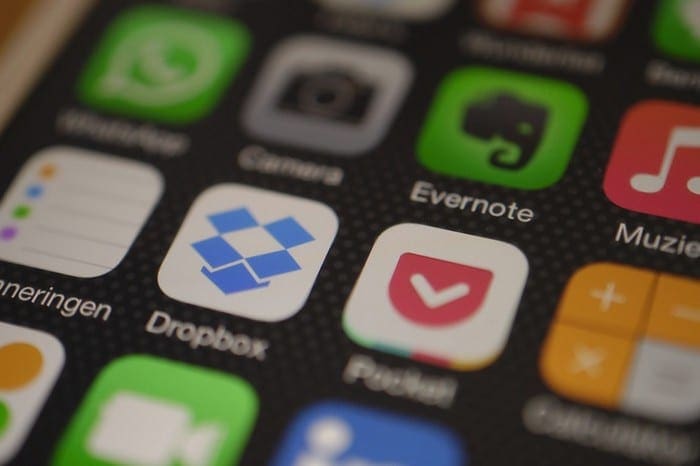
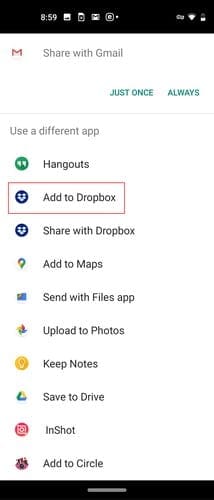 Conclusion
Conclusion