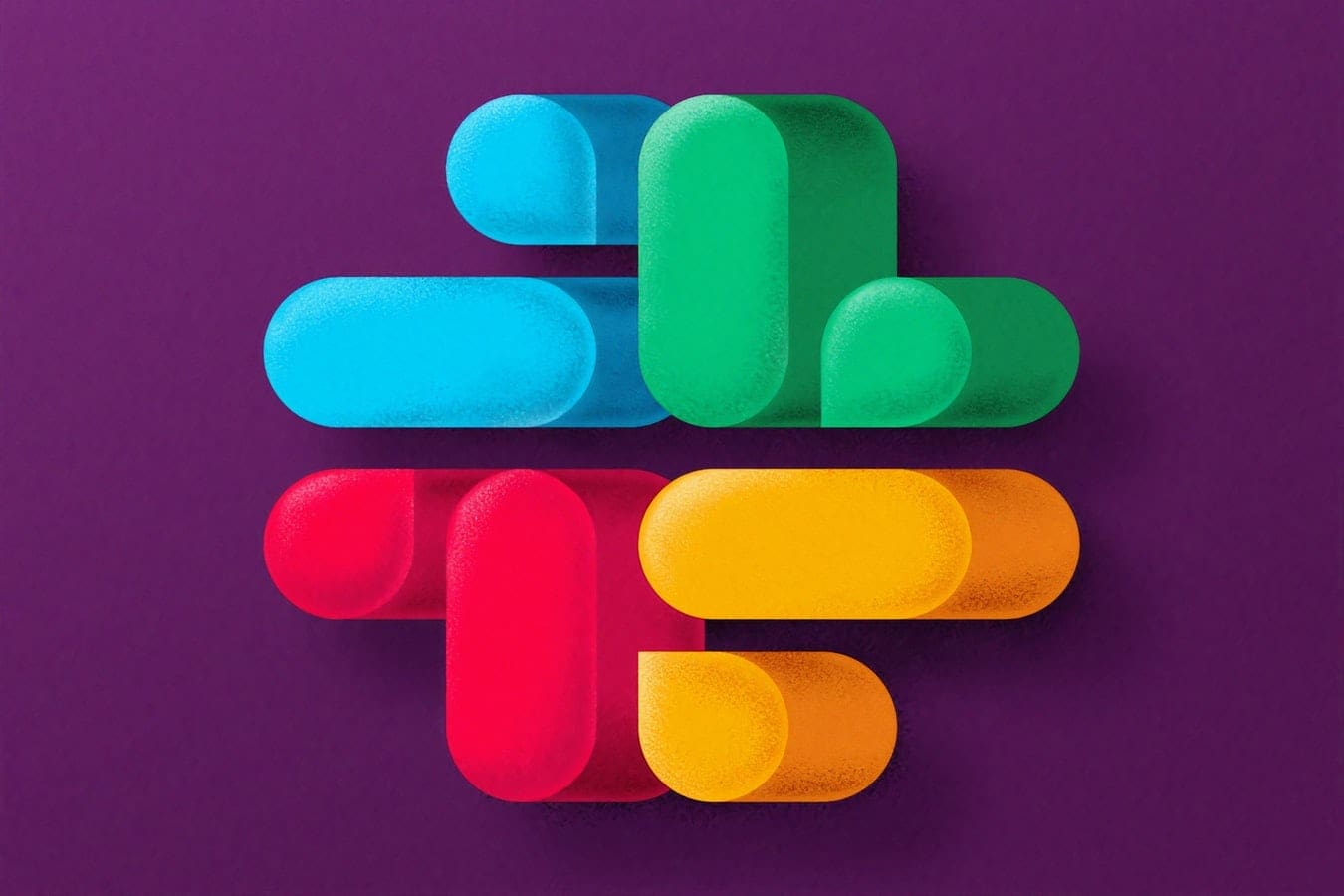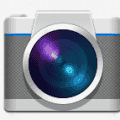Slack is a communication app that brings coworkers and groups alike together into one workspace. With all of its communication tools in one place, it helps remote teams to stay productive wherever they may be working.
The Slack app can be used online, downloaded to your desktop and mobile platforms, and customized to fit your user identity.
Contents
User Interface Customizations
Before you start customizing your Slack user interface, you need to first download and install the Slack App on your device. If you are part of a team, you may need to wait for a login and password to sign in to your workspace. Create a workspace if you’re the team leader.
If you are using an Apple device, you can download the app from the Apple store. Otherwise, go to the Slack website (slack.com/downloads) to download the app directly. Once the file has been downloaded, follow the necessary installation prompts.
Once you complete this preliminary step, you’re all set to create your personalized experience.
How to Customize Your Slackbot’s Personal Assistant’s Personality
Slack has a built-in personal assistant called Slackbot. You can generate customized responses through Slackbot by adding some character to your conversations.
- Visit my.slack.com/customize/Slackbot.
- Click on Add New Response from the options that appear on the page.
- In the text box underneath the column, when someone says, type a greeting, e.g., Hey, Hi, Sup. You can add different phrases and conditions as well.
- Then, in the text box under the column Slackbot responds, type what you would like its response to be, e.g., Oh, hi! Hey there!, Suppidy sup, etc.
- Click on Save Response.
How to Create a Customized Slack Theme
To create a customized theme, take the following steps
- Open your Slack App.
- Click on your workspace name at the top left corner.
- Select Preferences.
- From there, choose Themes.
- Here, you can pick a color swatch from the options provided.
- Click on Create a Custom Theme.
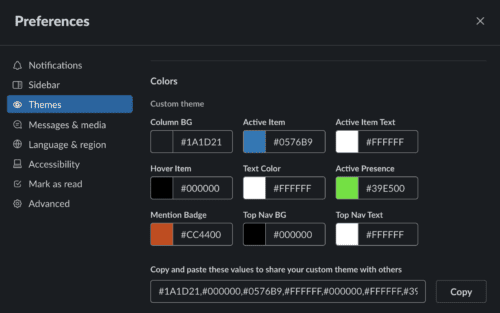
After following the steps above, you can enjoy a customized theme that is visible to only you.
How to Create a Customized Slack Emoji
Emojis make workplace conversations more exciting and animated. The slack app has a vast collection of emojis, but you can create a customized emoji unique to you.
- Visit my.slack.com/customized/emoji.
- Type in a custom name for your emoji in the text box Choose a Name. This will ultimately be the command you type into the conversation textbox to display your custom emoji.
- Click on Choose File to select and upload the image from the pop-up window.
- Click on Set Alias for an Existing Emoji to use your name for an existing emoji. Select from one from the dropdown list.
- After that, click on the Save New Emoji button. You are done!
You can now use your custom emoji to express yourself to other team members.
How to Customize Personalize Your Slack Sidebar
Having a cluttered sidebar is one of the more problematic issues with a Slack channel because usually, teams have a large number of people on them. But you can always change your channel list settings to avoid cluttering your sidebar on Slack. To customize your sidebar:
- From your Slack window, click on your team name and then open the team menu.
- Select Preferences > Advanced Options.
- Change your channel list settings from the advanced options. You can choose to hide any channel or direct messages and private groups which have no activity.
- Click on Done to save your changes.
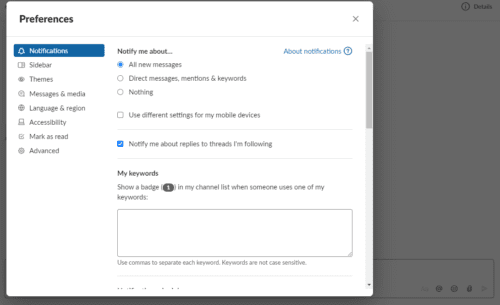
How to Add Apps and Services Into Slack
Not only can you customize your Slack’s user interface, but you can also make your life easier by integrating other apps you use. Slack integrates with dozens of familiar apps and services, including Zoom, Toast, and Guru.
You can pull off tools from outside into Slack and keep them in one place. To integrate Apps and services into Slack, you can take the following steps.
- Visit my.slack.com/integrations or click on the team menu.
- Select Configure Integrations and find the app or service you want to connect.
- Click on the View button, then follow the on-screen instructions.
Conclusion
The Slack App helps increase the productivity of your team. Creating a personalized experience for yourself on Slack is quite an exciting experience. You can customize your user interface by implementing all or any of the customization methods discussed above.