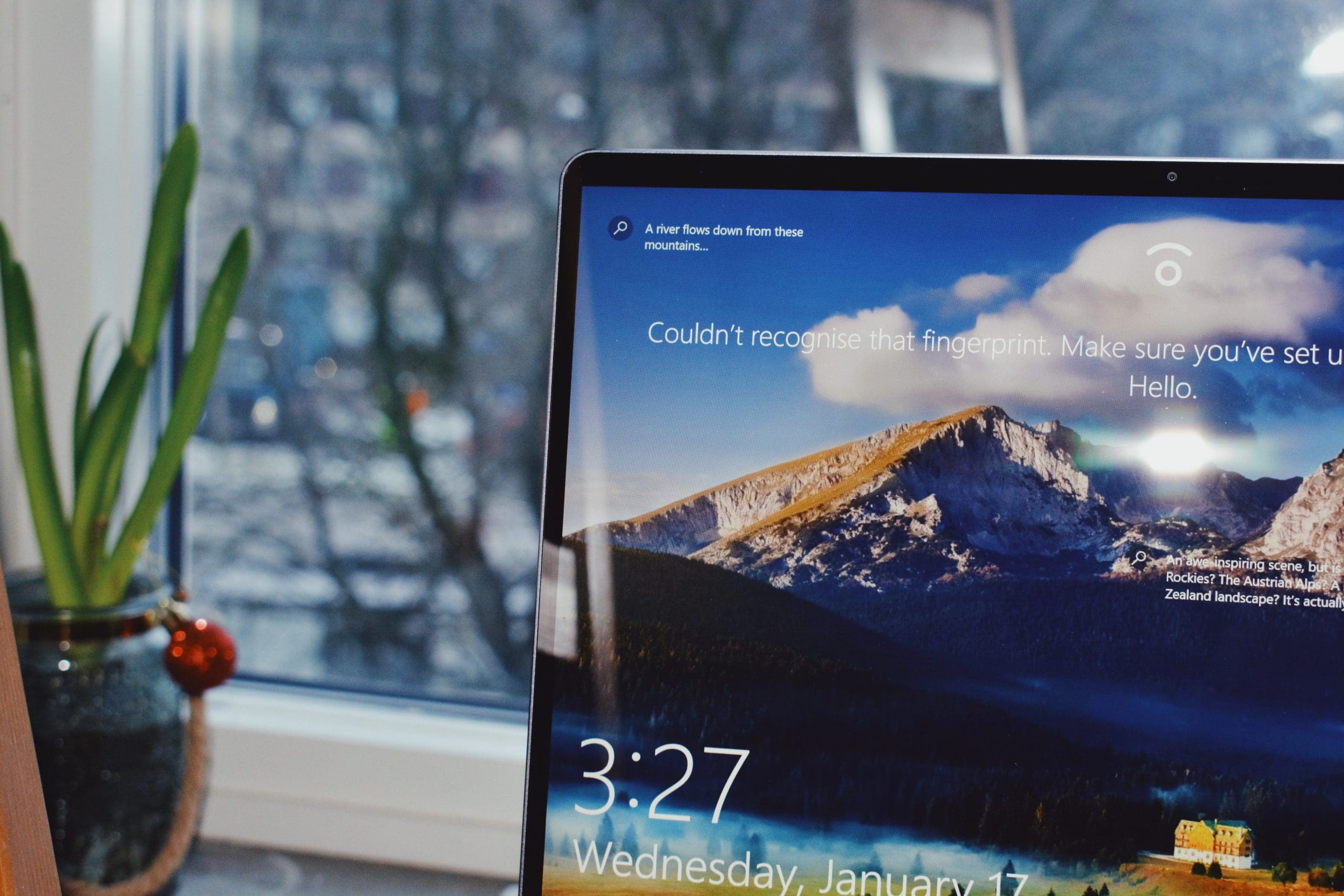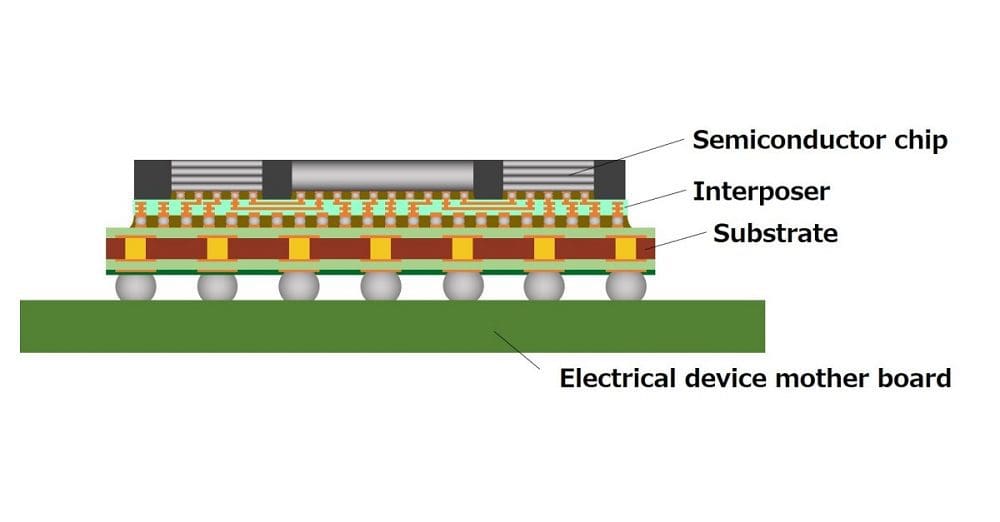If you’re looking for the top products in home security and monitoring, we’ve got one that’s literally made for Homekit Secure Video, and this is what makes this security camera one-of-a-kind. I’m referring to Logitech’s newest security camera, the Logitech Circle View.
Contents
Designed for Homekit Secure Video
Homekit Secure Video is Apple’s camera streaming and recording feature. It syncs all video data into the Home app, which is included with all iOS systems. This means that you can turn your Apple devices into your very own security camera footage review platform. This footage is encrypted and stored in iCloud, so you can pull the footage anywhere you go.
Up until Logitech’s latest release, very few smart cameras were made to be compatible with Homekit Secure Video. The software to create products compatible with Homekit Secure was only introduced after their release. With Logitech Circle View, the camera integrates and works seamlessly with the Apple feature right out of the box.
Logitech Circle View
The Logitech Circle View, outside of its ability to work with Homekit Secure, comes with a series of advanced and useful features.
- Weatherproof casing
- 10-foot power cable
- Metal base allows for camera lens tilt
- 180º field view
- Infrared night vision can see up to 15’ away
- Video encryption
Currently going for $159.99, the Logitech Circle View is a worthy investment for discreet home security, both indoors and outdoors.
Setting up Circle View with HomeKit Secure Video
Whether you purchased the Circle View already or are investigating how quick it is to set up, let’s dive into how to connect to HomeKit Secure.
Before You Start
You will want to reserve time to do a complete set up with HomeKit. If you stop in the middle of syncing your camera with the application, you may have to reet your settings and start all over again before you can use it.
If you are using an iPod, iPad, or iPhone, you’ll want to be running iOS 13.2 or higher. Your WiFi should be 2.4 GHz.
Syncing Your Camera
You are now all set to go; start syncing your camera!
- First, plug in the camera with the cable provided and turn it on. The status light will turn green.
- Next, launch the Apple home app on your selected iOS device.
- Choose “Add Accessory.”
- You will be brought through a series of prompts until finally asked to scan the camera setup code. This code can be found in the camera’s Quick Start Guide on the first page or under the base of the camera.
Once your set up is complete, you can go into Settings to adjust the camera’s recording settings and information.
Can It Connect to Other OS?
Unfortunately, Logitech Circle View is only available to use with iOS devices that run HomeKit Secure. However, the predecessor of this camera, the Logitech Circle 2, can be used on Android devices and accessed online. If you’re a Windows 10 or Android user, this is a good way to partake in the benefits of owning a Logitech security camera.
You can even sync Alexa and Google Assistant to the Circle 2 camera.
To access Logitech Circle 2 online, navigate to the Logi Circle website. Enter your account information to access your video. The Circle Android app can be downloaded from the Google play store.
Conclusion
If you are an Apple family and want heightened security for your home, Logitech Circle View may be a smart option for you. Now, it just hit the market in May, so if the price is too steep, give it some time. Otherwise, relax in knowing that you made a great investment, and its easy set up with HomeKit Secure allows you to see exactly what is going on in and around your house.