Occasionally on the web, you’ll have a webpage that you want to keep an eye on. This could be for a delivery notification page or for a product release page for example. While you could trust that the webpage will update when you need it to with the information that you want, realistically, this isn’t 100% reliable. You could also manually refresh the webpage regularly, but this requires you to pay constant attention and to have the window always on top, a situation that is also sub-optimal.
What you want is the ability to regularly automatically refresh the web page. That way you can leave the window open in the background and just keep an occasional eye on it, rather than having to pay it constant attention.
To add this functionality to your browser you need to use extensions. One such extension for Chrome is “Easy Auto Refresh”, available here. To install it, open the store page, then click “Add to Chrome”, then click “Add extension” when prompted.

Once the extension is installed, switch to the tab you wish to be refreshed automatically. To configure it, click on the puzzle piece icon in the top-right, then click on the Easy Auto Refresh.
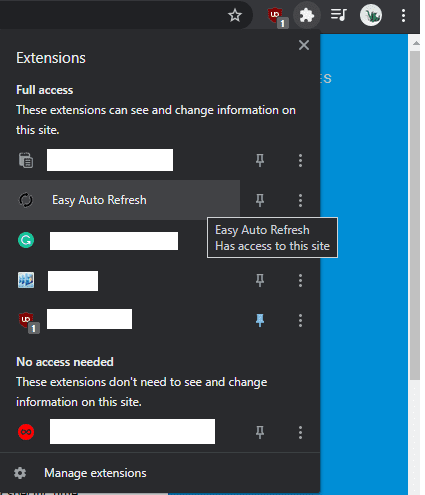
In the popup window, enter the number of seconds after which you want the page to refresh, then click “Start”. The page will automatically refresh every time the timer you set expires. The timer will continue running until you open the popup window again and click “Stop”.

You can use the basic functionality of the app for free. There are also some extra options that can be unlocked by paying for an annual licence of $24.95.
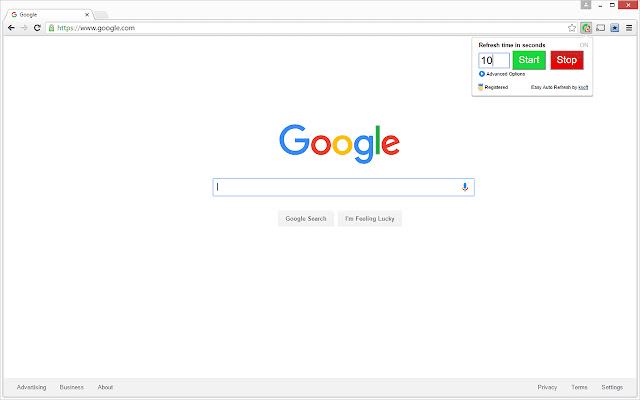



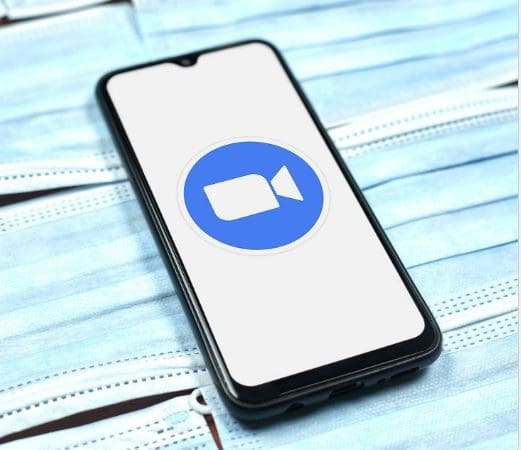
I am looking for a product that periodically brings up a web page. Example: On Fridays after the market closes, I want to see each stock for the week in a different page. FireFox had such a thing called “My Weekly Browsing.”
Any ideas?
I was hoping to write a book!