There are many ways to make the Android OS easier on the eyes without rooting. In this post I’m going to go over the best ways to make common apps more user-friendly for somebody who can’t see all that well. You may want to provide your phone and this tutorial to somebody with better vision so they can implement these changes for you.
Contents
Option 1 – Main System Font Setting
This option is not available on all Android devices. If it is, it may be located in different spots.
- In most cases, you can find it under “Settings” > “Display” > “Font size“, and set the font to a desired setting. On Samsung devices, the option may be called “Screen zoom and font“.

This setting may not have an effect on the items on the Home screen or the launcher. It will also not work in certain apps.
Option 2 – Zoom Setting
If you want to be able to increase the visibility of everything including the Home screen, enable “Magnification gestures”.
- Go to “Settings” > “Accessibility” > “Magnification gestures“, and turn it “On“.
 This setting allows you to triple-tab the screen to zoom into any screen.
This setting allows you to triple-tab the screen to zoom into any screen.
Option 3 – App Font & Zoom Options
Apps may have separate font and zoom settings within the settings of the app. Open the app, then select the “Settings” option to see if there are any settings that change the font or zoom settings.
For example, Google Chrome has a setting under “Menu” > “Settings” > “Accessibility” where you can adjust the “Text scaling” to make the font bigger on every web page visited.
If you have other recommendations you use to increase the font size on Android tablets and smartphones, please share them in the Comments section.
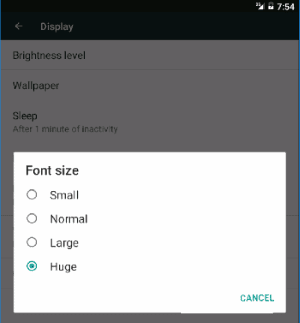
 This setting allows you to triple-tab the screen to zoom into any screen.
This setting allows you to triple-tab the screen to zoom into any screen.

Download
On my Galaxy 10 note, I can pinch or expand the page to change the font size.
On a previous phone I was able to change default text size in mail and messages using the volume up and down button. Very handy if I didn’t have my readers close by and wanted to use the phone. Mu current phone doesnt do that. Can you tell me which ones do, I’m looking at upgrading.
Thanks
i have the same Instagram issue that just started a couple weeks ago.
I have Samsung 9. For a while now, the font size on Instagram comments and user names randomly changes to very small. It’s quite annoying. I can’t find any settings specific to this. It changes itself back and forth. I haven’t noticed any patterns of when or why it does this. Any ideas?
thanks for this info..good job.