Zoom has a big part of communication since the start of the Covid-19 pandemic and the associated lockdowns. The move to remote working, learning, and communications has necessitated a shift in how people communicate. Zoom has seen a massive increase in its userbase by being positioned in the right place at the right time.
Zoom is primarily known for its video call functionality, which has allowed families to keep up with each other and for businesses to continue with face-to-face meetings and interviews. Zoom also offers a text-based communication feature in the “Chat” tab. One of the things you may notice, however, is that there isn’t an easily accessible slider to adjust the font size from the chat tab itself. Being able to resize text is an important part of accessibility functionality that makes the application much easier to use for people with reduced visual acuity.
If you want to adjust the font size of the messages in the chat tab, you can increase, or decrease, the font size in Zoom’s settings. To access the settings, click on your user icon in the top-right corner, then click on “Settings”.
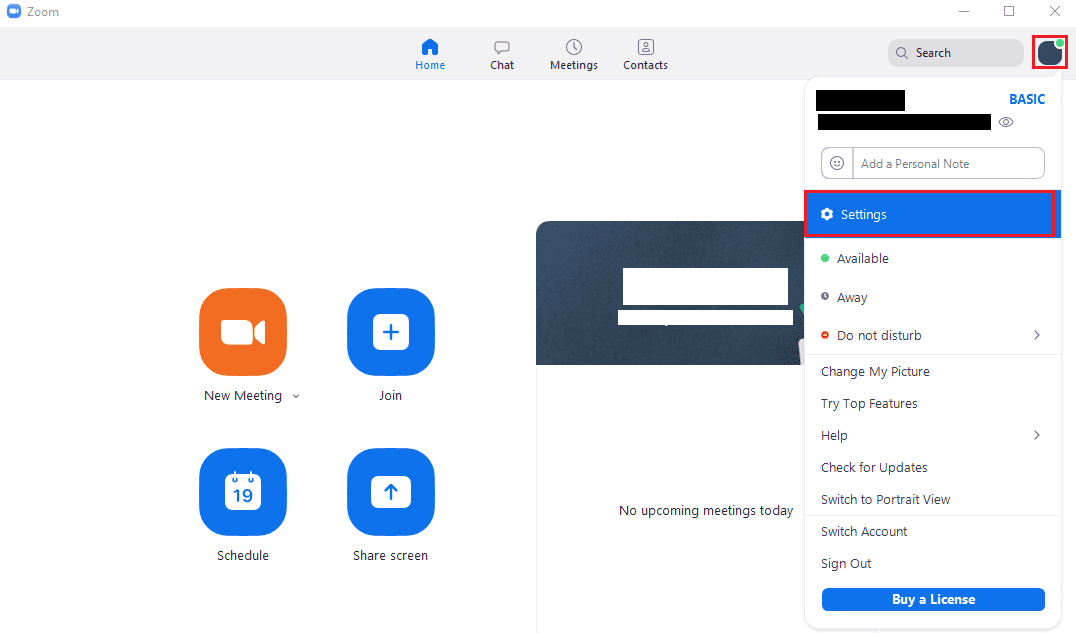
Once in the settings, switch to the “Accessibility” tab. To adjust the font size of chat messages, use the dropdown box, labelled “Chat Display Size”. You can also use the keyboard shortcut “Ctrl + ‘+’” and “Ctrl + ‘-‘” to increase and decrease the font size respectively. The default font size is 100%, but you can also select 80, 120, 150, 180, and 200%.
Tip: Frustratingly, the text sizing option only applies to messages in the chat tab. There is no way to increase the font size of the user interface elements in Zoom if you struggle to see those.




Thank you for this.
So to enlarge text size in a chat you have to be able to read the far far far too small text in the drop down box ? So has someone actually thought this through ,at all . from my experience accessibity in zoom is non existent.
How to change the size of Gallery View
On an iMac, how do I increase the size of the thumbnail videos in the Gallery Side-by-side view in the vertical display in the right hand side?
How do I increase the size of the Thumbnail images in the Side-by-side Gallery. Approx. 4 or 5 usually fill the vertical column on the righthand side, but last time I used Zoom, the column was only half filled.
I checked the Settings in our application, but don’t see anything relevant to my problem.
I have an iMac. The last time I used Zoom for a meeting with multiple people, the text to be read had increased to 200% from 100%, and the images in the Side-by-side Gallery were half the size they’d been the week before. Are the two connected?
NB I’ve already checked our settings, but don’t know how to increase the size of the Thumbnail images.