There are several ways you can find the Windows Product Licesne key for an installation of Windows. Here are the best ways to access it the next time you need to grab it to do a reinstall.
Contents
Option 1 – Via Command Line
- Select the “Start” button, then type “CMD“.
- Right-click on the “Command Prompt” selection, then choose “Run as administrator“.
- If prompted for credentials, enter a username and password that has administrator rights.
- In the command box, type the following, then press “Enter“:
wmic path softwarelicensingservice get OA3xOriginalProductKey
The above command should produce the Product Key for your local copy of Windows.
If you want to grab the Product Key from a remote computer, you can use this command:
wmic /node:computername path softwarelicensingservice get OA3xOriginalProductKey
Replace “computername” with the name or IP address of the computer you wish to get the key from.
Option 2 – Via Powershell
- Select the “Start” button, then type “power“.
- Right-click on the “Windows Powershell” selection, then choose “Run as administrator“.
- If prompted for credentials, enter a username and password that has administrator rights.
- In the command box, type the following, then press “Enter“:
powershell “(Get-WmiObject -query ‘select * from SoftwareLicensingService’).OA3xOriginalProductKey”
Option 3 – Via Third-party Software
These are some trusted software utilities you can download and install to obtain the Windows Product Key.

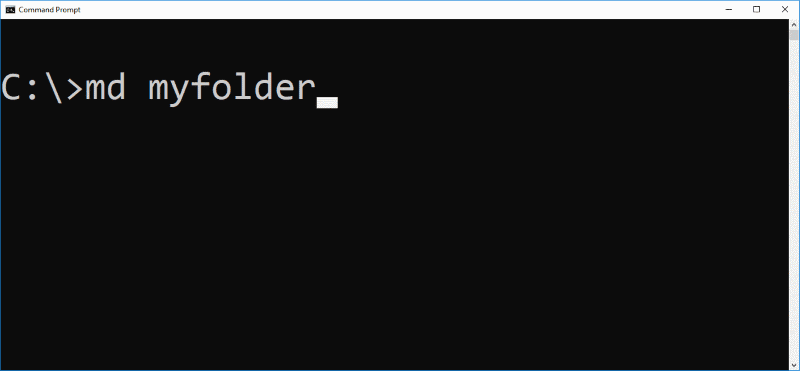



It’s helpful, thanks for sharing. Another way to find keys, onthehubstore com