Windows File Explorer’s search functionality is a really useful feature for locating files and folders. You can use it to locate all the files with a specific extension in a folder. You can search for files that include a specific string in the file name, however, you may not have known that File Explorer also stores a history of all your searches. If for some reason, you want to delete that history, you can do so in just a few clicks.
First, you need to open File Explorer. To do so, press the Windows, key, type “File Explorer” then hit enter. You then need to search for something in any folder. Just type anything into the search bar and hit enter, it doesn’t matter what you type in.
Once on the search results page, you can see the search tools in the top bar. The first tool in the “Options” sub-section is “Recent searches”. If you click on “Recent searches”, a drop-down box will appear showing your search history. At the bottom of this drop-down box is the option to “Clear search history”. Click “Clear search history” to delete your search history.
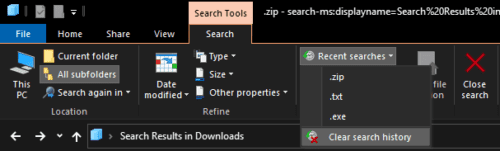
Tip: The search box will retain a cached version of the search history until you click the “Close search” button or close and reopen File Explorer. If you just browse to another directory this cached version of your history will remain.



