Many Android users have two or more email apps installed on their devices. The number of Android users checking their emails on their mobile devices has already outnumbered desktop email users. Checking your inbox on your phone is quicker, simpler, and more convenient.
Unfortunately, your email app may sometimes stop working. The app either becomes unresponsive or throws various error codes on the screen. Let’s explore how you can troubleshoot your email app on Android.
Contents
What Can I Do If My Email Stops Working on Android?
Force Stop the App
If your email app is affected by some temporary glitches, force closing it should fix the problem. Go to Settings, tap Apps, select the problematic email app, and hit the Force stop option. Relaunch the app and check if you can access your inbox.
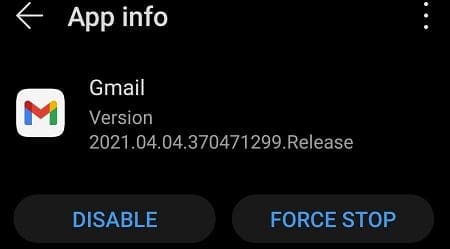
Restart Your Device
If restarting the app didn’t do the trick, try restarting your device. Hold the Power button until your terminal restarts. Wait two minutes, relaunch the mail app and check if the error persists.
Sign out of Your Account and Clear the Cache
If your email app fails to establish a stable connection to your email server, log out of your account. Close the app and navigate to Settings. Select Apps, tap your email app and select Storage. Hit the Clear cache button, restart your app and log back in. Check if the issue is gone.
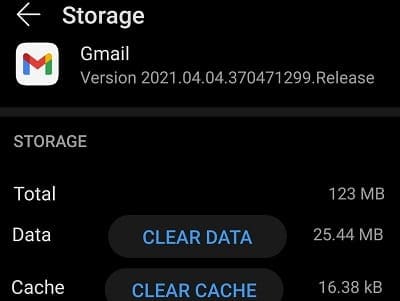
Update the App
Outdated app versions may cause all sorts of glitches and errors, including the “Email keeps stopping” error message. Launch the Google Play Store app, search for your mail app, and hit the Update button. Relaunch the app and check if installing the latest updates solved the problem.
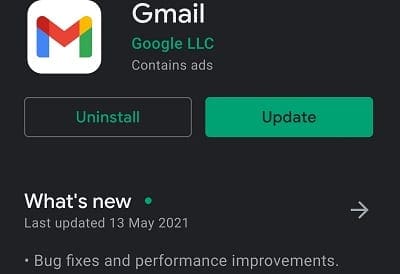
Uninstall Android System Webview Updates
Many users confirmed they fixed their email app issues by uninstalling the latest Android System Webview updates. Go to Settings → Apps → Android System Webview. Tap the three dots in the top right corner and select Uninstall Updates.
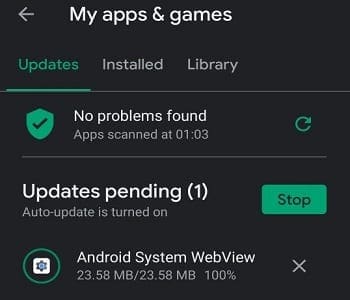
Uninstall the App
If the error persists, uninstall the app completely. Navigate to Settings, select Apps, tap your email app and hit the Uninstall button. Restart your computer, and reinstall your mail app.
Conclusion
If your Android mail app keeps stopping, force stop the app and restart your device. Then clear the cache, and update the app. If the problem persists, try reinstalling your email app. Hit the comments below and let us know if you’re still experiencing the same problem.
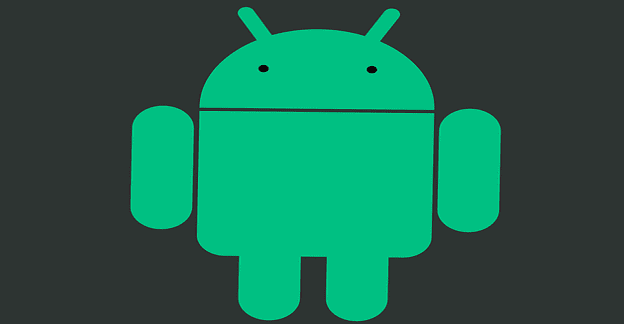
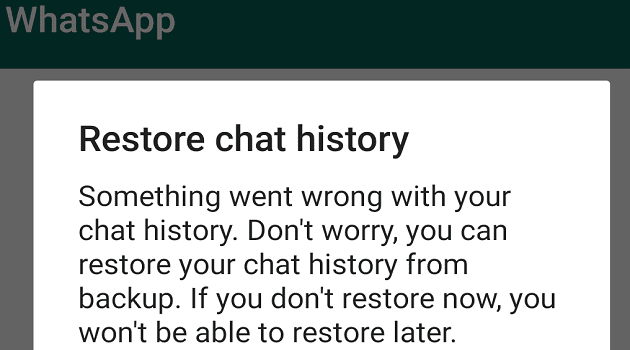



I tried everything you suggested, and still Outlook for android is not longer receiving emails. I can send from my android, but not receive emails. Outlook on my computer is working fine. Do you have any other suggestions, or can you suggest a different email program for android? Thanks
Uninstall Android System Webview worked for me after trying everything else. But it was not in the location you referenced. I found it by doing a simple search on the phone.
thanks for solving this hair pulling problem.
I must have have all my settings on my Samsung Galaxy View and I can not get my mail from the server to my in box! I’m so lost and I don’t have the skills and knowledge to re-set things . I need it for business and fun, I use my computer to send and receive e-mails and scanning the net for fun and pleasure and my most used app on my tablet is you tube , help please!
I tried all of the suggestions you offered.
Google stopped when there was a Google update on January 21 2022. My email also stopped.
Please fix this issue.
My email is stopping. A can’t read emails