Although the Oculus Quest 2 is a very impressive device, one of its main flaws is its short battery life. Without the additional use of battery packs or a charging cable while playing, the battery doesn’t last as long as we’d like – and though the controllers really make the most of their battery life, they too will eventually get empty.
Thankfully, it’s super easy to check the battery levels of both your headset and your controllers while playing!
Checking the battery
If you’re already on the home view of your Quest 2, then all you need to do is look down at the menu bar (or pull the menu bar up with the Oculus button). At the left end of the bar, you’ll see symbols for your controllers and headset, with little indicators underneath.
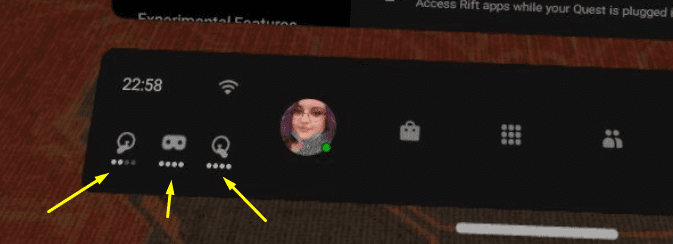
They will give you a rough idea of how much battery you have left – if you want to know the exact percentages, simply point one of your controllers – or your hand if you are in hand-tracking mode – towards the symbols. When you hover over them for a moment, you’ll see a battery percentage.
For the headset, you’ll be able to get an exact number, while the controllers only indicate in 10% steps – so you’ll see 40% or 60%, but never 53% for example – only the headset shows the exact battery charge.
Tip: There are other ways to see your battery charges too – if you’re using Oculus Link, you can find your indicator for it on the right-hand side of the menu bar. If you are connected to SideQuest and/or use a Virtual Desktop application, you can also find an indication in the top left corner of SideQuest.
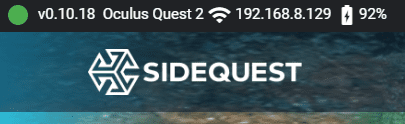


Not helpful. The menu for the quest 2 only shows headset battery not the two controllers. I have found nothing that tells me how to change the menu display so I can see exactly what your tip shows.