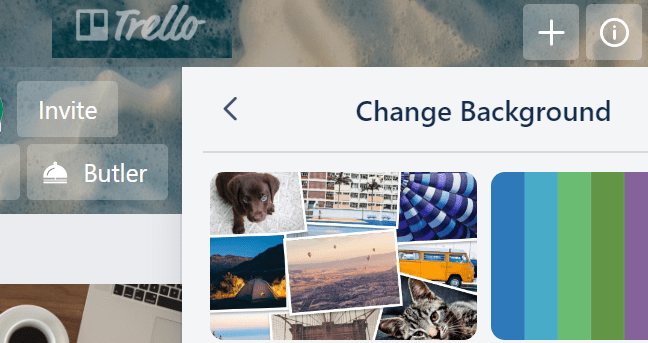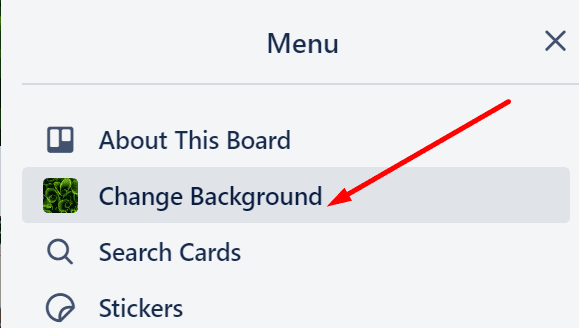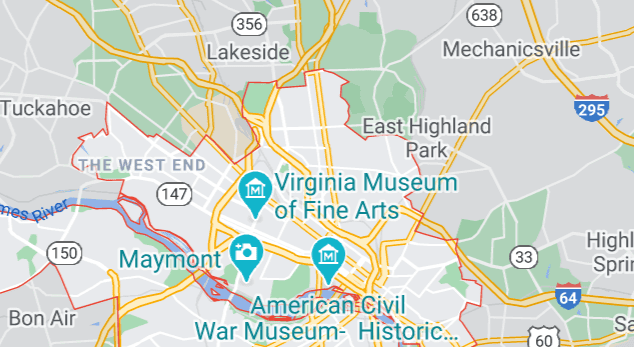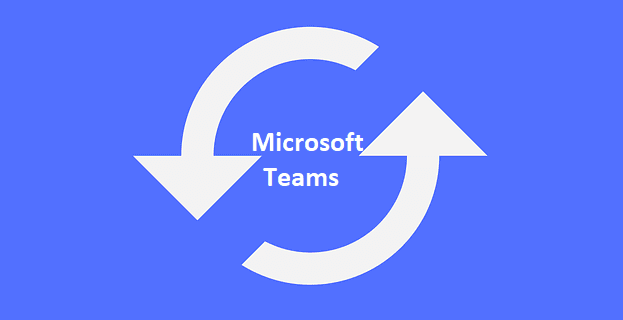Trello is an excellent productivity tool that helps you to better organize your workflows, ideas, and tasks. You can use all kinds of boards and reminders to keep track of everything you do.
If you want to customize your boards so as to make navigation easier, you can set various background images. In this guide, we’ll show you exactly how you can customize your board background in Trello.
Contents
How do I Change the Background in Trello?
- Navigate to the Show Menu button to show the board menu

- Click on the Change Background option.

- You can then select your favorite board background. There’s a dedicated menu that allows you to select a solid color background if you prefer a minimalist background or a high-resolution image from Unsplash.

- If you prefer to use Unsplash images, you can use the search menu to find specific photos. Use single word searches for the best results. You can even search for a particular color.

- Select the image you like, and apply it to your board.
Use custom images
If you’re a Trello Gold or Business subscriber, can further customize your background mages by uploading custom board backgrounds.
List Highlighter for Trello
There’s an interesting browser extension called List Highlighter for Trello that you can use to highlight Trello boards and lists to better focus on the items that you’re working on.
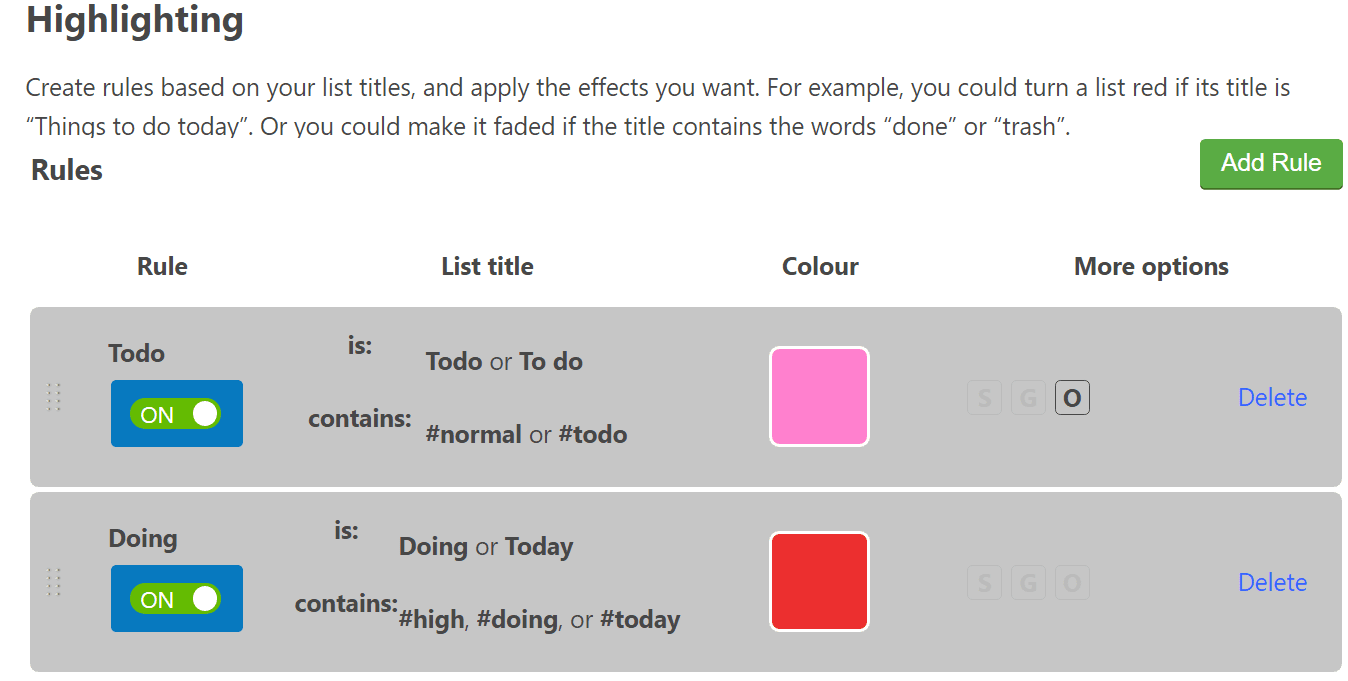
You can use this extension to change the background color of your lists, and make other useful changes to highlight the items you’re interested in.
Tips for choosing the right Trello background for your needs
- Using solid colors allows users to better focus on the tasks but can make your boards look dull or old-school
- Make sure to pick the right color combination
- If you go with an image background, make sure the image does not confuse users. If your background image is too catchy, users might lose focus.