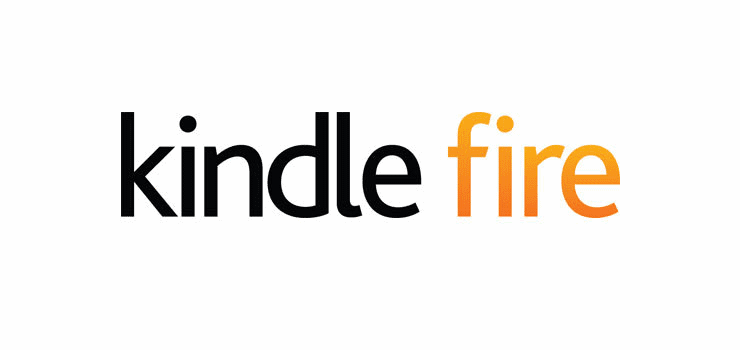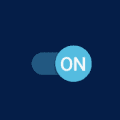Whether you’re learning a new language and want to practice or you need to communicate with someone in another language. Being to count on a feature that makes the process easier is great. That’s what Telegram offers. Thanks to the translate button, you can translate your message into any language.
Contents
How to Enable the Translate Button in Telegram
When you turn on the translate button, you can translate your message into various languages. But, It’s also easy to swap languages. For example, let’s say you’re translating from English to Italian. By pressing one button, you can continue translating from Italian to English.
To enable the translate button, you’ll need to follow these steps:
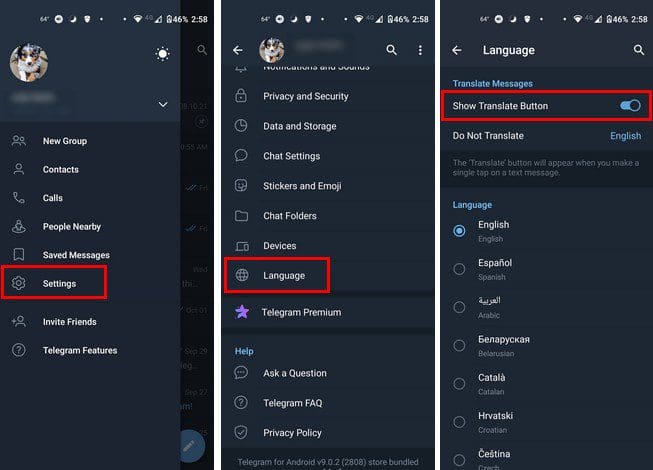
- Tap on the three-lined menu at the top left
- Settings
- Languages
You’ll also see an option called Do Not Translate. If your preferred language is English, you can set it to English. Telegram will use Google Translate for this. When you want to change the language, tap on it and choose the listed options. When it’s time to typing a message for Google to translate, tap on the translate button on top of the keyboard.
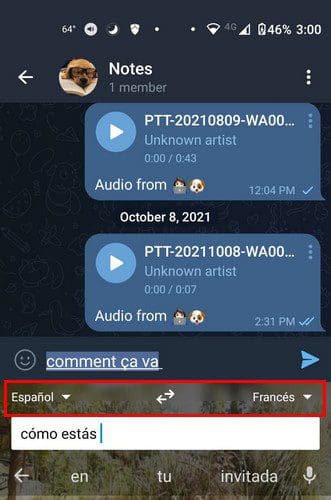
The language on the left is the language you’ll be translating from. Choose the language you want to translate your message (the language on the right). Whenever you want to switch languages, tap on the arrows pointing in opposite directions. This is only going to change the languages you already have chosen. If you want to add another language, you’ll need to tap one of the languages drop-down menus and choose from the available languages.
How to Translate Received Messages
When you get a message you want to receive, tap on the message. Make sure you don’t long-press, or you’ll enable the wrong options. When you tap on the message, tap on the Translate option, and you should be able to see the translated text.
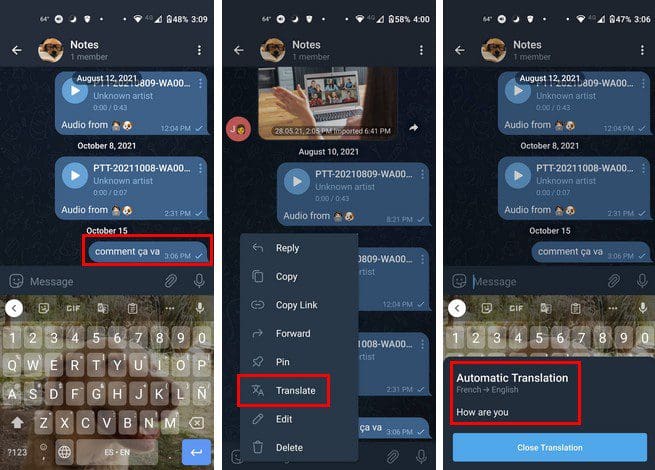
Conclusion
There are so many languages to deal with that learning them all is not an option. Thanks to the translate option Telegram includes, you’re not entirely lost when it comes to understanding the text you receive. It would be nice if you didn’t have to tap on the text to see the translated text, but see it below; the first text to the original and translated text are side by side. What are your thoughts on the feature? Share your thought in the comments below, and don’t forget to share the article with others on social media.