When using a messaging service, it’s only natural that was want to protect your conversations. One of the things you look for in a messaging app is that it has end-to-end encryption. WhatsApp has it on by default, but that is not the case with Telegram.
If you want your message on Telegram to be secure, you have to turn on the feature. By not enabling it, if Telegram’s servers were to suffer a security breach, your conversations would be compromised.
Contents
What Telegram Chats Use End-to-End Encryption?
The only chats in Telegram that use end-to-end encryption are secret chats. Also, your messages can’t be forwarded in secret chats, unlike WhatsApp, where they can. If you erase a message in a secret chat, the other person will be ordered to do the same.
How to Start a Secret Chat on Telegram
To start a secret chat, open Telegram, and tap on the pencil icon at the bottom right. The New Secret Chat option will be the second one on the list.
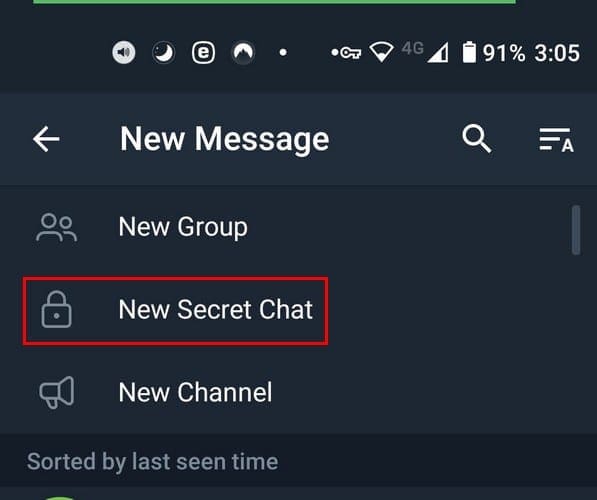
When you enter the secret chat, the first thing you’re going to see is what you can’t do. For example, it’ll say you can’t forward messages. It’ll also say that the chat is protected by end-to-end encryption, that the chats leave no trace on their servers, and that the chat has a self-destruct timer.
If you try to take a screenshot, you’ll see a message telling you that they are not allowed. If you try to use a third-party screenshot app, you won’t see anything but a black square. In Telegram Secret chat, you can also send messages that self-destruct.
You can still send other files as you would normally on the regular chats, but in secret chats, they are not processed on Telegram’s servers. When you send a picture in a secret chat, the image has a flame on it.
As soon as the other person taps on the image to see it, the self-destruct timer begins. The person who sends the image will appear in the upper left-hand corner. But, when you send stickers and GIFs, they will appear without tapping on them.
Final Thoughts
Wouldn’t it make more sense for all Telegram chats to be secret? You’d think so, right? Telegram doesn’t do this because restoring your chats on a new device wouldn’t have a great solution with end to end encryption, according to Telegrams FAQ.
If you think that your friends don’t know that not all of their chats have end-to-end encryption, why not send share this article with them by using your favorite social media app such as Twitter, Facebook, WhatsApp, etc.? Are you happy with only secret chats on Telegram having end-to-end encryption? Share your thoughts in the comments below.





No. I was not aware that Telegram was not sending my messages with end-to-end encryption. A default setting for end-to-end encryption would be preferable to a “secret chat” everytime I send a message.