One of the potential sources of an IP address leak while using a VPN is the WebRTC protocol. WebRTC is a real-time communications framework built into most browsers that is used for peer-to-peer communications. It’s designed to allow audio and video content to work directly in the browser without any plugins or other apps being required.
In 2015 a security flaw in the protocol was discovered that allows the other party to make a request that reveals your IP address when using WebRTC. This isn’t particularly important for most web users, as they already have this information, any website needs to know your IP address so it can respond to you. For VPN users, however, who may be using a VPN specifically to change or hide their IP address, this can cause a leak of your real IP address.
Having your real IP address leaked while using a VPN can allow the website you’re using to see and log your real IP address. Additionally, any advert loaded on a page that uses WebRTC can identify your real IP address, allowing them to track and link your VPN and non-VPN identities. This means that any website leaking your IP once via WebRTC can allow advertisers to track your browsing activity for the length of your VPN session.
Tip: To test if your browser is leaking your IP address, browserleaks.com/webrtc has a simple tool. If any of the three “IP address” fields have a value other than “n/a” then your IP address is being leaked.
uBlock Origin
One of the tools that can block WebRTC from leaking your IP address is “uBlock Origin”. uBlock Origin is a fast, lightweight and feature-rich ad-blocker and content blocker, available on Chrome, Firefox, Opera, and Edge.
Tip: uBlock Origin is distinct from uBlock, an earlier version that is now maintained by a different developer. uBlock Origin is still developed by the original developer and is generally considered superior.
To configure uBlock Origin to stop your IP address from leaking via WebRTC, you need to open uBlock Origin’s settings once it’s installed. To do this, click on the uBlock Origin red shield icon in the extension bar. Clicking the icon opens up a small configuration window, from here you can get to the settings by clicking the bottom-right icon, labelled “Open the dashboard”. Alternatively, you can right-click on the shield icon and select “Options” from the drop-down list.
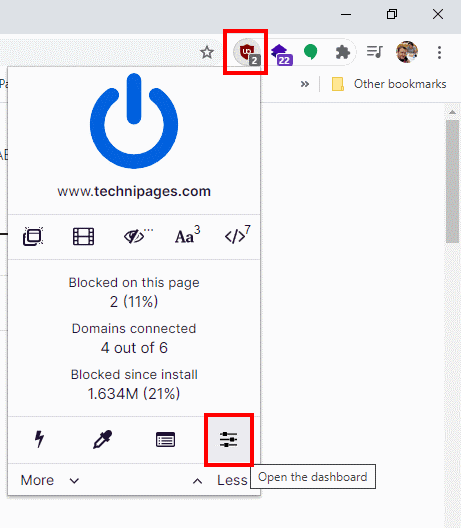
The option to stop WebRTC from leaking your IP address is the third option in the Privacy section of the “Settings” tab. Ensure that “Prevent WebRTC from leaking local IP addresses” is ticked, then test that it is working by using the WebRTC leak test from before.
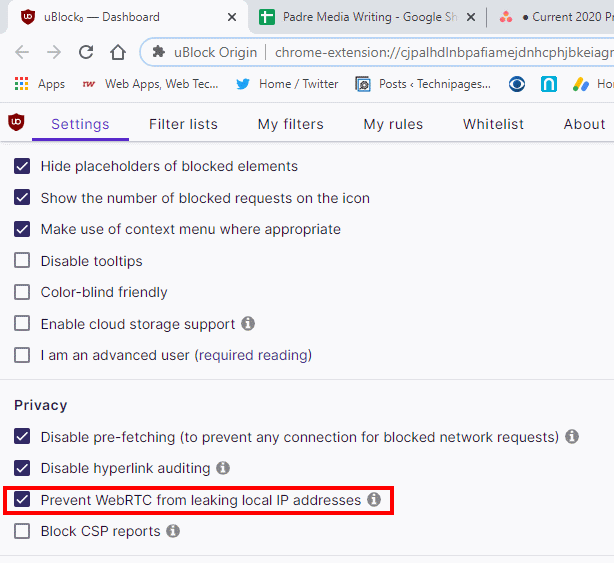
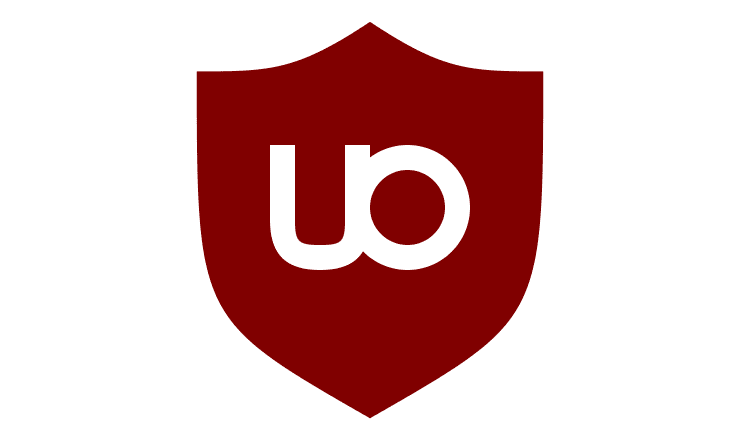



Agree with liam and Meh there is no such this as that on the settings anymore :(
Both Firefox and Chrome have merged this code into the base code of the browser. uBlock Origin is no longer necessary for this function.
Agree with Liam. WebRTC is NOT on the menu!?? What’s going on? About to delete this extension & try elsewhere. Booo
The option doesn’t appear in the settings anymore. How do I enable it now? Or is it just a default setting now?