Slack is a powerful productivity tool; even without paying for anything, the service offers a fantastic range of features. That said, there are also some pretty interesting perks to the premium packages, and buying them is pretty straightforward. So easy, in fact, that anyone can do it.
That doesn’t mean that you want everyone to be able to purchase paid subscriptions for your workspace. By default, Slack allows any member of your workspace to pay for a subscription. This can be great if you’re a relatively small community workspace with no funding.
It’s less ideal if you’re a business with procedures in place for paying, and then someone just bypasses them all. Here’s how to restrict who can purchase paid subscriptions for your workspace.
How to Configure Who Can Purchase a Slack Subscription for Your Workspace
To restrict who can purchase the subscription for your workspace, you need to go into the billing settings. Unfortunately, there’s no direct way to get there from the main Slack application. You’ll instead need to go through the member management settings.
To get there, you first need to click on the workspace name in the top-right corner. Next, in the dropdown menu, select “Settings & administration,” then “Manage members” to open the Member management page in a new tab.

Once you’re on the member management page, click on the burger menu icon in the top-left corner, then select “Billing” from the list.
In the billing section, switch to the “Settings” tab, then scroll to the bottom of the page. Here you can restrict who can purchase Slack subscriptions by clicking the radio button labeled “Workspace owners only.” Once you’ve configured this setting, click the bottom “Save settings” button to apply the change.
Tip: The top “Save settings” button only applies to the form above and will not use this setting.
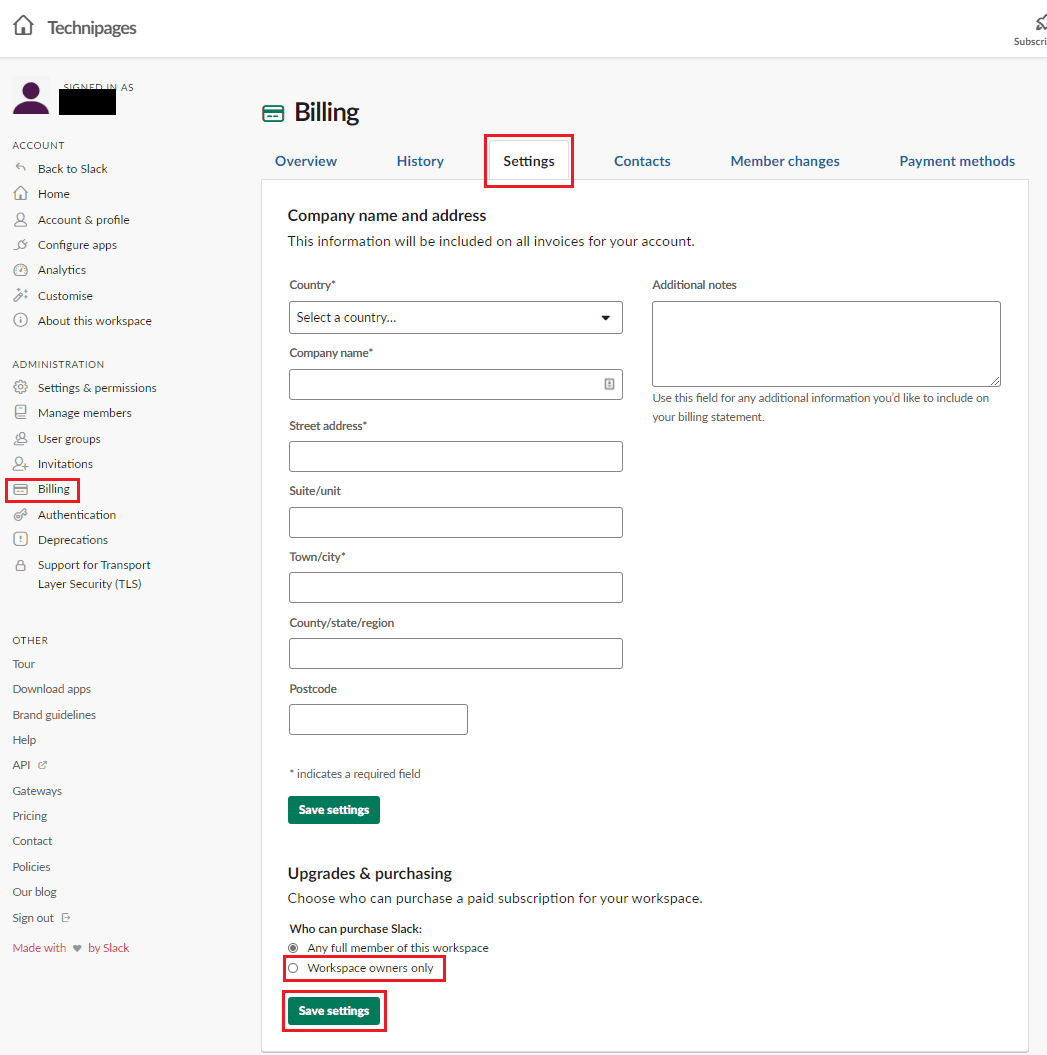
It would be nice in many scenarios if someone volunteered to pay for your workspace’s Slack subscription. This isn’t always the case ho. If you follow the steps in this guide, you’ll be able to restrict who can purchase a subscription for your workspace.




