If you work remotely, either permanently or temporarily due to the Covid-19 related lockdowns, then you may be communicating primarily with work colleagues over Slack or with other text-based applications. If you’re new to the job or have a new colleague, you may not necessarily recognize everyone that you work with, especially outside of your immediate team.
It can be difficult to remember everyone’s names and faces from a crowded video conference call, especially if you only see them once a month or less. One thing that can help you put names to faces is having a profile picture on a commonly used application. Every user in Slack has their own profile where it states their names and role in the company; it also includes a profile picture.
How to Add a Profile Picture on Slack
These profile pictures can be a quick and helpful resource to help you to recognize your colleagues’ faces. Of course, some companies or people may choose not to use actual photos for profile pictures, but it can be a good place to start. To view someone’s profile in Slack, just click on their name when they post a message or when they’re mentioned by someone else.
If you want to add a profile picture to your account, you need to edit your user profile. To do so, click on your profile picture in the top-right corner, then click on “Edit profile.”
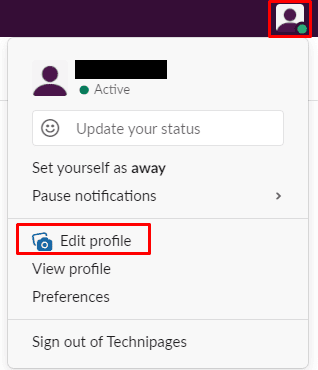
In the edit profile popup, click on “Upload an Image” in the top-right corner to upload a new profile picture.
Tip: Images must be either a JPG, PNG or GIF. You can upload large images, but you’ll have to select a square section that will be downscaled to 1024×1024 pixels.
Once you’ve uploaded your picture, use the cropping tool to select the part of the image you want to use. When you’ve uploaded and cropped your new profile picture, click “Save Changes” in the bottom-right corner to apply the change.
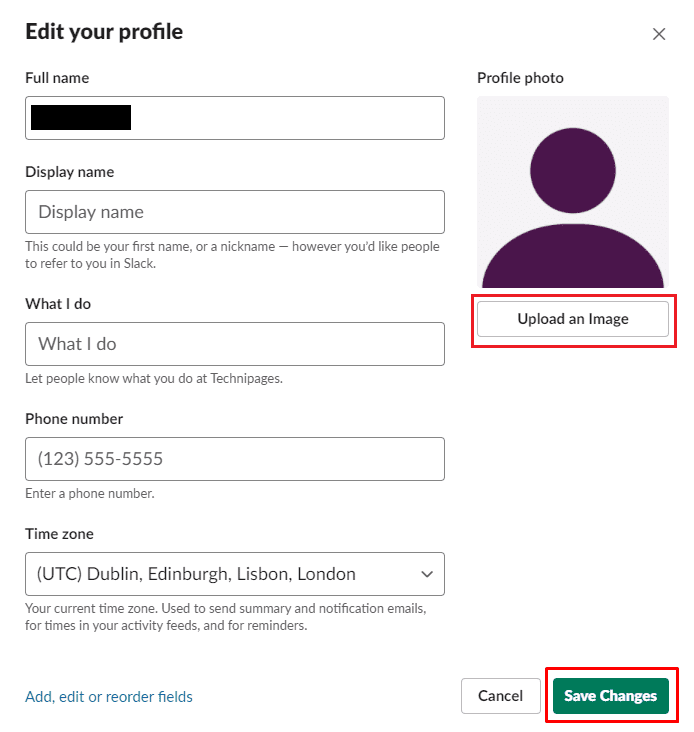
I hope this article helps you to change your profile picture in Slack.




