Skype is primarily known for its video and voice calling functionality; however, it also supports text chats. While voice and video calls are limited to 60 participants, you can have up to 600 people in a group text chat.
One of the issues with text chats is working out if the other person, or people, in the chat has seen your messages. Some messages, aren’t particularly time-sensitive, but you may occasionally want to know that someone has seen your important message; this is where read receipts come in.
Read receipts are a small indicator that shows when a message has been read. It allows you to see if your message hasn’t been seen, or if someone hasn’t yet had the time to respond. In Skype, read receipts take the form of a small version of the user’s profile icon.
Of course, some people don’t like the concept of read receipts. For example, it’s perfectly reasonable to prefer the privacy of not showing if you’ve read a message or not. Some users may even dislike them as they find it applies a pressure to respond as soon as they’ve seen a message, even if it’s not particularly convenient.
How to enable or disable read receipts in Skype
To toggle read receipts on and off, you first need to open Skype’s settings. To do so, click on the triple-dot icon in the top-left corner of the main Skype window, then click on “Settings” in the dropdown menu.

Once you’re in Skype’s settings, switch to the “Messaging” tab, and toggle the top slider, labelled “Read receipts” to the on or off position as preferred.
Tip: This setting only configures if you send read receipts, you can always receive read receipts from other accounts, assuming they have them enabled. Setting your account status to “Invisible” automatically disables read receipts until you come out of invisible mode again.




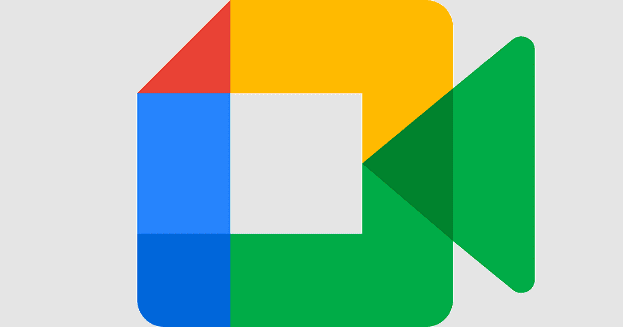

Keep in mind, that if the number of participants in the Skype group exceeds 20, then the read receipts is turned off for all participants.