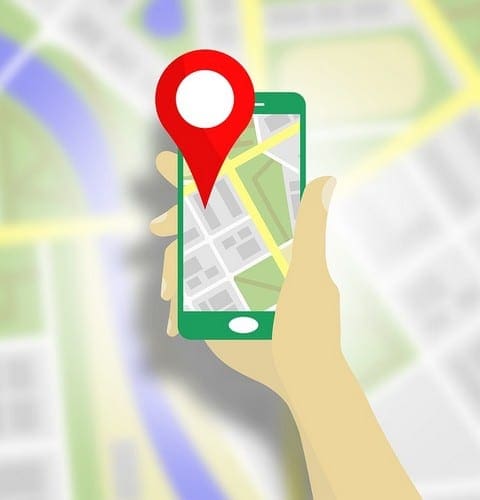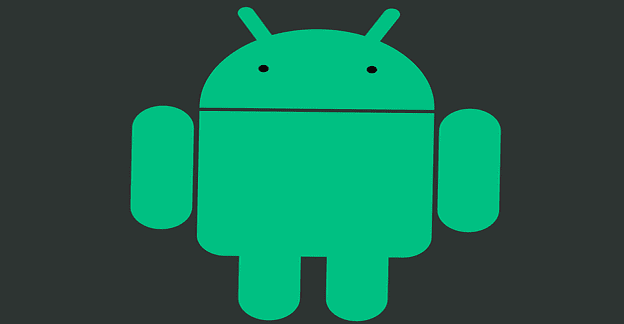The idea of someone knowing where you are at all times can sound creepy. But, you have to admit that there are times when sharing your real-time location is a must. For example, if you’re walking home alone at night, having someone know where you are can be a real lifesaver.
There are apps you can use to share your real-time location, but that would mean installing yet another app. It’s best to use apps that you may already have installed and allow you to share your real-time location with others.
Contents
In WhatsApp, you can share your real-time location with various users and even see in a list of everyone you’re sharing your location with. There’s no way to share your location with multiple users instantly, it’s something you’re going to need to do with each individual contact.
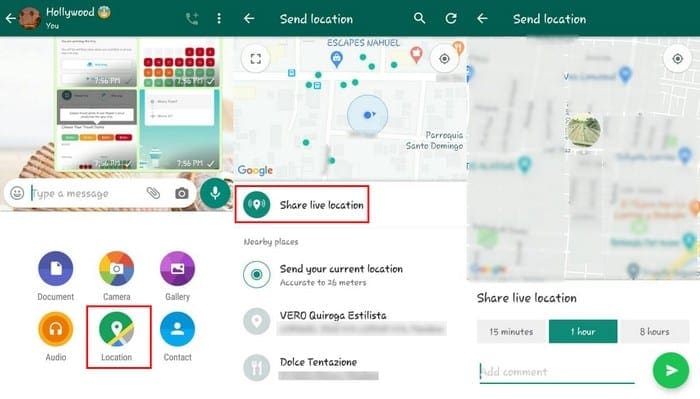
Once you have the contact, you want to share your location with open, tap on the paper click icon at the bottom right. Select the location option in the bottom row.
Tip: If you only want to share where you are and not share your real-time location, you can choose the Send your location option.
Choose the Share live location option, followed by the amount of time you want to share your location. You can choose from options such as:
- 15 minutes
- 1 hour
- 8 hours
There’s also an option to add a comment to your real-time location. Tap on the send button, and you’re good to go.
How to Stop Sharing Your Real-time Location With on WhatsApp
You’ve shared your location with so many users, you can’t remember who they are. To see who you’re currently sharing your location w tap on the three dots and go to Settings.
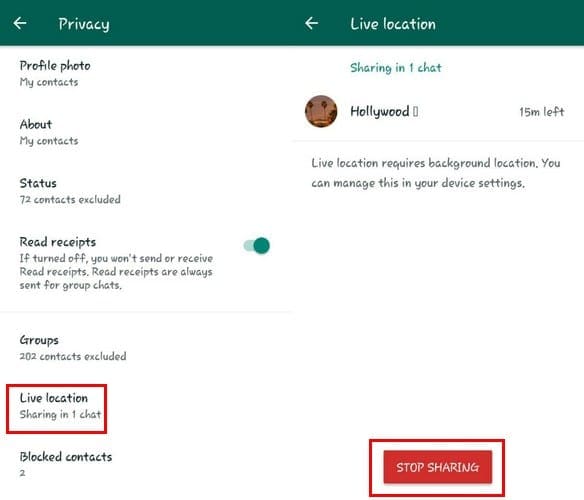
Go to Privacy and swipe up until you see the Live Location option. That’s where you’ll see the contacts you’re sharing your location with. Tap on the option and tap on the red stop sharing button at the bottom.
You’ll be asked if you’re sure you want to stop sharing, tap on the Stop option to end your location sharing.
Google Maps is an app you definitely have on your device and one that you can also use to share your real-time location. Open Google Maps and tap on the dot that shows where you are precisely on the map.
Once you see the blue dot on the map, tap on it. You should now see a blue display with the Share your location option. Choose for how long you want to share your location and then choose with what app you would like to share your location with.

You can also tap on the three even lines, and when the side menu appears, choose the Location Sharing option.
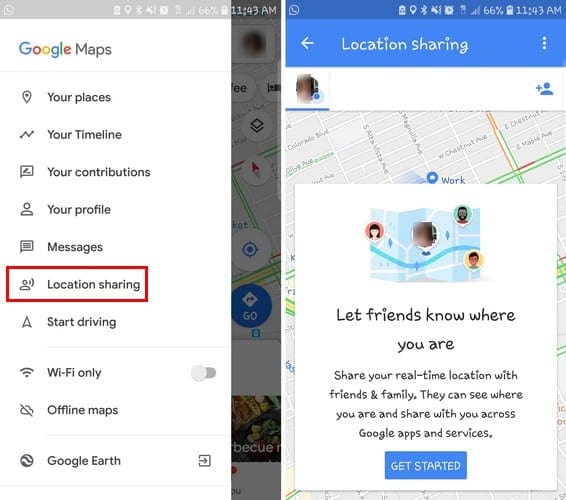
As an example, I chose to share the location through WhatsApp (just in case the feature fails on the messaging app). This is what the link would look like if you were yo share it through WhatsApp.
If you want to share your location with anyone else, tap on the person icon at the top right.

How to Stop Sharing Your Location on Google Maps
When you’re ready to call it quits with sharing your location, tap on the link, you sent the person. Tap on the Sharing via link option, and an option to toggle off your location will appear. Turn it off, and you’ll stop sharing your location.
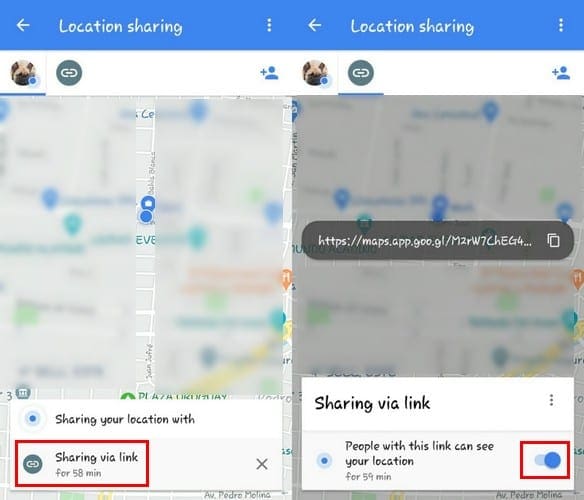
Conclusion
Sharing your real-time location is a must, especially when you’re is risky situations such as walking home alone in a dangerous area. If one option fails, you know you have another one you can count on. Which one do you think you’re going to use? Let me know in the comments below.