Do you get frustrated by all the extra suggestions that pop up when you do a Google search? Maybe you want your search to cover only certain domains, or exclude certain websites that you’ve already seen. Google allows you to do both. You can filter a single general search by domain, reducing the number of responses you get, making your search more accurate. You can even personalize “your” search engine (your Google account) so that every search is filtered by which websites you do or don’t want to see.
Contents
Google Search Filter Options
There are two ways to complete a single Google search that filters your results based on one specific website. The first, and simplest, is to do an advanced search.
Advanced Searches
To get to the advanced search page, simply enter “advanced search” in the Google search bar. Once there, you can use the “site or domain” box to narrow the results to look at only the domain you entered into the box. For example, if I were looking for a specific video game for sale, I might make the following selections:
- Find pages with… all these words: Plants vs. Zombies
- Then narrow your results by…language: English
- Site or domain: www.amazon.com
This search will pull any English language version of the Plants vs. Zombies on Amazon. Although using Google’s Advanced Search page is the easiest way to filter your results to look at only one specific website, the drawback is that you cannot use the page to exclude sites from your search.
Specific Searches
The second way to filter your search by domain name is to enter specific search parameters into the general Google search bar. Although somewhat trickier, it does give you greater flexibility. For instance, if I wanted to look for a citrus zester on Amazon, I would enter the following: citrus zester+site:amazon.com
My results would be limited to citrus zesters available through Amazon (Google Websearch). If I want to buy that same citrus zester from anywhere but Amazon, I would enter this: citrus zester -site:amazon.com
My results now give me options from all kinds of websites, none of which are Amazon. Filtering your results by domain name this way is more finicky, as punctuation has a big effect on whether or not your search will work. Google’s search engine typically doesn’t recognize punctuation that doesn’t act as a search operator (ex. @,+, -, etc.). And adding or leaving out a space could return zero search results.
For example, if you are trying to exclude a domain from your search and do not include the space between the item you are searching for (citrus zester) and the website you want to exclude (-site:amazon.com), your search won’t work.
Filtering Sites Permanently
Are there specific websites you never want to include in your results? According to Google Support, you can customize your search options on Google Chrome to make your own personal search engine. This customization will allow you to determine which domains should be included or excluded in all of your searches. The Google Support page gives the following step by step instructions to set up domain filters:
To include specific websites:
- From the control panel, select the search engine you want to edit.
- Click Setup from the menu on the left.
- In the Basics tab, under Sites to search, click Add.
- Enter the URL you want to add and select whether you want to include any pages that match or only that specific page.
- Click Save.
To exclude specific websites:
- From the control panel, select the search engine you want to edit.
- Click Setup from the menu on the left.
- In the Basics tab, click Advanced under Sites to Search to expand the Sites to exclude section.
- Click Add under Sites to exclude.
- Enter the URL you want to exclude and select whether you want to include any pages that match or only that specific page.
- Click Save.
Regardless of which method you choose, filtering your Google search results by domain name makes your searches more accurate, saving you time and frustration.
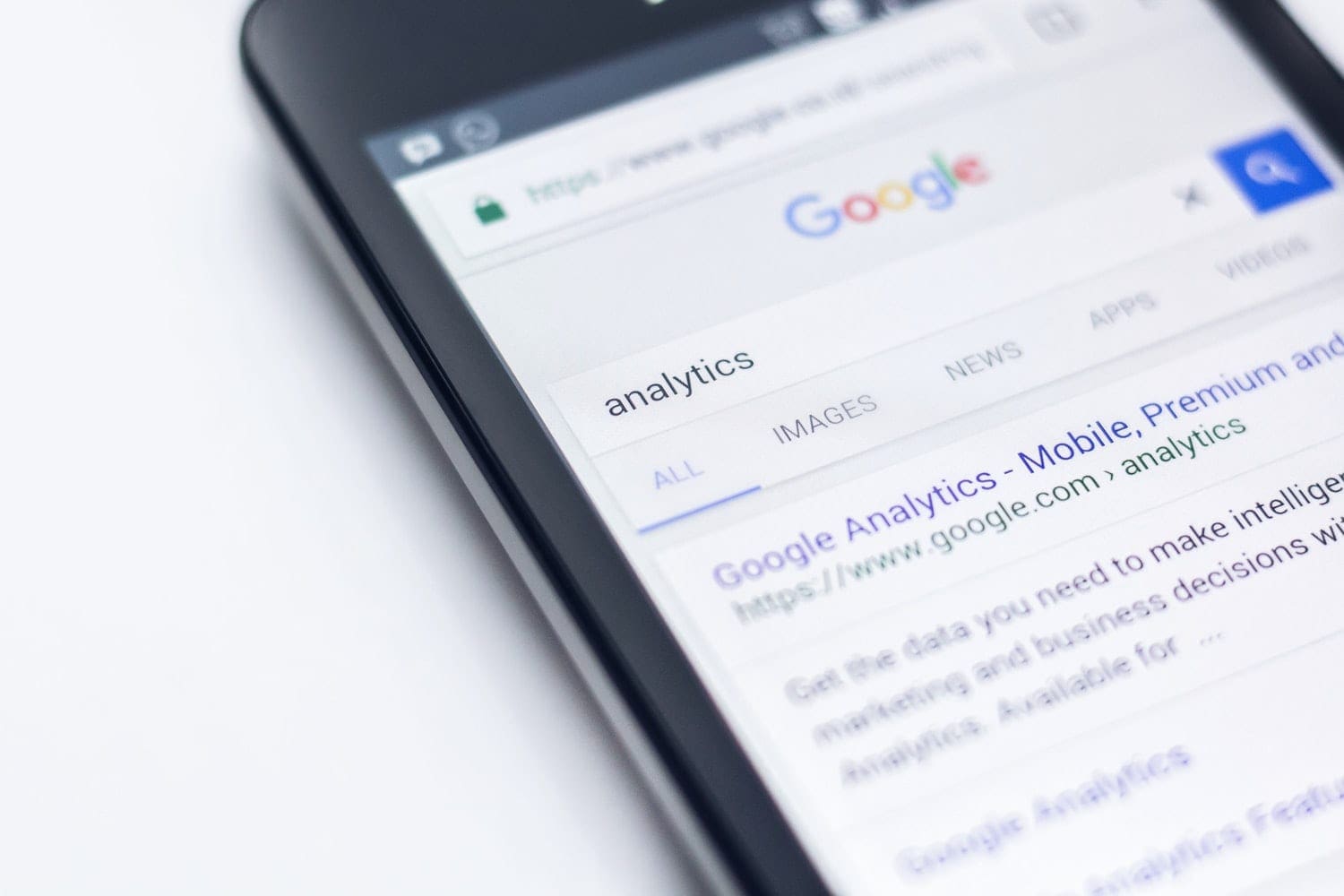

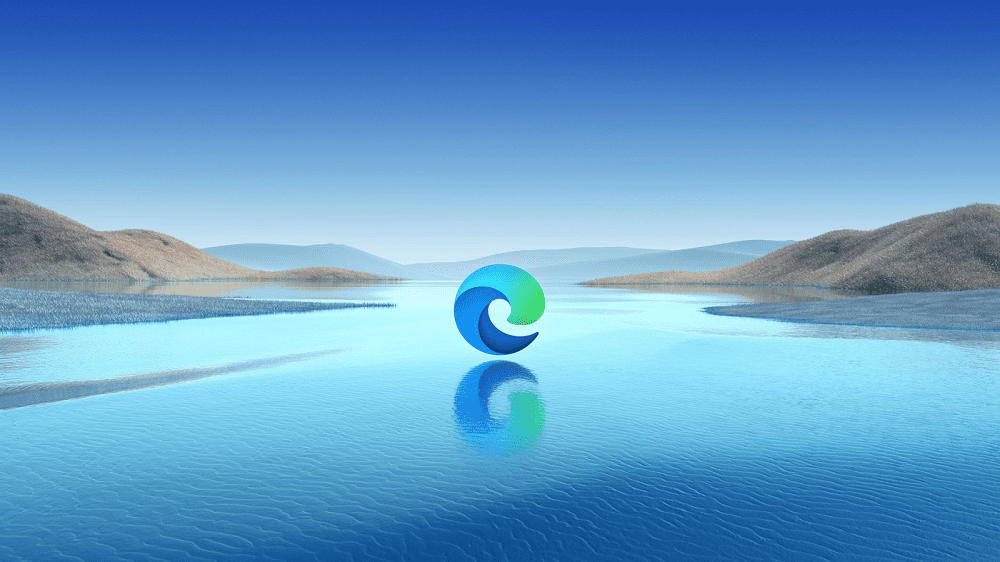
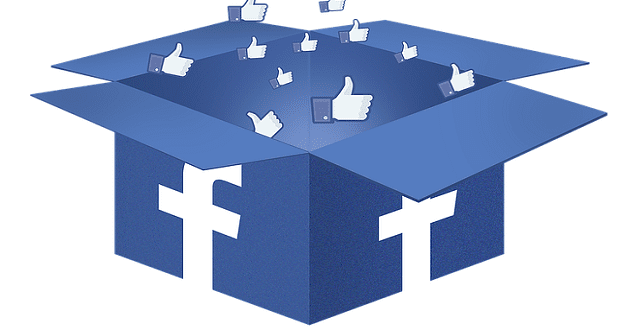
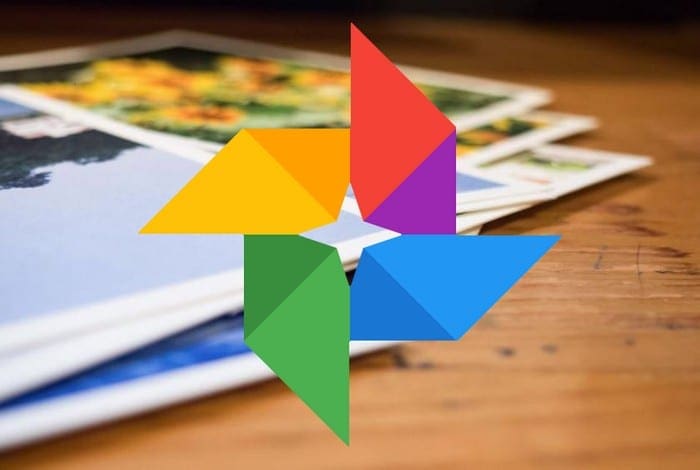
I don’t think this actually works. CSE requires you to set a base domain.